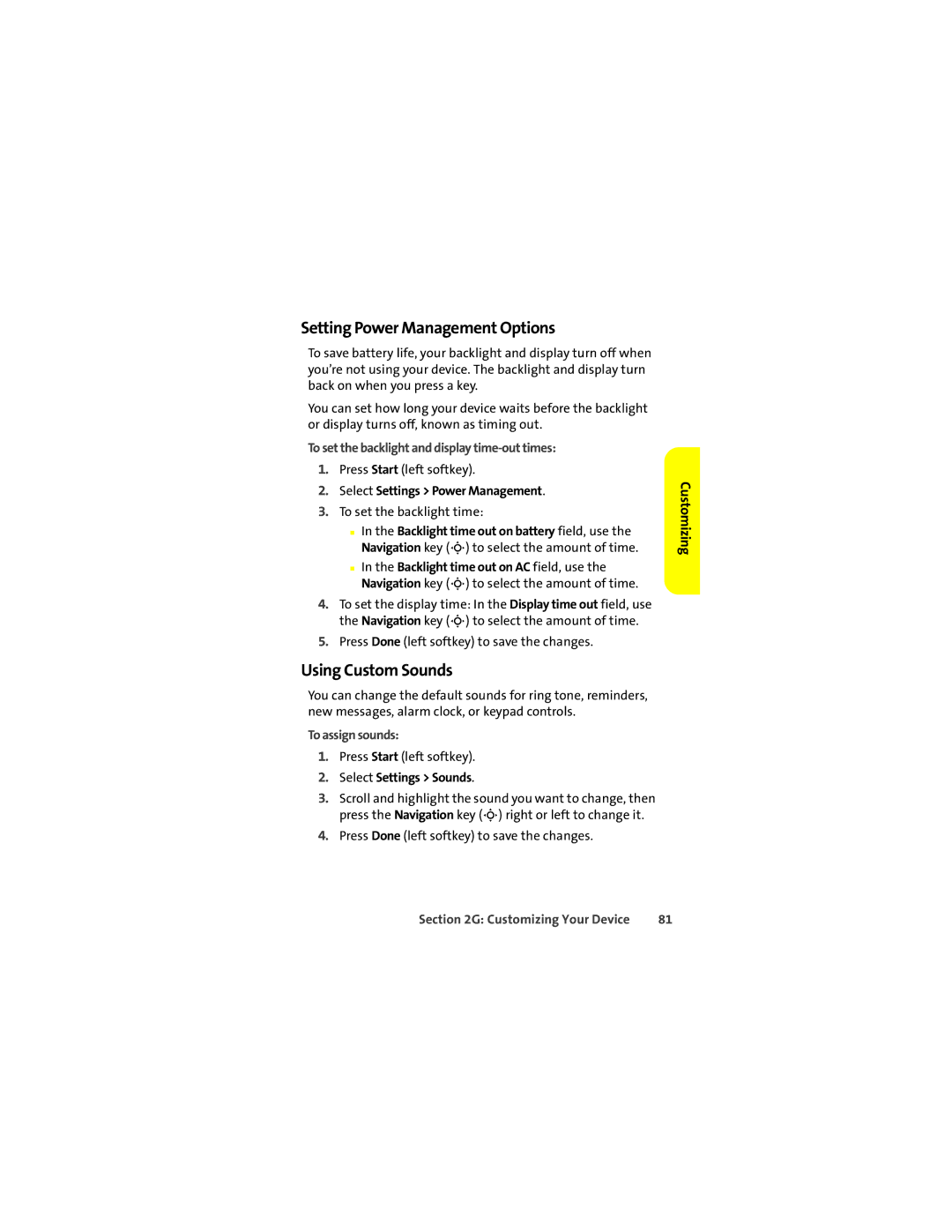Setting Power Management Options
To save battery life, your backlight and display turn off when you’re not using your device. The backlight and display turn back on when you press a key.
You can set how long your device waits before the backlight or display turns off, known as timing out.
To set the backlight and display time-out times:
1.Press Start (left softkey).
2.Select Settings > Power Management.
3.To set the backlight time:
■In the Backlight time out on battery field, use the Navigation key (S) to select the amount of time.
■In the Backlight time out on AC field, use the Navigation key (S) to select the amount of time.
4.To set the display time: In the Display time out field, use the Navigation key (S) to select the amount of time.
5.Press Done (left softkey) to save the changes.
Using Custom Sounds
You can change the default sounds for ring tone, reminders, new messages, alarm clock, or keypad controls.
To assign sounds:
1.Press Start (left softkey).
2.Select Settings > Sounds.
3.Scroll and highlight the sound you want to change, then press the Navigation key (S) right or left to change it.
4.Press Done (left softkey) to save the changes.
Customizing
Section 2G: Customizing Your Device | 81 |