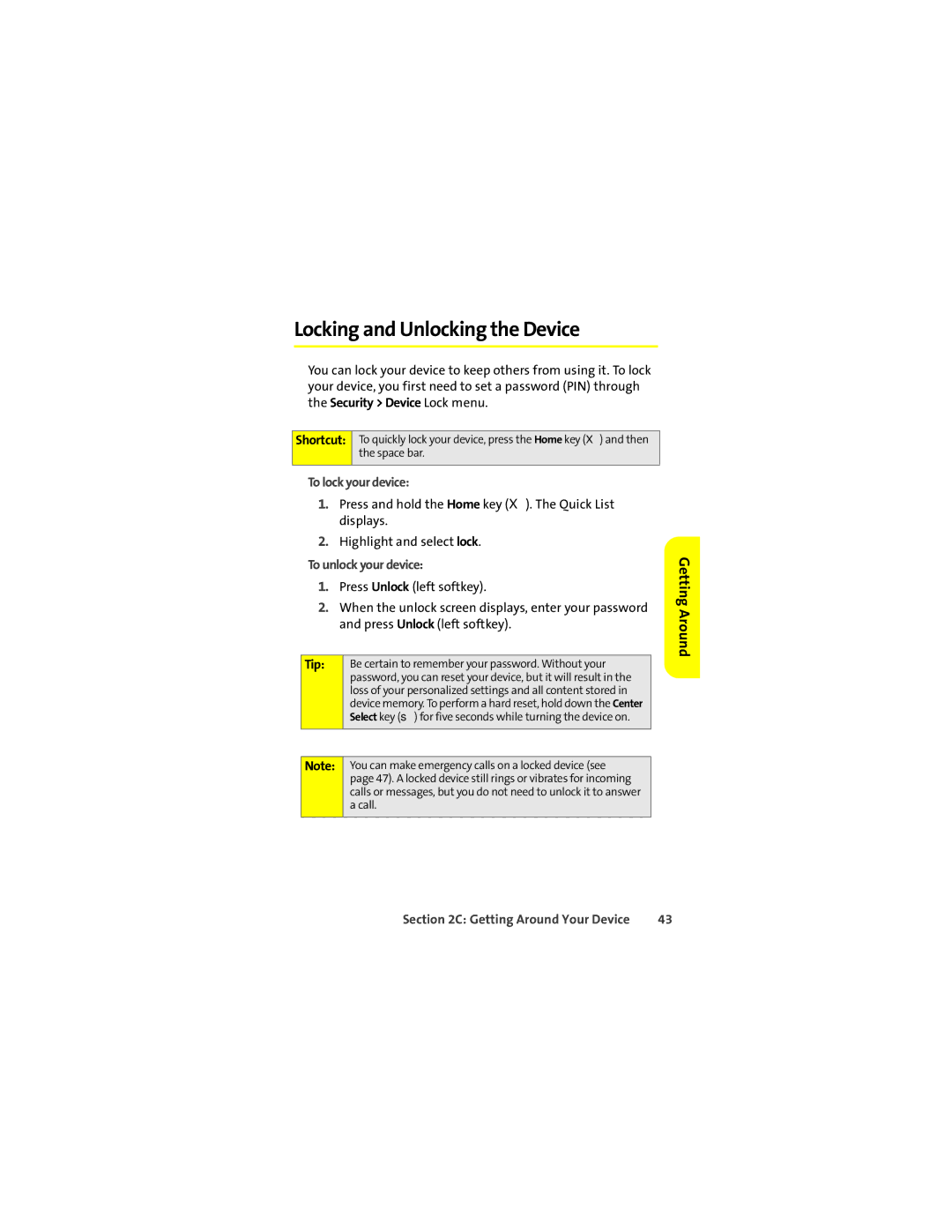Locking and Unlocking the Device
You can lock your device to keep others from using it. To lock your device, you first need to set a password (PIN) through the Security > Device Lock menu.
Shortcut: To quickly lock your device, press the Home key (X) and then the space bar.
To lock your device:
1.Press and hold the Home key (X). The Quick List displays.
2.Highlight and select lock.
To unlock your device:
1.Press Unlock (left softkey).
2.When the unlock screen displays, enter your password and press Unlock (left softkey).
Tip: | Be certain to remember your password. Without your |
| password, you can reset your device, but it will result in the |
| loss of your personalized settings and all content stored in |
| device memory. To perform a hard reset, hold down the Center |
| Select key (s) for five seconds while turning the device on. |
|
|
|
|
Note: | You can make emergency calls on a locked device (see |
| page 47). A locked device still rings or vibrates for incoming |
| calls or messages, but you do not need to unlock it to answer |
| a call. |
|
|
Getting Around
Section 2C: Getting Around Your Device | 43 |