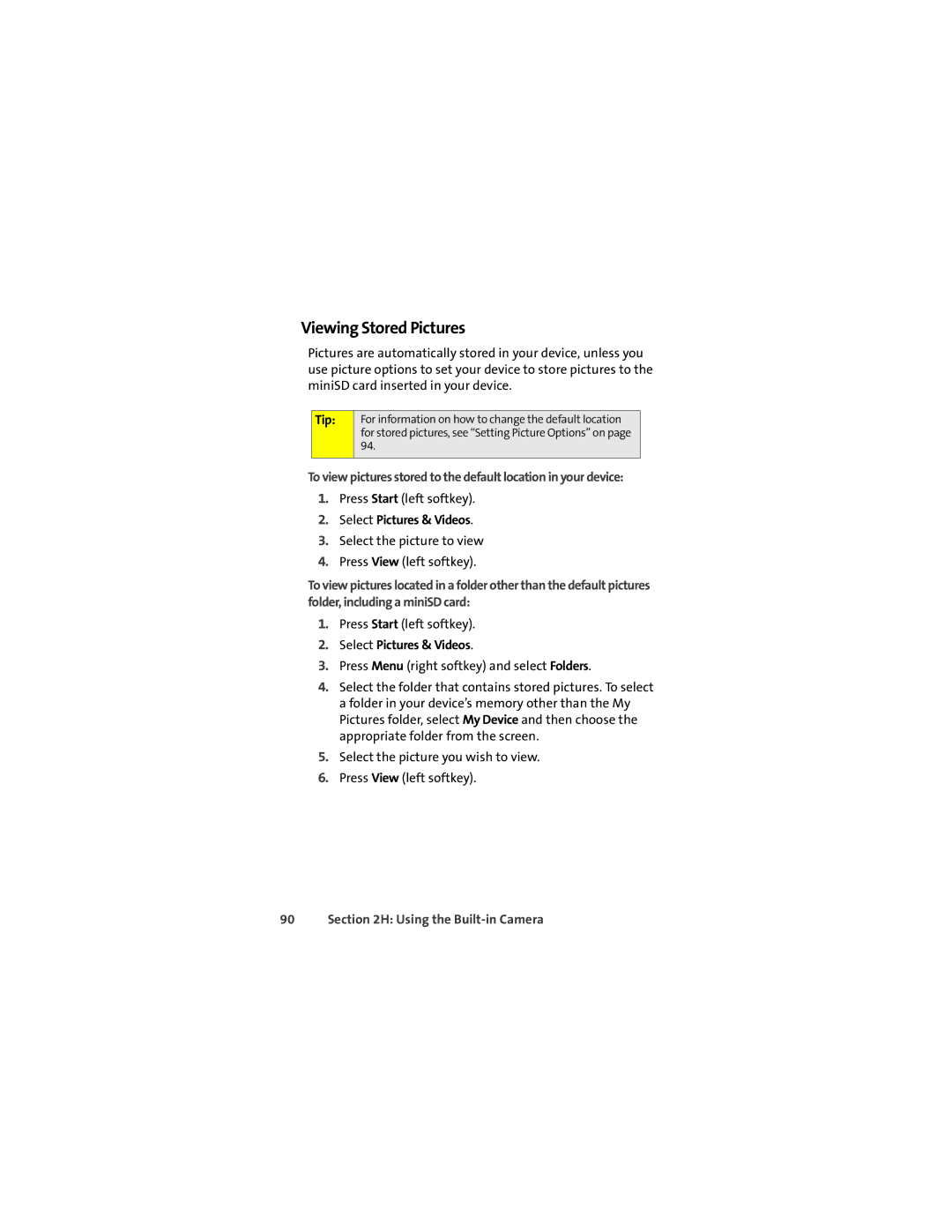Viewing Stored Pictures
Pictures are automatically stored in your device, unless you use picture options to set your device to store pictures to the miniSD card inserted in your device.
Tip:
For information on how to change the default location for stored pictures, see “Setting Picture Options” on page 94.
To view pictures stored to the default location in your device:
1.Press Start (left softkey).
2.Select Pictures & Videos.
3.Select the picture to view
4.Press View (left softkey).
To view pictures located in a folder other than the default pictures folder, including a miniSD card:
1.Press Start (left softkey).
2.Select Pictures & Videos.
3.Press Menu (right softkey) and select Folders.
4.Select the folder that contains stored pictures. To select a folder in your device’s memory other than the My Pictures folder, select My Device and then choose the appropriate folder from the screen.
5.Select the picture you wish to view.
6.Press View (left softkey).