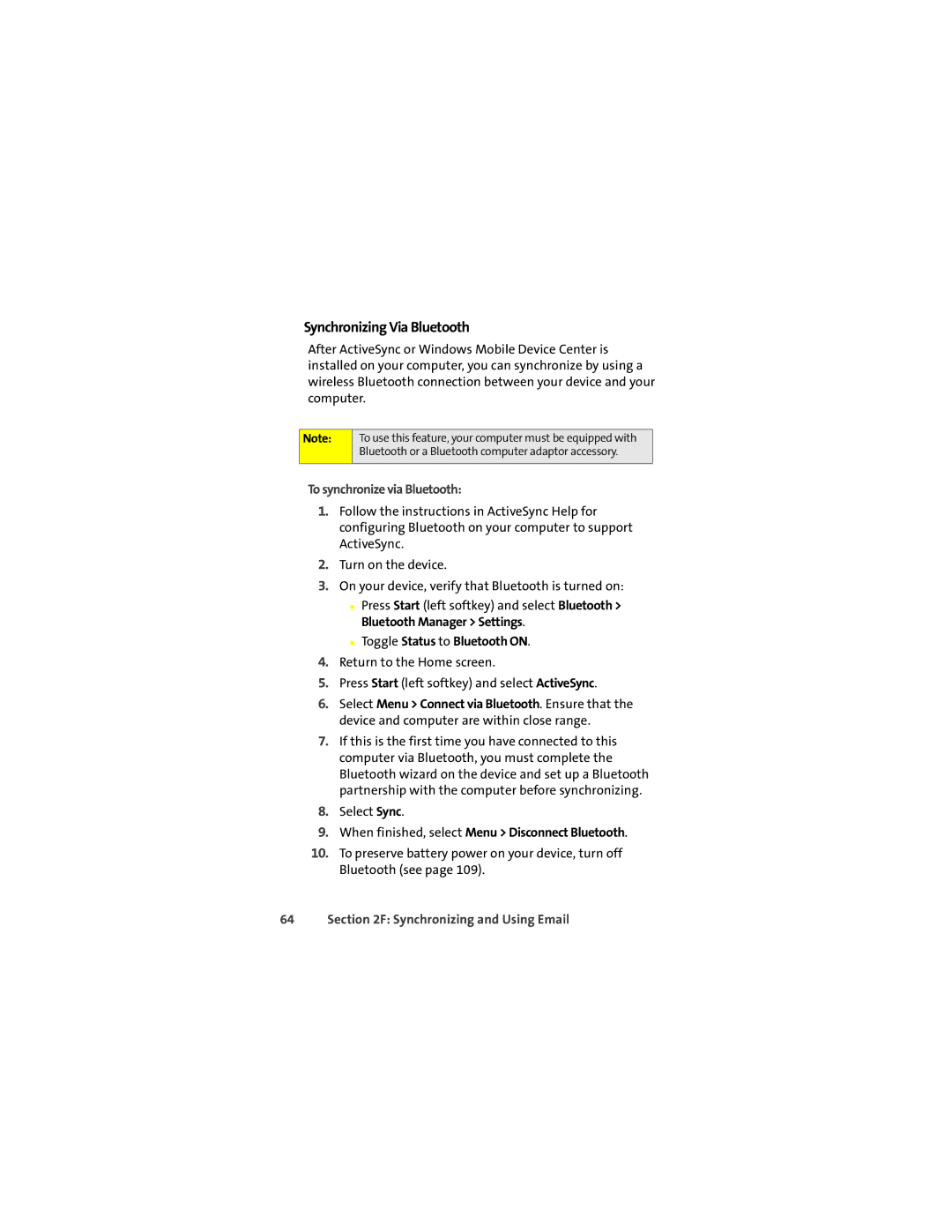Synchronizing Via Bluetooth
After ActiveSync or Windows Mobile Device Center is installed on your computer, you can synchronize by using a wireless Bluetooth connection between your device and your computer.
Note:
To use this feature, your computer must be equipped with Bluetooth or a Bluetooth computer adaptor accessory.
To synchronize via Bluetooth:
1.Follow the instructions in ActiveSync Help for configuring Bluetooth on your computer to support ActiveSync.
2.Turn on the device.
3.On your device, verify that Bluetooth is turned on:
■Press Start (left softkey) and select Bluetooth > Bluetooth Manager > Settings.
■Toggle Status to Bluetooth ON.
4.Return to the Home screen.
5.Press Start (left softkey) and select ActiveSync.
6.Select Menu > Connect via Bluetooth. Ensure that the device and computer are within close range.
7.If this is the first time you have connected to this computer via Bluetooth, you must complete the Bluetooth wizard on the device and set up a Bluetooth partnership with the computer before synchronizing.
8.Select Sync.
9.When finished, select Menu > Disconnect Bluetooth.
10.To preserve battery power on your device, turn off Bluetooth (see page 109).