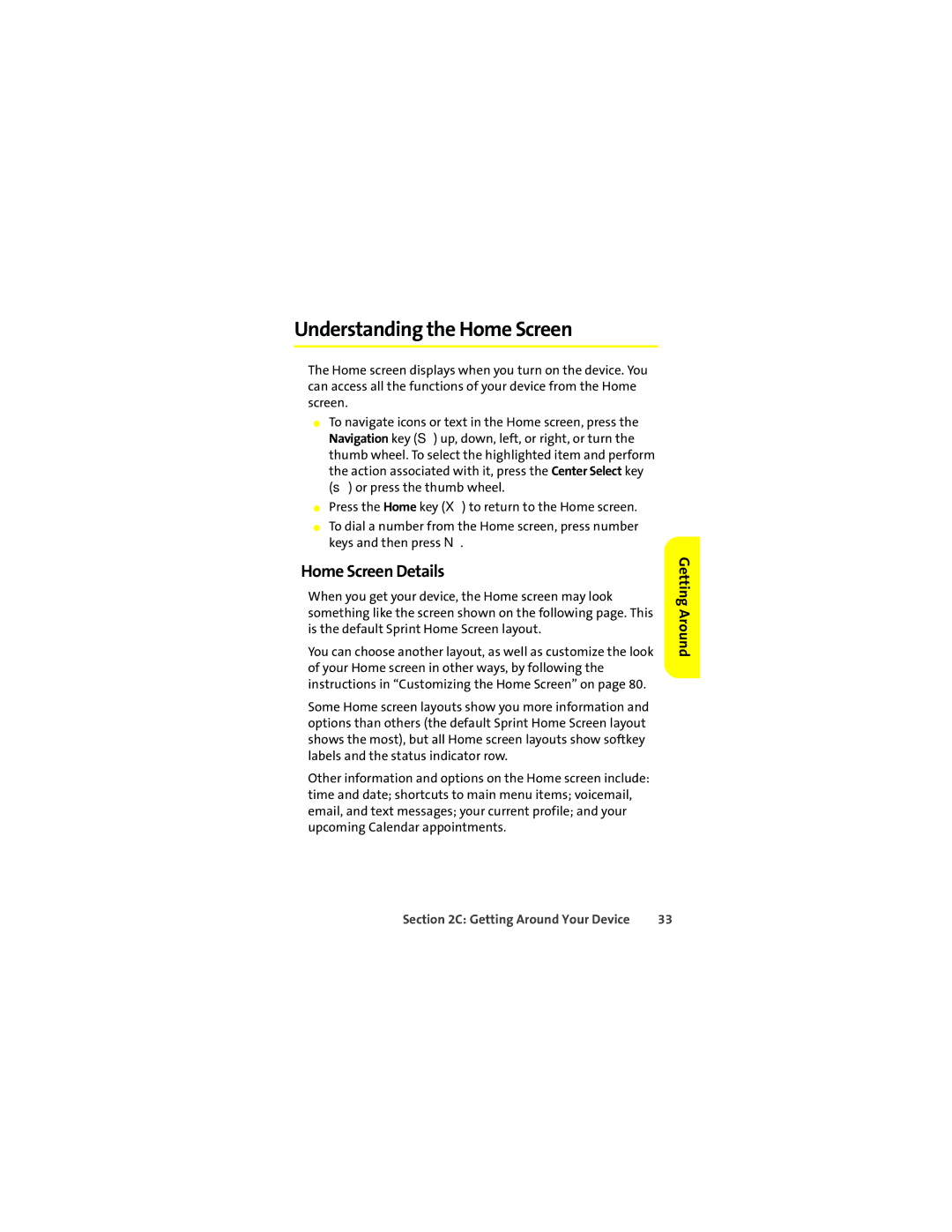Understanding the Home Screen
The Home screen displays when you turn on the device. You can access all the functions of your device from the Home screen.
⬤To navigate icons or text in the Home screen, press the Navigation key (S) up, down, left, or right, or turn the thumb wheel. To select the highlighted item and perform the action associated with it, press the Center Select key (s) or press the thumb wheel.
⬤Press the Home key (X) to return to the Home screen.
⬤To dial a number from the Home screen, press number keys and then press N.
Home Screen Details
When you get your device, the Home screen may look something like the screen shown on the following page. This is the default Sprint Home Screen layout.
You can choose another layout, as well as customize the look of your Home screen in other ways, by following the instructions in “Customizing the Home Screen” on page 80.
Some Home screen layouts show you more information and options than others (the default Sprint Home Screen layout shows the most), but all Home screen layouts show softkey labels and the status indicator row.
Other information and options on the Home screen include: time and date; shortcuts to main menu items; voicemail, email, and text messages; your current profile; and your upcoming Calendar appointments.
Getting Around
Section 2C: Getting Around Your Device | 33 |