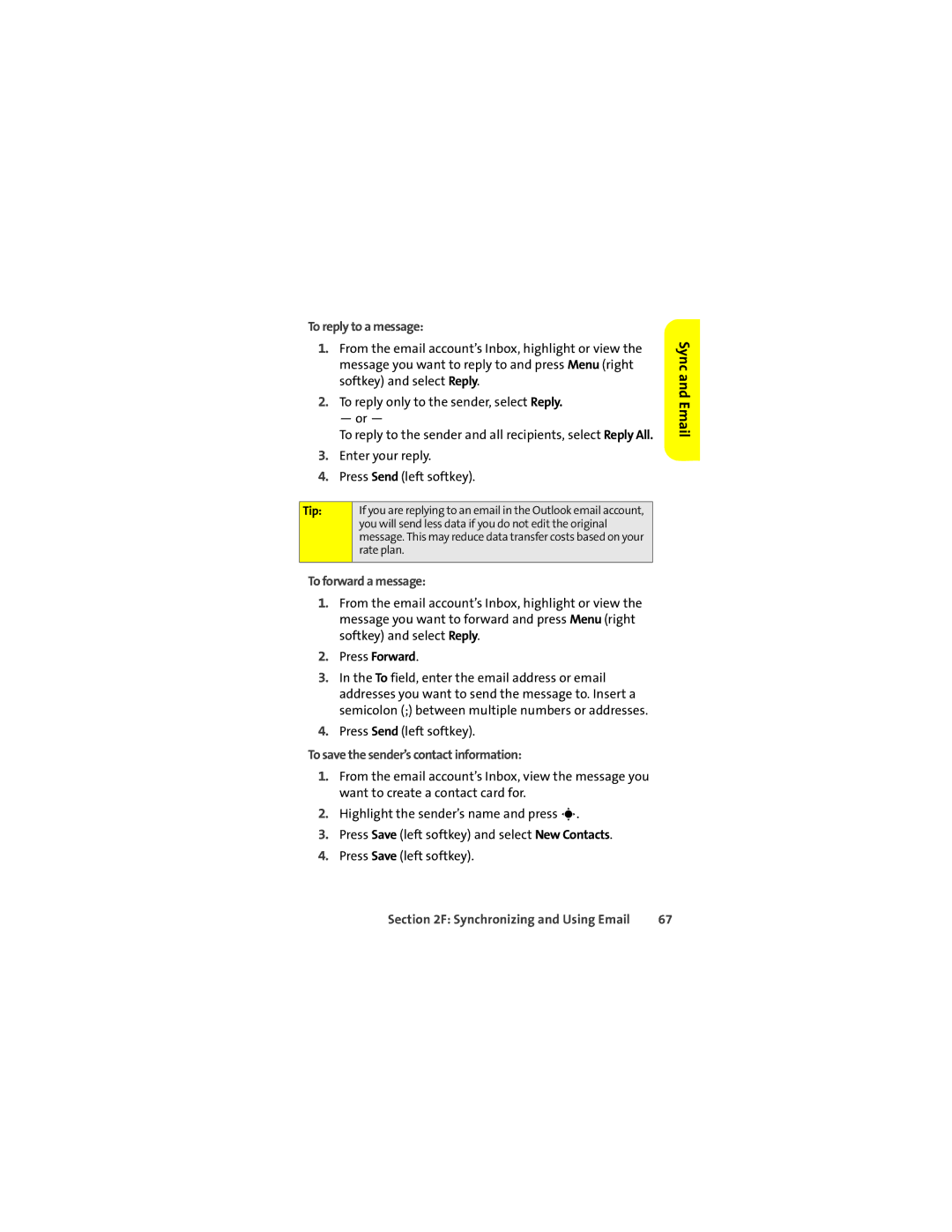To reply to a message:
1.From the email account’s Inbox, highlight or view the message you want to reply to and press Menu (right softkey) and select Reply.
2.To reply only to the sender, select Reply.
— or —
To reply to the sender and all recipients, select Reply All.
3.Enter your reply.
4.Press Send (left softkey).
Tip: | If you are replying to an email in the Outlook email account, |
| you will send less data if you do not edit the original |
| message. This may reduce data transfer costs based on your |
| rate plan. |
|
|
To forward a message:
1.From the email account’s Inbox, highlight or view the message you want to forward and press Menu (right softkey) and select Reply.
2.Press Forward.
3.In the To field, enter the email address or email addresses you want to send the message to. Insert a semicolon (;) between multiple numbers or addresses.
4.Press Send (left softkey).
To save the sender’s contact information:
1.From the email account’s Inbox, view the message you want to create a contact card for.
2.Highlight the sender’s name and press s.
3.Press Save (left softkey) and select New Contacts.
4.Press Save (left softkey).
Sync and Email
Section 2F: Synchronizing and Using Email | 67 |