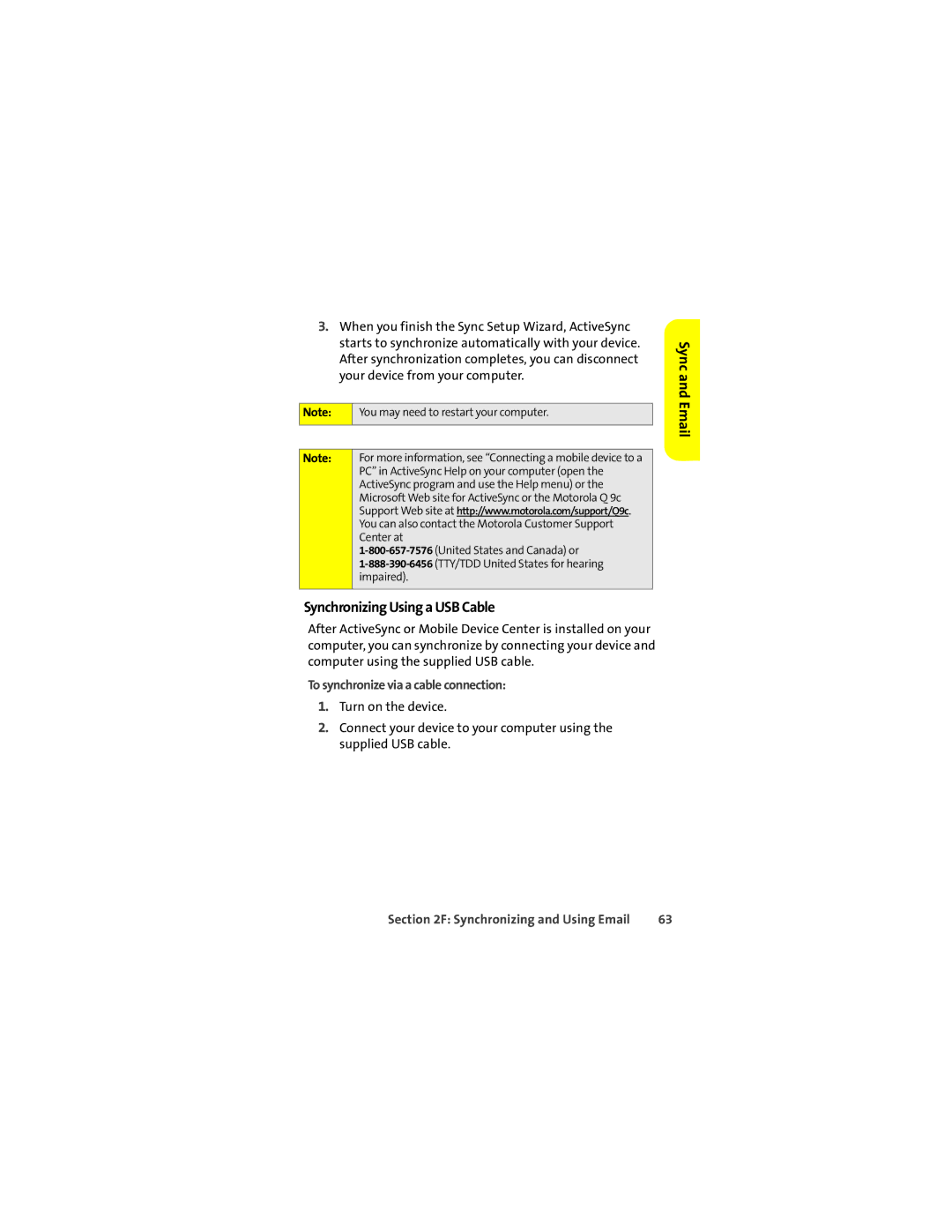3.When you finish the Sync Setup Wizard, ActiveSync starts to synchronize automatically with your device. After synchronization completes, you can disconnect your device from your computer.
Note: | You may need to restart your computer. |
|
|
|
|
Note: | For more information, see “Connecting a mobile device to a |
| PC” in ActiveSync Help on your computer (open the |
| ActiveSync program and use the Help menu) or the |
| Microsoft Web site for ActiveSync or the Motorola Q 9c |
| Support Web site at http://www.motorola.com/support/Q9c. |
| You can also contact the Motorola Customer Support |
| Center at |
| |
| |
| impaired). |
|
|
Synchronizing Using a USB Cable
After ActiveSync or Mobile Device Center is installed on your computer, you can synchronize by connecting your device and computer using the supplied USB cable.
To synchronize via a cable connection:
1.Turn on the device.
2.Connect your device to your computer using the supplied USB cable.
Sync and Email
Section 2F: Synchronizing and Using Email | 63 |