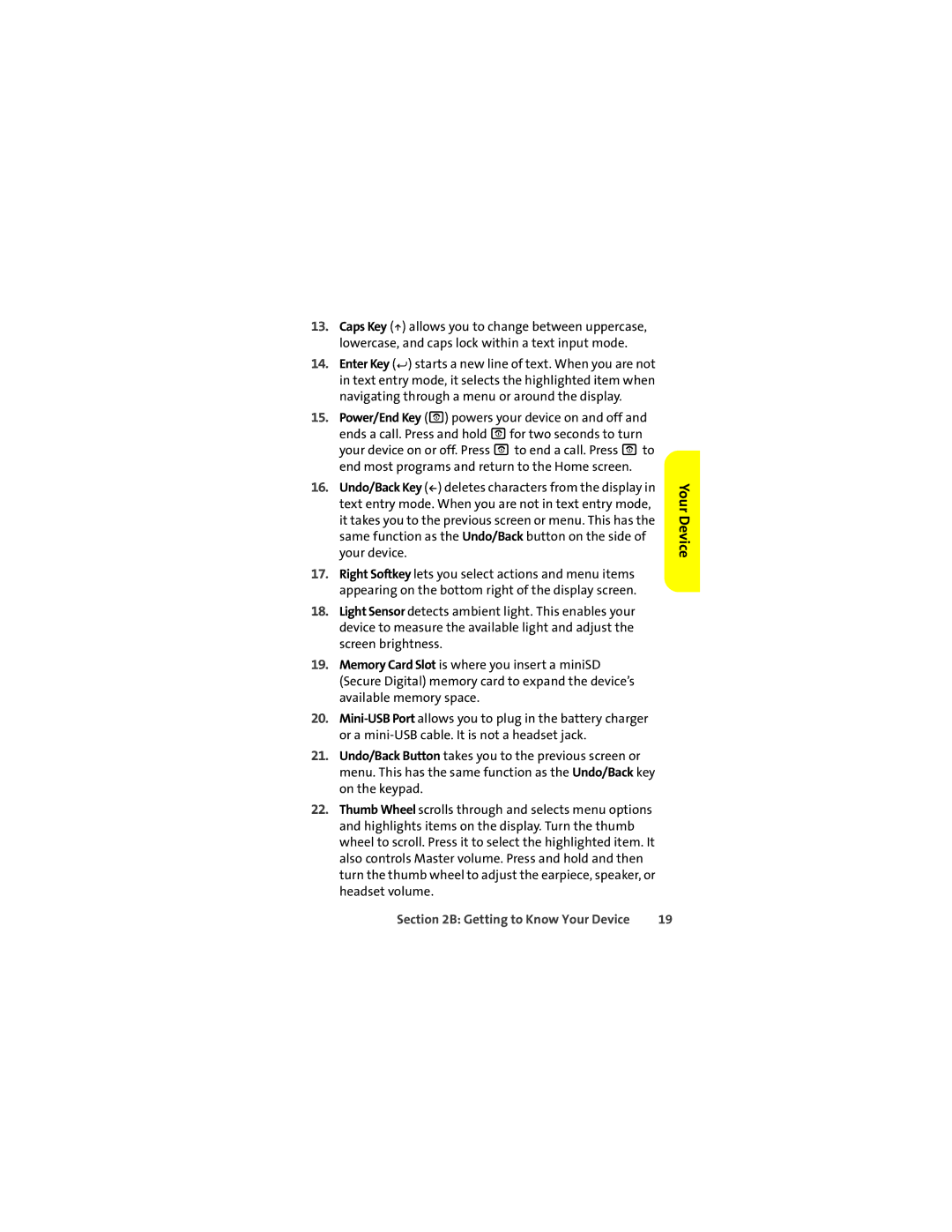13.Caps Key (Â) allows you to change between uppercase, lowercase, and caps lock within a text input mode.
14.Enter Key (Á) starts a new line of text. When you are not in text entry mode, it selects the highlighted item when navigating through a menu or around the display.
15.Power/End Key (O) powers your device on and off and ends a call. Press and hold Ofor two seconds to turn your device on or off. Press O to end a call. Press O to end most programs and return to the Home screen.
16.Undo/Back Key (À) deletes characters from the display in text entry mode. When you are not in text entry mode, it takes you to the previous screen or menu. This has the same function as the Undo/Back button on the side of your device.
17.Right Softkey lets you select actions and menu items appearing on the bottom right of the display screen.
18.Light Sensor detects ambient light. This enables your device to measure the available light and adjust the screen brightness.
19.Memory Card Slot is where you insert a miniSD (Secure Digital) memory card to expand the device’s available memory space.
20.
21.Undo/Back Button takes you to the previous screen or menu. This has the same function as the Undo/Back key on the keypad.
22.Thumb Wheel scrolls through and selects menu options and highlights items on the display. Turn the thumb wheel to scroll. Press it to select the highlighted item. It also controls Master volume. Press and hold and then turn the thumb wheel to adjust the earpiece, speaker, or headset volume.
Your Device
Section 2B: Getting to Know Your Device | 19 |