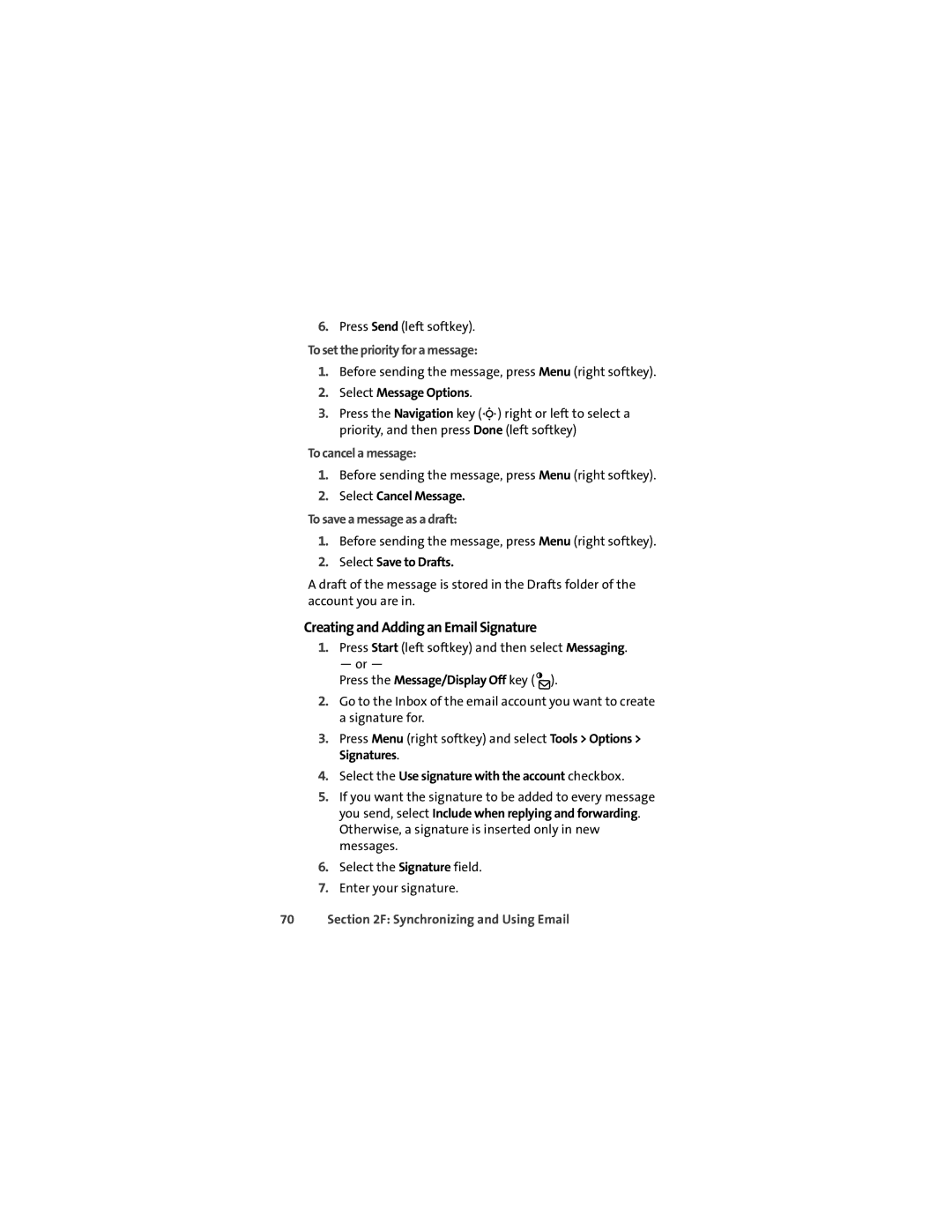6.Press Send (left softkey).
To set the priority for a message:
1.Before sending the message, press Menu (right softkey).
2.Select Message Options.
3.Press the Navigation key (S) right or left to select a priority, and then press Done (left softkey)
To cancel a message:
1.Before sending the message, press Menu (right softkey).
2.Select Cancel Message.
To save a message as a draft:
1.Before sending the message, press Menu (right softkey).
2.Select Save to Drafts.
A draft of the message is stored in the Drafts folder of the account you are in.
Creating and Adding an Email Signature
1.Press Start (left softkey) and then select Messaging.
— or —
Press the Message/Display Off key ( ).
).
2.Go to the Inbox of the email account you want to create a signature for.
3.Press Menu (right softkey) and select Tools > Options > Signatures.
4.Select the Use signature with the account checkbox.
5.If you want the signature to be added to every message you send, select Include when replying and forwarding. Otherwise, a signature is inserted only in new messages.
6.Select the Signature field.
7.Enter your signature.