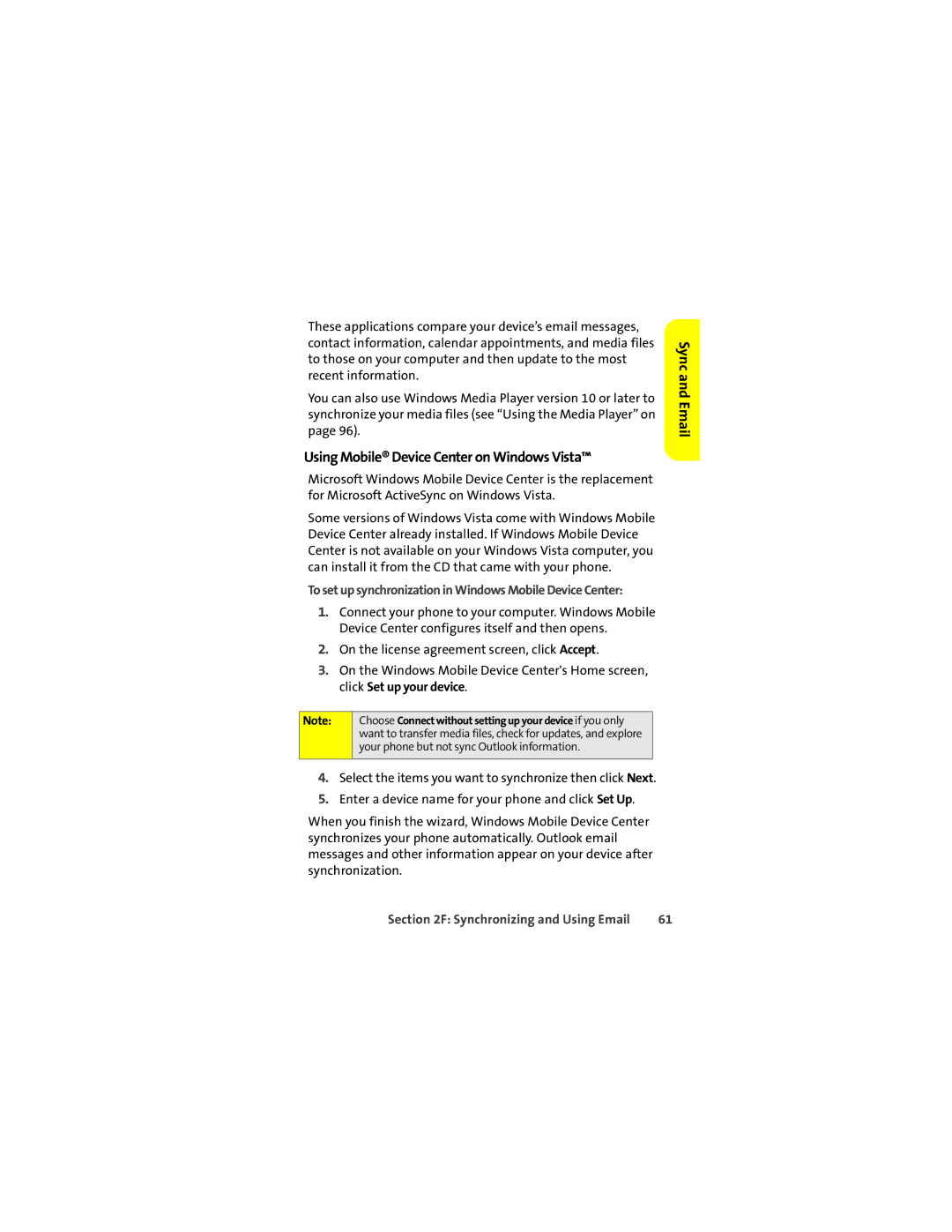These applications compare your device’s email messages, contact information, calendar appointments, and media files to those on your computer and then update to the most recent information.
You can also use Windows Media Player version 10 or later to synchronize your media files (see “Using the Media Player” on page 96).
Using Mobile® Device Center on Windows Vista™
Microsoft Windows Mobile Device Center is the replacement for Microsoft ActiveSync on Windows Vista.
Some versions of Windows Vista come with Windows Mobile Device Center already installed. If Windows Mobile Device Center is not available on your Windows Vista computer, you can install it from the CD that came with your phone.
To set up synchronization in Windows Mobile Device Center:
1.Connect your phone to your computer. Windows Mobile Device Center configures itself and then opens.
2.On the license agreement screen, click Accept.
3.On the Windows Mobile Device Center's Home screen, click Set up your device.
Note: | Choose Connect without setting up your device if you only |
| want to transfer media files, check for updates, and explore |
| your phone but not sync Outlook information. |
|
|
4.Select the items you want to synchronize then click Next.
5.Enter a device name for your phone and click Set Up.
When you finish the wizard, Windows Mobile Device Center synchronizes your phone automatically. Outlook email messages and other information appear on your device after synchronization.
Sync and Email
Section 2F: Synchronizing and Using Email | 61 |