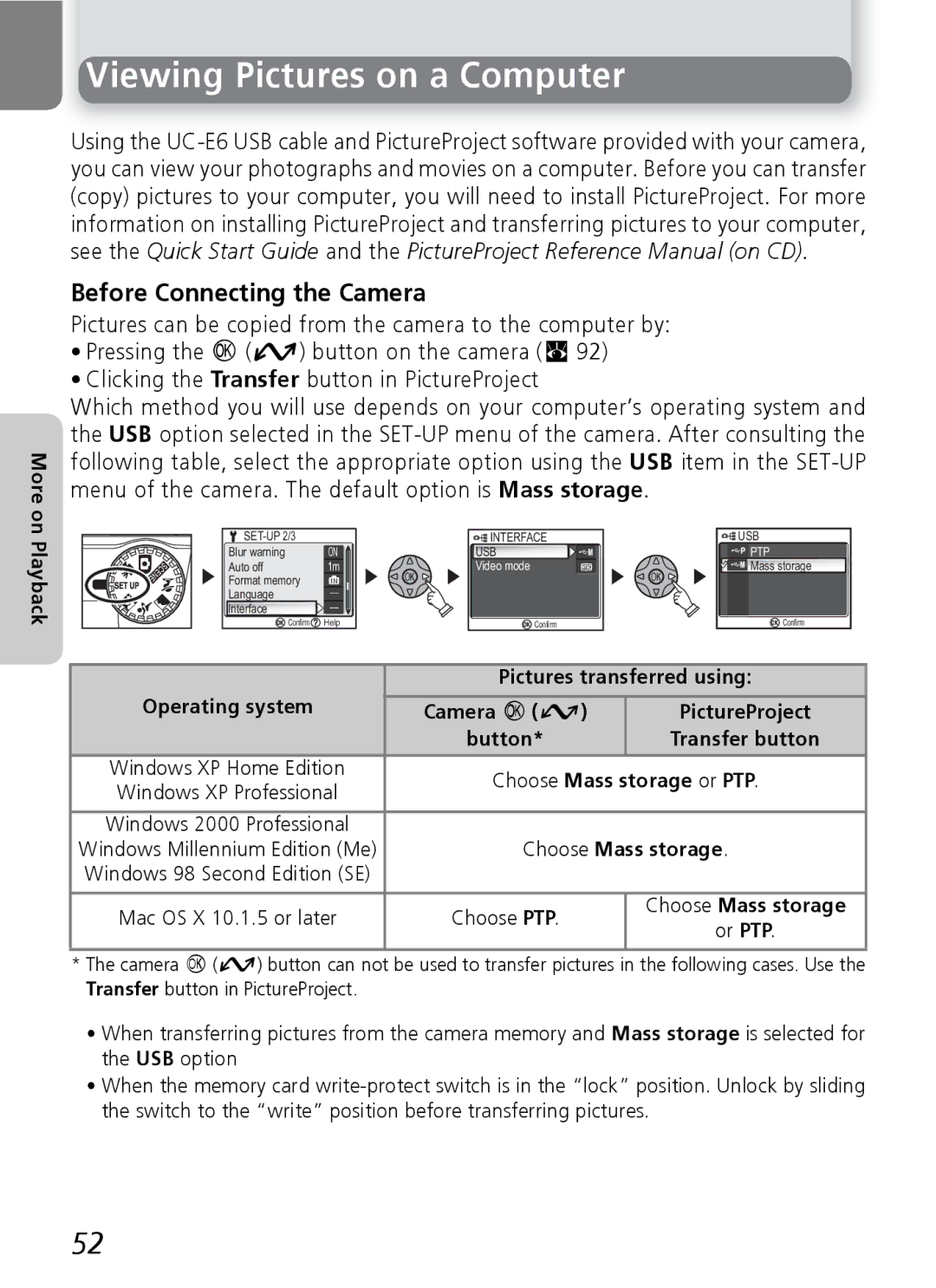More on Playback
Viewing Pictures on a Computer
Using the
Before Connecting the Camera
Pictures can be copied from the camera to the computer by:
•Pressing the I (V) button on the camera (Q 92)
•Clicking the Transfer button in PictureProject
Which method you will use depends on your computer’s operating system and the USB option selected in the
| INTERFACE | USB | |
Blur warning | ON | USB | PTP |
Auto off | 1m | Video mode | Mass storage |
Format memory |
|
|
|
Language |
|
|
|
Interface |
|
|
|
Confirm | Help | Confirm | Confirm |
| Pictures transferred using: | ||
Operating system | Camera I (V) | PictureProject | |
| button* | Transfer button | |
Windows XP Home Edition | Choose Mass storage or PTP. | ||
Windows XP Professional | |||
|
| ||
|
|
| |
Windows 2000 Professional |
|
| |
Windows Millennium Edition (Me) | Choose Mass storage. | ||
Windows 98 Second Edition (SE) |
|
| |
|
|
| |
Mac OS X 10.1.5 or later | Choose PTP. | Choose Mass storage | |
or PTP. | |||
|
| ||
|
|
| |
*The camera I(V) button can not be used to transfer pictures in the following cases. Use the Transfer button in PictureProject.
•When transferring pictures from the camera memory and Mass storage is selected for the USB option
•When the memory card
52