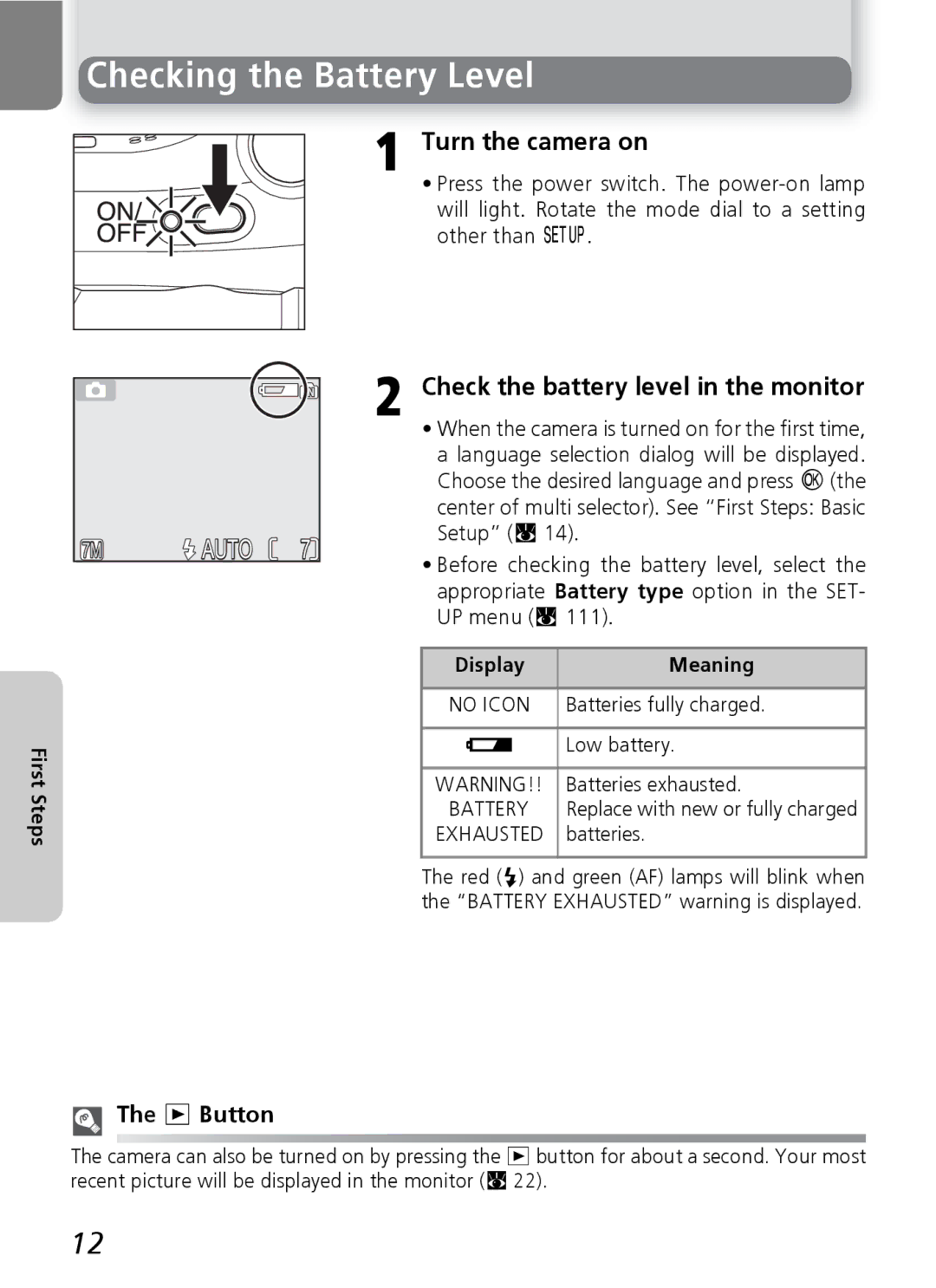Checking the Battery Level
1 Turn the camera on
• Press the power switch. The
|
|
|
| 2 Check the battery level in the monitor | ||
|
|
|
| |||
|
|
|
|
| • When the camera is turned on for the first time, | |
|
|
|
|
| a language selection dialog will be displayed. | |
|
|
|
|
| Choose the desired language and press I(the | |
|
|
|
|
| center of multi selector). See “First Steps: Basic | |
| 7M | AUTO | 7 |
| Setup” (Q 14). | |
|
| • Before checking the battery level, select the | ||||
|
|
|
|
| ||
|
|
|
|
| appropriate Battery type option in the SET- | |
|
|
|
|
| UP menu (Q 111). | |
|
|
|
|
|
|
|
|
|
|
|
| Display | Meaning |
|
|
|
|
|
|
|
|
|
|
|
| NO ICON | Batteries fully charged. |
|
|
|
|
|
|
|
First |
|
|
| X | Low battery. | |
|
|
|
|
| ||
|
|
| WARNING!! | Batteries exhausted. | ||
Steps |
|
|
| |||
|
|
| BATTERY | Replace with new or fully charged | ||
|
|
| EXHAUSTED | batteries. | ||
|
|
|
|
|
|
|
The red (!) and green (AF) lamps will blink when the “BATTERY EXHAUSTED” warning is displayed.
The x Button
The camera can also be turned on by pressing the xbutton for about a second. Your most recent picture will be displayed in the monitor (Q 22).
12