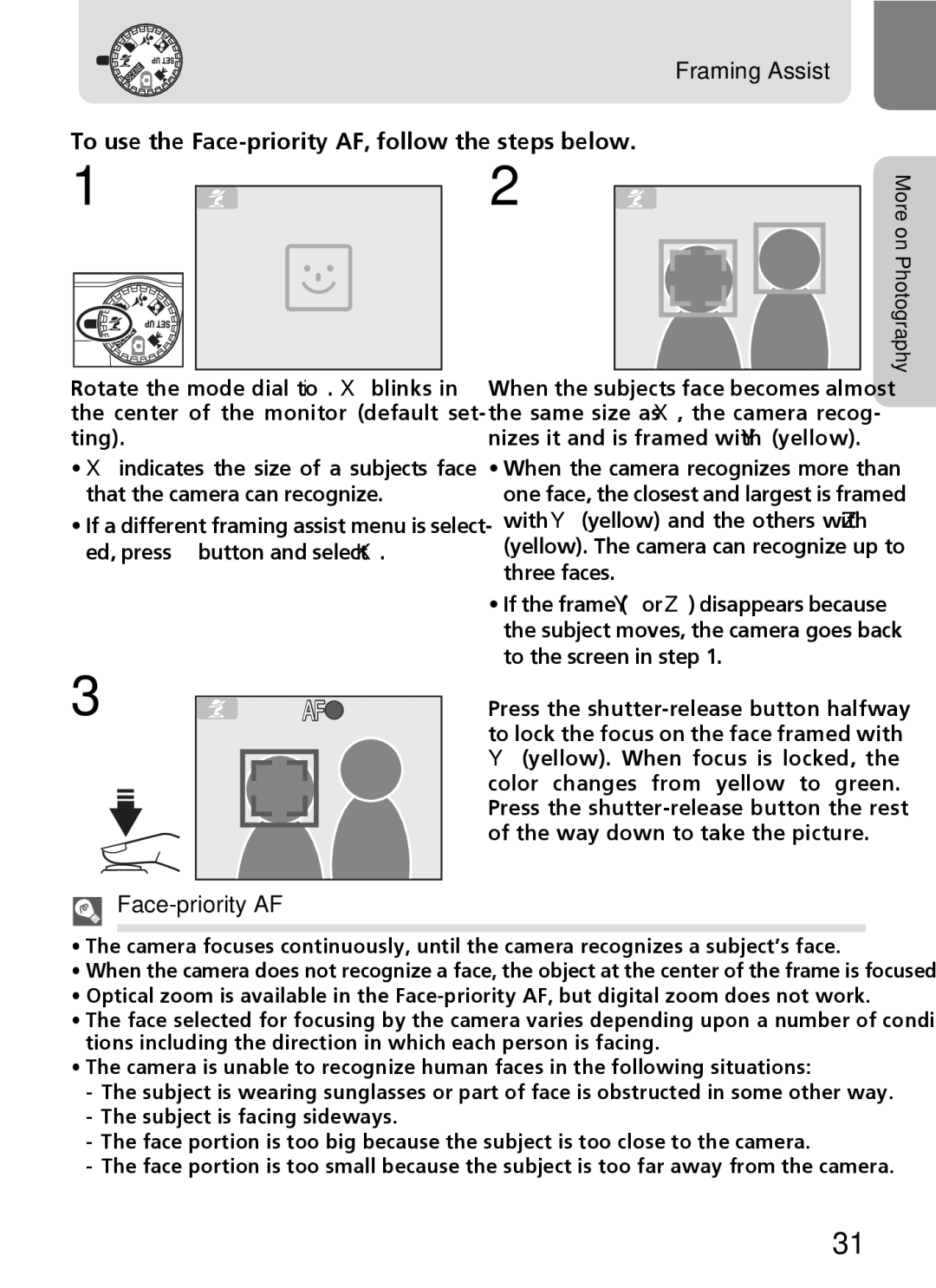Framing Assist
To use the Face-priority AF, follow the steps below.
1 ![]() 2
2
More on Photography
Rotate the mode dial to i. X blinks in the center of the monitor (default set- ting).
•X indicates the size of a subject's face that the camera can recognize.
•If a different framing assist menu is select- ed, press ^ button and select K.
When the subject's face becomes almost the same size as X, the camera recog- nizes it and is framed with Y (yellow).
•When the camera recognizes more than one face, the closest and largest is framed with Y (yellow) and the others with Z (yellow). The camera can recognize up to three faces.
•If the frame (Yor Z) disappears because the subject moves, the camera goes back to the screen in step 1.
3 | AF |
Face-priority AF
Press the
•The camera focuses continuously, until the camera recognizes a subject’s face.
•When the camera does not recognize a face, the object at the center of the frame is focused.
•Optical zoom is available in the
•The face selected for focusing by the camera varies depending upon a number of condi- tions including the direction in which each person is facing.
•The camera is unable to recognize human faces in the following situations:
-The subject is wearing sunglasses or part of face is obstructed in some other way.
-The subject is facing sideways.
-The face portion is too big because the subject is too close to the camera.
-The face portion is too small because the subject is too far away from the camera.
31