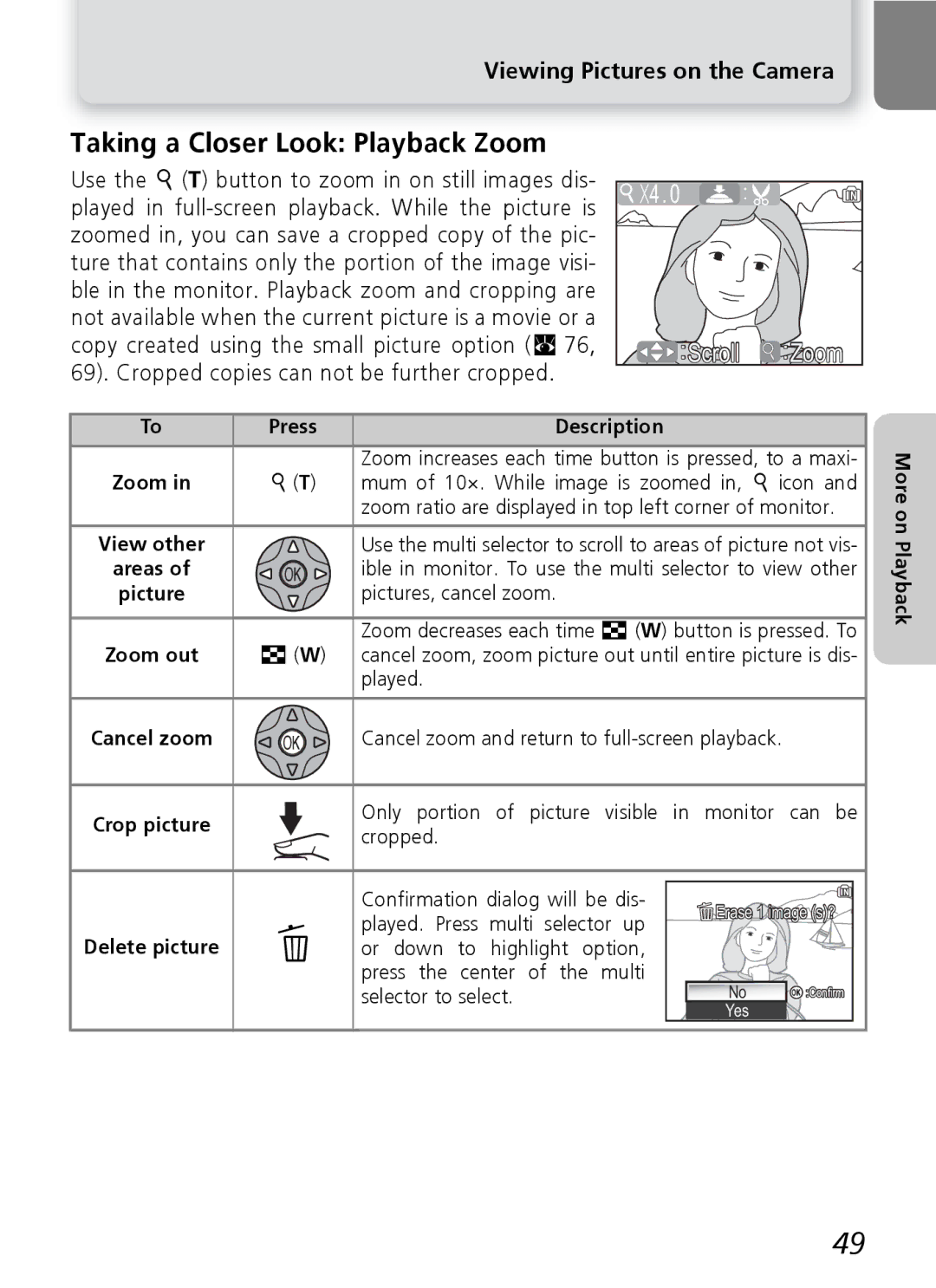Viewing Pictures on the Camera
Taking a Closer Look: Playback Zoom
Use the O (T) button to zoom in on still images dis- played in
![]()
![]() 4.0
4.0
 :Scroll
:Scroll  :Zoom
:Zoom
To | Press | Description |
|
| Zoom increases each time button is pressed, to a maxi- |
Zoom in | O (T) | mum of 10×. While image is zoomed in, O icon and |
|
| zoom ratio are displayed in top left corner of monitor. |
View other |
| Use the multi selector to scroll to areas of picture not vis- |
areas of |
| ible in monitor. To use the multi selector to view other |
picture |
| pictures, cancel zoom. |
|
| Zoom decreases each time l (W) button is pressed. To |
Zoom out | l (W) | cancel zoom, zoom picture out until entire picture is dis- |
|
| played. |
Cancel zoom |
| Cancel zoom and return to |
Crop picture |
| Only portion of picture visible in monitor can be |
| cropped. | |
|
|
|
| Confirmation dialog will be dis- | Erase 1 image (s)? | ||
|
| played. Press multi selector up | |||
Delete picture | u |
|
| ||
or down to highlight | option, |
|
| ||
|
| press the center of the multi |
|
| |
|
| selector to select. |
| No | :Confirm |
|
|
|
| Yes |
|
More on Playback
49