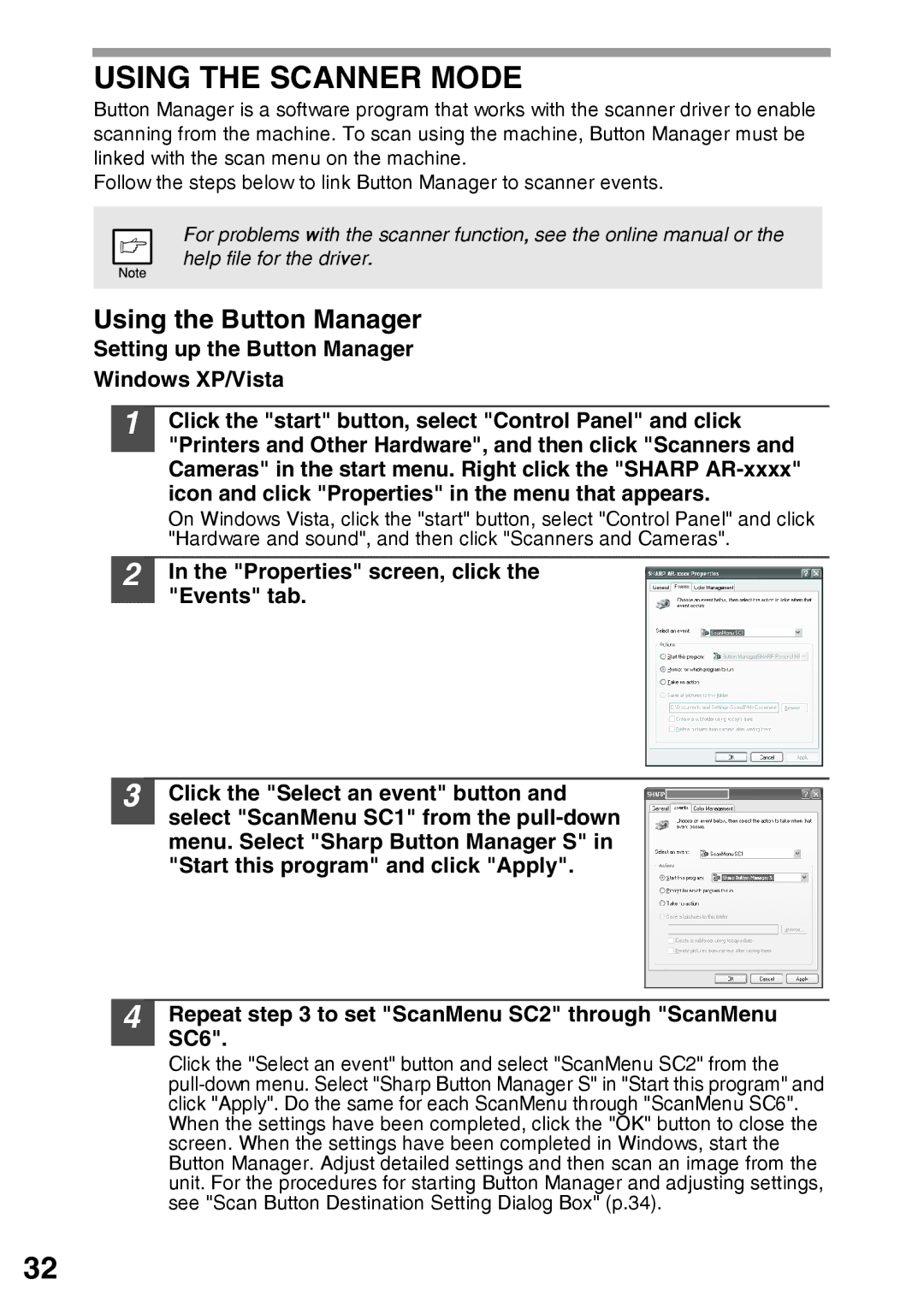USING THE SCANNER MODE
Button Manager is a software program that works with the scanner driver to enable scanning from the machine. To scan using the machine, Button Manager must be linked with the scan menu on the machine.
Follow the steps below to link Button Manager to scanner events.
For problems with the scanner function, see the online manual or the help file for the driver.
Using the Button Manager
Setting up the Button Manager
Windows XP/Vista
1 Click the "start" button, select "Control Panel" and click "Printers and Other Hardware", and then click "Scanners and Cameras" in the start menu. Right click the "SHARP
On Windows Vista, click the "start" button, select "Control Panel" and click "Hardware and sound", and then click "Scanners and Cameras".
2
3
4
In the "Properties" screen, click the "Events" tab.
Click the "Select an event" button and select "ScanMenu SC1" from the
Repeat step 3 to set "ScanMenu SC2" through "ScanMenu SC6".
Click the "Select an event" button and select "ScanMenu SC2" from the
32