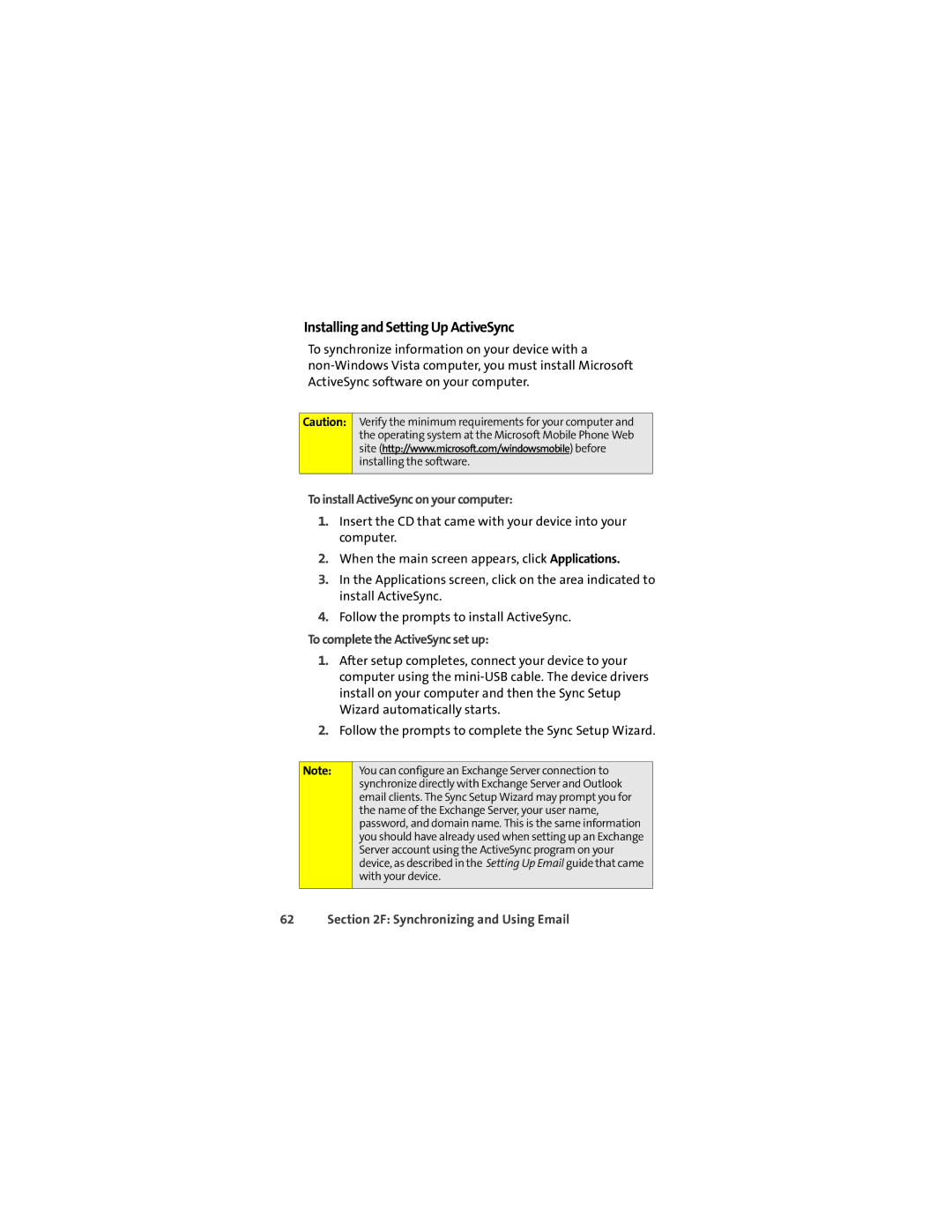Installing and Setting Up ActiveSync
To synchronize information on your device with a
Caution:
Verify the minimum requirements for your computer and the operating system at the Microsoft Mobile Phone Web site (http://www.microsoft.com/windowsmobile) before installing the software.
To install ActiveSync on your computer:
1.Insert the CD that came with your device into your computer.
2.When the main screen appears, click Applications.
3.In the Applications screen, click on the area indicated to install ActiveSync.
4.Follow the prompts to install ActiveSync.
To complete the ActiveSync set up:
1.After setup completes, connect your device to your computer using the
2.Follow the prompts to complete the Sync Setup Wizard.
Note:
You can configure an Exchange Server connection to synchronize directly with Exchange Server and Outlook email clients. The Sync Setup Wizard may prompt you for the name of the Exchange Server, your user name, password, and domain name. This is the same information you should have already used when setting up an Exchange Server account using the ActiveSync program on your device, as described in the Setting Up Email guide that came with your device.