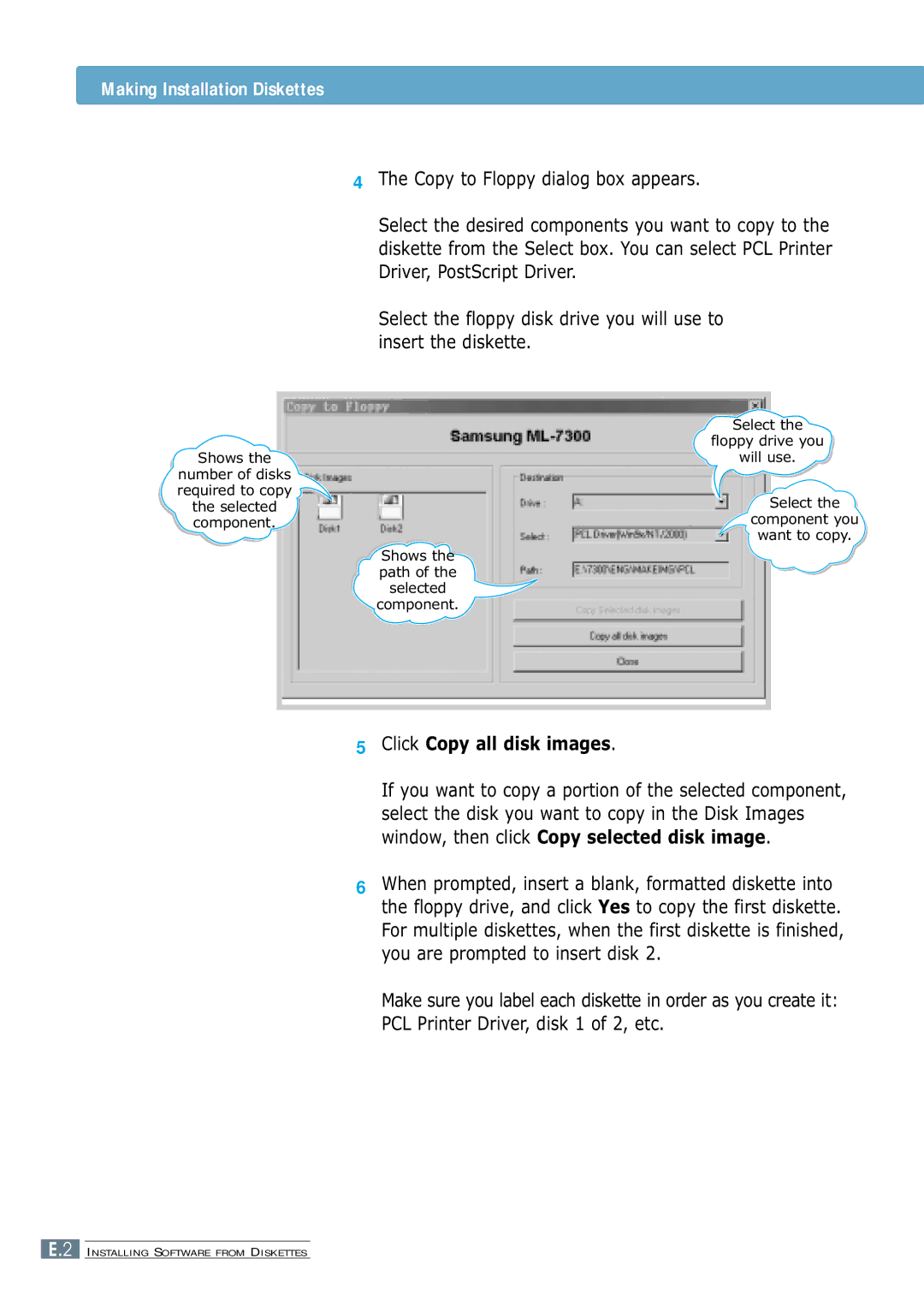Making Installation Diskettes
Shows the
number of disks required to copy the selected component.
4The Copy to Floppy dialog box appears.
Select the desired components you want to copy to the diskette from the Select box. You can select PCL Printer Driver, PostScript Driver.
Select the floppy disk drive you will use to insert the diskette.
Select the
floppy drive you
will use.
Select the
component you
want to copy.
Shows the path of the selected component.
5Click Copy all disk images.
If you want to copy a portion of the selected component, select the disk you want to copy in the Disk Images window, then click Copy selected disk image.
6When prompted, insert a blank, formatted diskette into the floppy drive, and click Yes to copy the first diskette. For multiple diskettes, when the first diskette is finished, you are prompted to insert disk 2.
Make sure you label each diskette in order as you create it: PCL Printer Driver, disk 1 of 2, etc.
E.2 INSTALLING SOFTWARE FROM DISKETTES