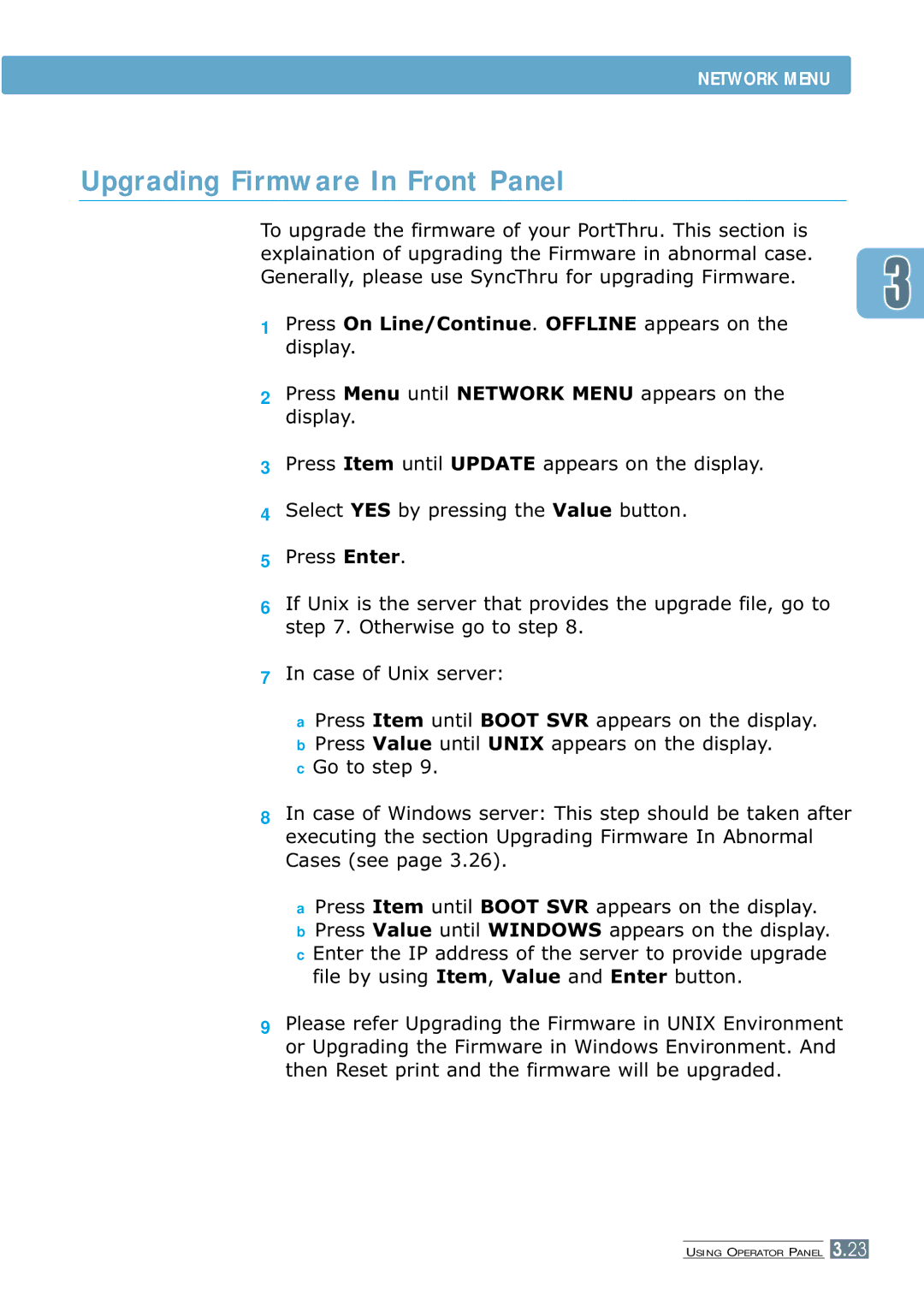NETWORK MENU
Upgrading Firmware In Front Panel
To upgrade the firmware of your PortThru. This section is explaination of upgrading the Firmware in abnormal case. Generally, please use SyncThru for upgrading Firmware.
1Press On Line/Continue. OFFLINE appears on the display.
2Press Menu until NETWORK MENU appears on the display.
3Press Item until UPDATE appears on the display.
4Select YES by pressing the Value button.
5Press Enter.
6If Unix is the server that provides the upgrade file, go to step 7. Otherwise go to step 8.
7In case of Unix server:
aPress Item until BOOT SVR appears on the display.
bPress Value until UNIX appears on the display.
cGo to step 9.
8
9
In case of Windows server: This step should be taken after executing the section Upgrading Firmware In Abnormal Cases (see page 3.26).
aPress Item until BOOT SVR appears on the display.
bPress Value until WINDOWS appears on the display.
cEnter the IP address of the server to provide upgrade file by using Item, Value and Enter button.
Please refer Upgrading the Firmware in UNIX Environment or Upgrading the Firmware in Windows Environment. And then Reset print and the firmware will be upgraded.
USING OPERATOR PANEL 3.23