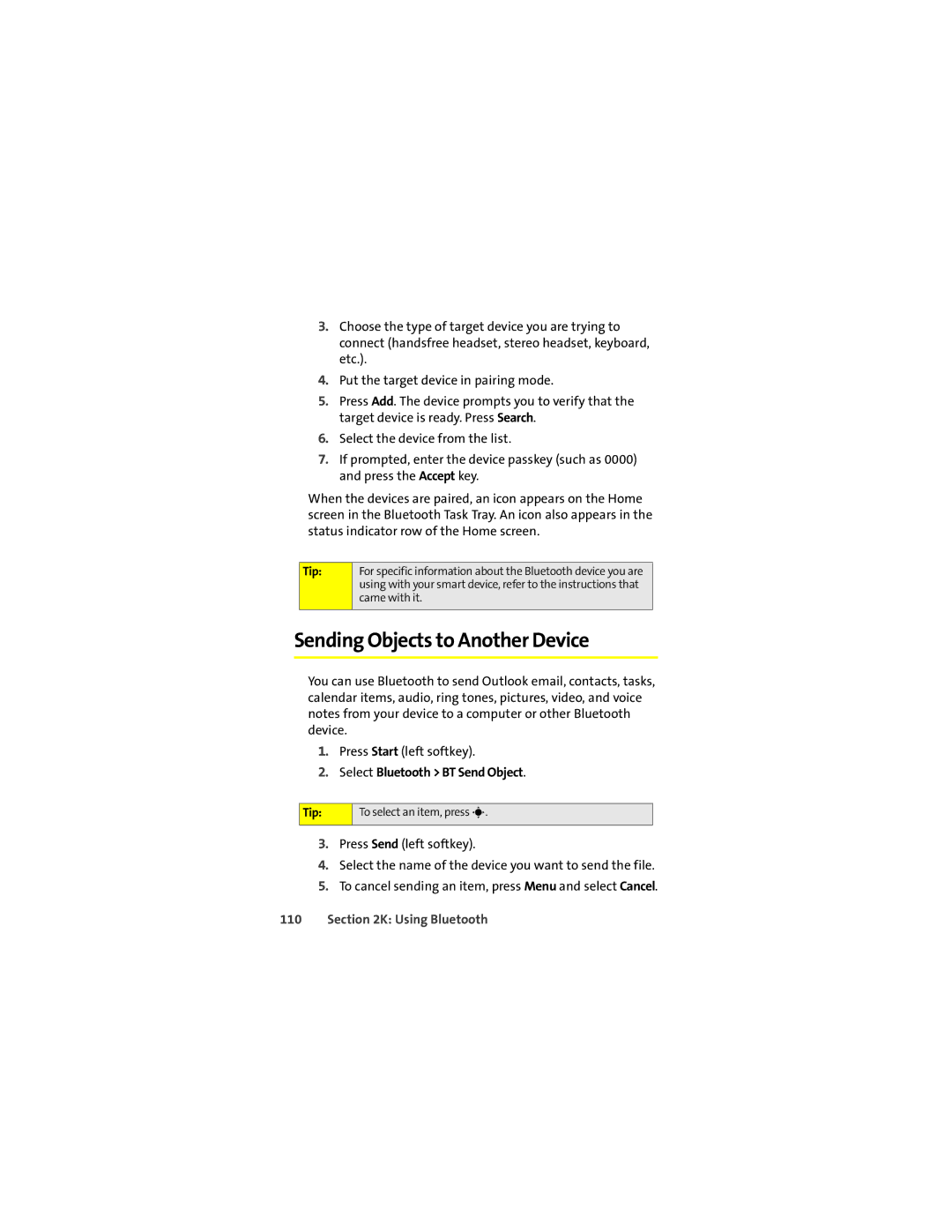3.Choose the type of target device you are trying to connect (handsfree headset, stereo headset, keyboard, etc.).
4.Put the target device in pairing mode.
5.Press Add. The device prompts you to verify that the target device is ready. Press Search.
6.Select the device from the list.
7.If prompted, enter the device passkey (such as 0000) and press the Accept key.
When the devices are paired, an icon appears on the Home screen in the Bluetooth Task Tray. An icon also appears in the status indicator row of the Home screen.
Tip:
For specific information about the Bluetooth device you are using with your smart device, refer to the instructions that came with it.
Sending Objects to Another Device
You can use Bluetooth to send Outlook email, contacts, tasks, calendar items, audio, ring tones, pictures, video, and voice notes from your device to a computer or other Bluetooth device.
1.Press Start (left softkey).
2.Select Bluetooth > BT Send Object.
Tip:
To select an item, press s.
3.Press Send (left softkey).
4.Select the name of the device you want to send the file.
5.To cancel sending an item, press Menu and select Cancel.