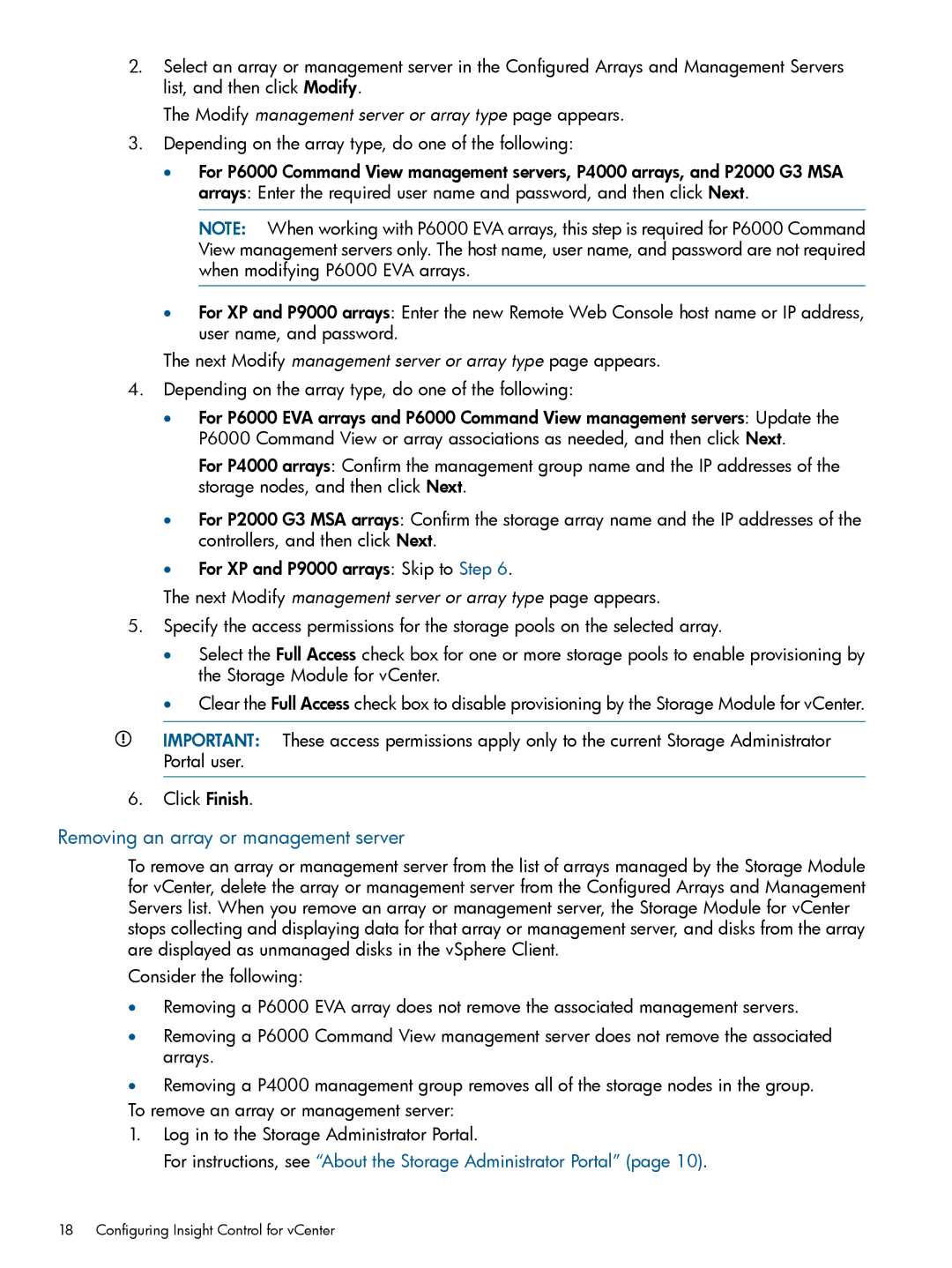2.Select an array or management server in the Configured Arrays and Management Servers list, and then click Modify.
The Modify management server or array type page appears.
3.Depending on the array type, do one of the following:
•For P6000 Command View management servers, P4000 arrays, and P2000 G3 MSA arrays: Enter the required user name and password, and then click Next.
NOTE: When working with P6000 EVA arrays, this step is required for P6000 Command View management servers only. The host name, user name, and password are not required when modifying P6000 EVA arrays.
•For XP and P9000 arrays: Enter the new Remote Web Console host name or IP address, user name, and password.
The next Modify management server or array type page appears.
4.Depending on the array type, do one of the following:
•For P6000 EVA arrays and P6000 Command View management servers: Update the P6000 Command View or array associations as needed, and then click Next.
For P4000 arrays: Confirm the management group name and the IP addresses of the storage nodes, and then click Next.
•For P2000 G3 MSA arrays: Confirm the storage array name and the IP addresses of the controllers, and then click Next.
•For XP and P9000 arrays: Skip to Step 6.
The next Modify management server or array type page appears.
5.Specify the access permissions for the storage pools on the selected array.
•Select the Full Access check box for one or more storage pools to enable provisioning by the Storage Module for vCenter.
•Clear the Full Access check box to disable provisioning by the Storage Module for vCenter.
IMPORTANT: These access permissions apply only to the current Storage Administrator Portal user.
6.Click Finish.
Removing an array or management server
To remove an array or management server from the list of arrays managed by the Storage Module for vCenter, delete the array or management server from the Configured Arrays and Management Servers list. When you remove an array or management server, the Storage Module for vCenter stops collecting and displaying data for that array or management server, and disks from the array are displayed as unmanaged disks in the vSphere Client.
Consider the following:
•Removing a P6000 EVA array does not remove the associated management servers.
•Removing a P6000 Command View management server does not remove the associated arrays.
•Removing a P4000 management group removes all of the storage nodes in the group. To remove an array or management server:
1.Log in to the Storage Administrator Portal.
For instructions, see “About the Storage Administrator Portal” (page 10).
18 Configuring Insight Control for vCenter