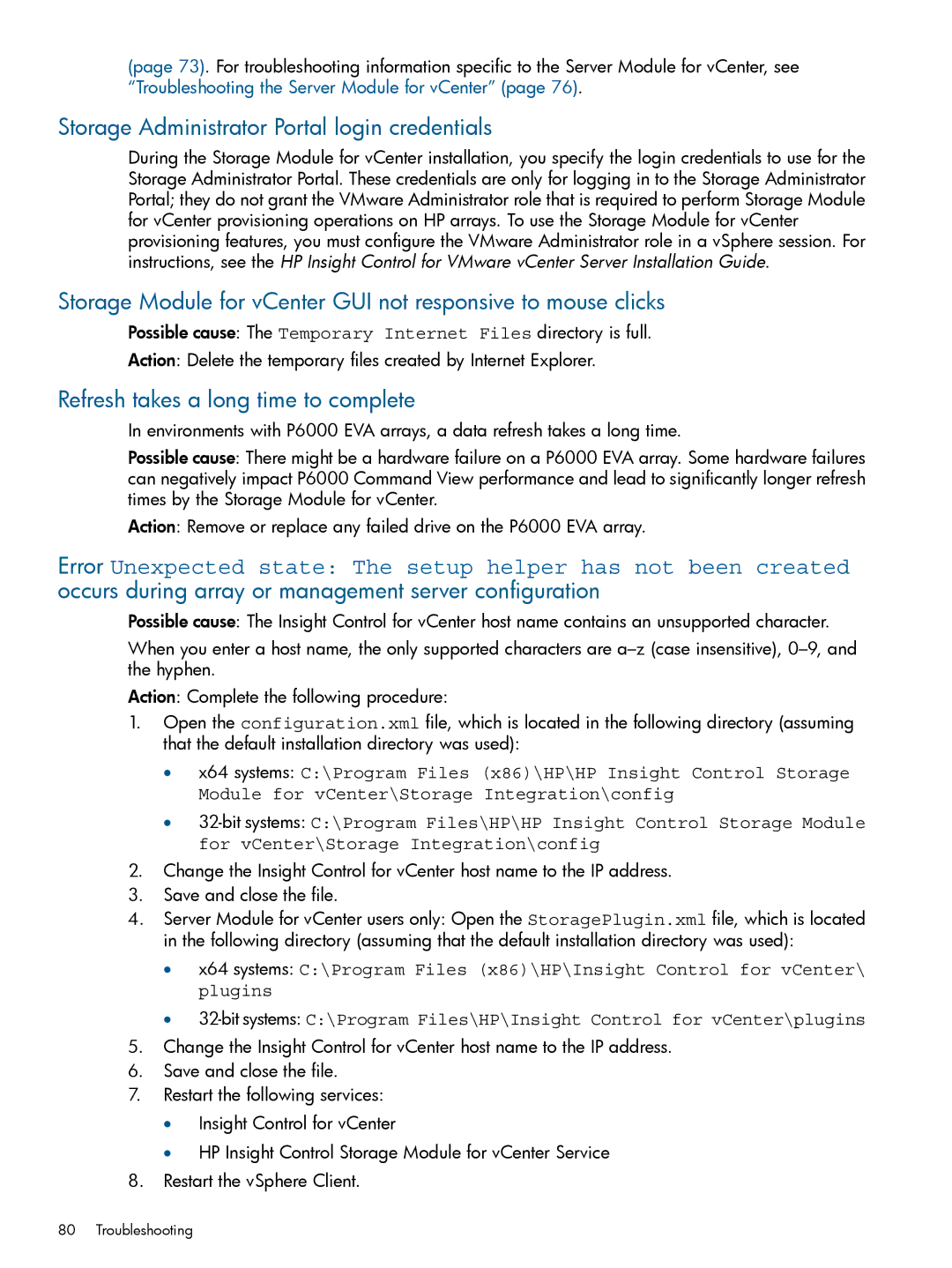(page 73). For troubleshooting information specific to the Server Module for vCenter, see “Troubleshooting the Server Module for vCenter” (page 76).
Storage Administrator Portal login credentials
During the Storage Module for vCenter installation, you specify the login credentials to use for the Storage Administrator Portal. These credentials are only for logging in to the Storage Administrator Portal; they do not grant the VMware Administrator role that is required to perform Storage Module for vCenter provisioning operations on HP arrays. To use the Storage Module for vCenter provisioning features, you must configure the VMware Administrator role in a vSphere session. For instructions, see the HP Insight Control for VMware vCenter Server Installation Guide.
Storage Module for vCenter GUI not responsive to mouse clicks
Possible cause: The Temporary Internet Files directory is full.
Action: Delete the temporary files created by Internet Explorer.
Refresh takes a long time to complete
In environments with P6000 EVA arrays, a data refresh takes a long time.
Possible cause: There might be a hardware failure on a P6000 EVA array. Some hardware failures can negatively impact P6000 Command View performance and lead to significantly longer refresh times by the Storage Module for vCenter.
Action: Remove or replace any failed drive on the P6000 EVA array.
Error Unexpected state: The setup helper has not been created occurs during array or management server configuration
Possible cause: The Insight Control for vCenter host name contains an unsupported character.
When you enter a host name, the only supported characters are
Action: Complete the following procedure:
1.Open the configuration.xml file, which is located in the following directory (assuming that the default installation directory was used):
•x64 systems: C:\Program Files (x86)\HP\HP Insight Control Storage Module for vCenter\Storage Integration\config
•
2.Change the Insight Control for vCenter host name to the IP address.
3.Save and close the file.
4.Server Module for vCenter users only: Open the StoragePlugin.xml file, which is located in the following directory (assuming that the default installation directory was used):
•x64 systems: C:\Program Files (x86)\HP\Insight Control for vCenter\ plugins
•
5.Change the Insight Control for vCenter host name to the IP address.
6.Save and close the file.
7.Restart the following services:
•Insight Control for vCenter
•HP Insight Control Storage Module for vCenter Service
8.Restart the vSphere Client.
80 Troubleshooting