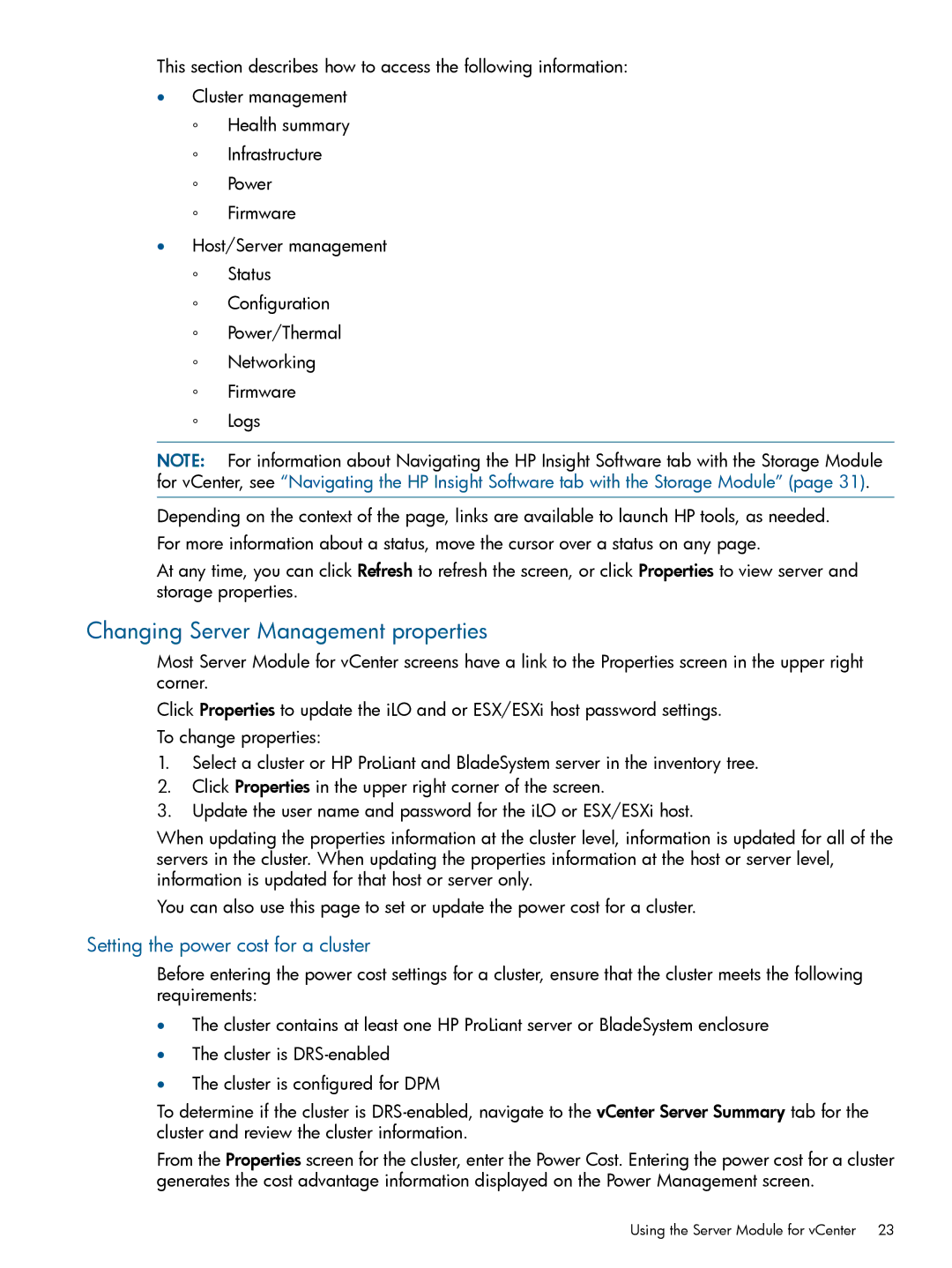This section describes how to access the following information:
•Cluster management
◦Health summary
◦Infrastructure
◦Power
◦Firmware
•Host/Server management
◦Status
◦Configuration
◦Power/Thermal
◦Networking
◦Firmware
◦Logs
NOTE: For information about Navigating the HP Insight Software tab with the Storage Module for vCenter, see “Navigating the HP Insight Software tab with the Storage Module” (page 31).
Depending on the context of the page, links are available to launch HP tools, as needed.
For more information about a status, move the cursor over a status on any page.
At any time, you can click Refresh to refresh the screen, or click Properties to view server and storage properties.
Changing Server Management properties
Most Server Module for vCenter screens have a link to the Properties screen in the upper right corner.
Click Properties to update the iLO and or ESX/ESXi host password settings.
To change properties:
1.Select a cluster or HP ProLiant and BladeSystem server in the inventory tree.
2.Click Properties in the upper right corner of the screen.
3.Update the user name and password for the iLO or ESX/ESXi host.
When updating the properties information at the cluster level, information is updated for all of the servers in the cluster. When updating the properties information at the host or server level, information is updated for that host or server only.
You can also use this page to set or update the power cost for a cluster.
Setting the power cost for a cluster
Before entering the power cost settings for a cluster, ensure that the cluster meets the following requirements:
•The cluster contains at least one HP ProLiant server or BladeSystem enclosure
•The cluster is
•The cluster is configured for DPM
To determine if the cluster is
From the Properties screen for the cluster, enter the Power Cost. Entering the power cost for a cluster generates the cost advantage information displayed on the Power Management screen.
Using the Server Module for vCenter 23