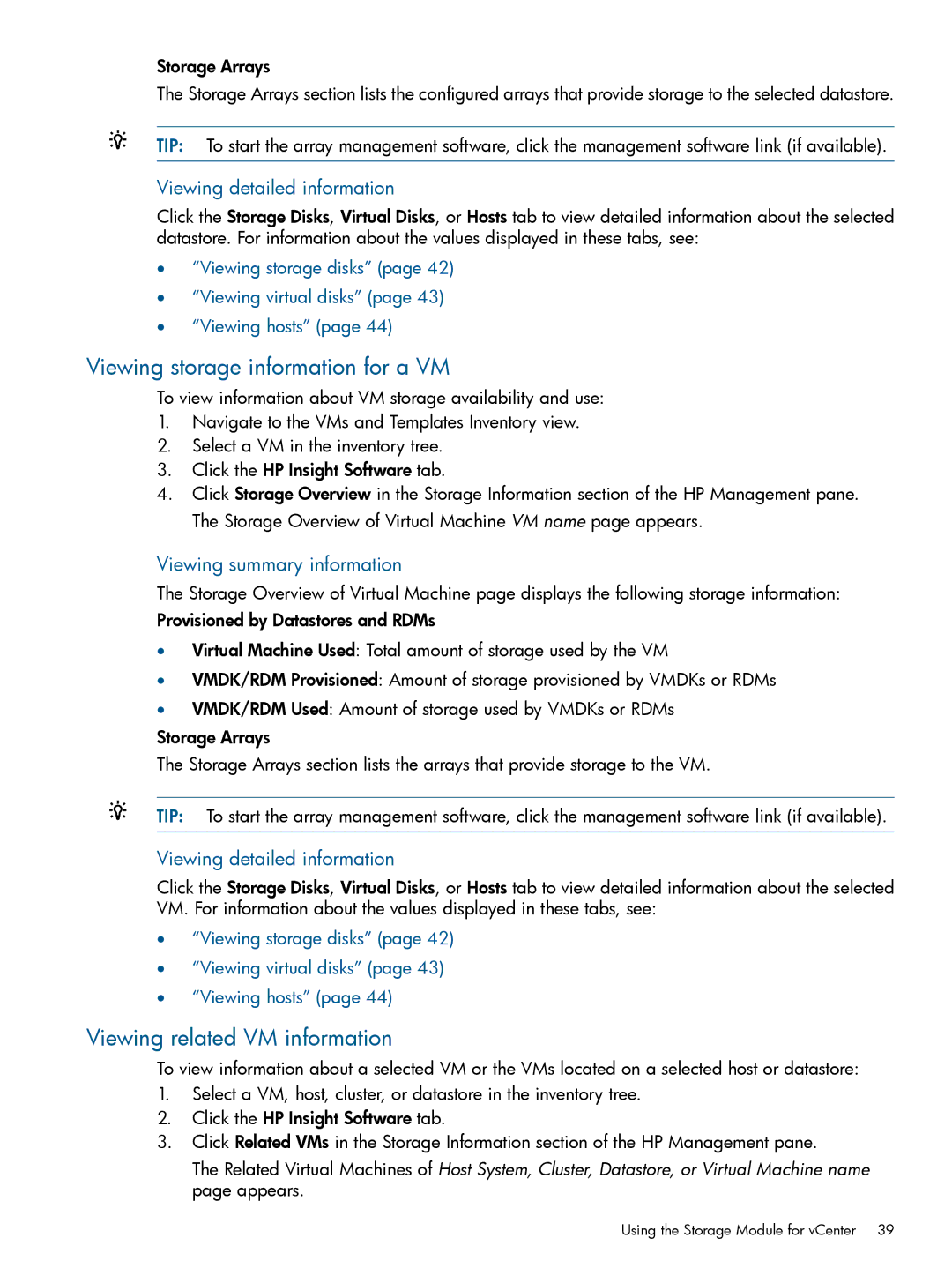Storage Arrays
The Storage Arrays section lists the configured arrays that provide storage to the selected datastore.
TIP: To start the array management software, click the management software link (if available).
Viewing detailed information
Click the Storage Disks, Virtual Disks, or Hosts tab to view detailed information about the selected datastore. For information about the values displayed in these tabs, see:
•“Viewing storage disks” (page 42)
•“Viewing virtual disks” (page 43)
•“Viewing hosts” (page 44)
Viewing storage information for a VM
To view information about VM storage availability and use:
1.Navigate to the VMs and Templates Inventory view.
2.Select a VM in the inventory tree.
3.Click the HP Insight Software tab.
4.Click Storage Overview in the Storage Information section of the HP Management pane. The Storage Overview of Virtual Machine VM name page appears.
Viewing summary information
The Storage Overview of Virtual Machine page displays the following storage information: Provisioned by Datastores and RDMs
•Virtual Machine Used: Total amount of storage used by the VM
•VMDK/RDM Provisioned: Amount of storage provisioned by VMDKs or RDMs
•VMDK/RDM Used: Amount of storage used by VMDKs or RDMs
Storage Arrays
The Storage Arrays section lists the arrays that provide storage to the VM.
TIP: To start the array management software, click the management software link (if available).
Viewing detailed information
Click the Storage Disks, Virtual Disks, or Hosts tab to view detailed information about the selected VM. For information about the values displayed in these tabs, see:
•“Viewing storage disks” (page 42)
•“Viewing virtual disks” (page 43)
•“Viewing hosts” (page 44)
Viewing related VM information
To view information about a selected VM or the VMs located on a selected host or datastore:
1.Select a VM, host, cluster, or datastore in the inventory tree.
2.Click the HP Insight Software tab.
3.Click Related VMs in the Storage Information section of the HP Management pane.
The Related Virtual Machines of Host System, Cluster, Datastore, or Virtual Machine name page appears.
Using the Storage Module for vCenter 39