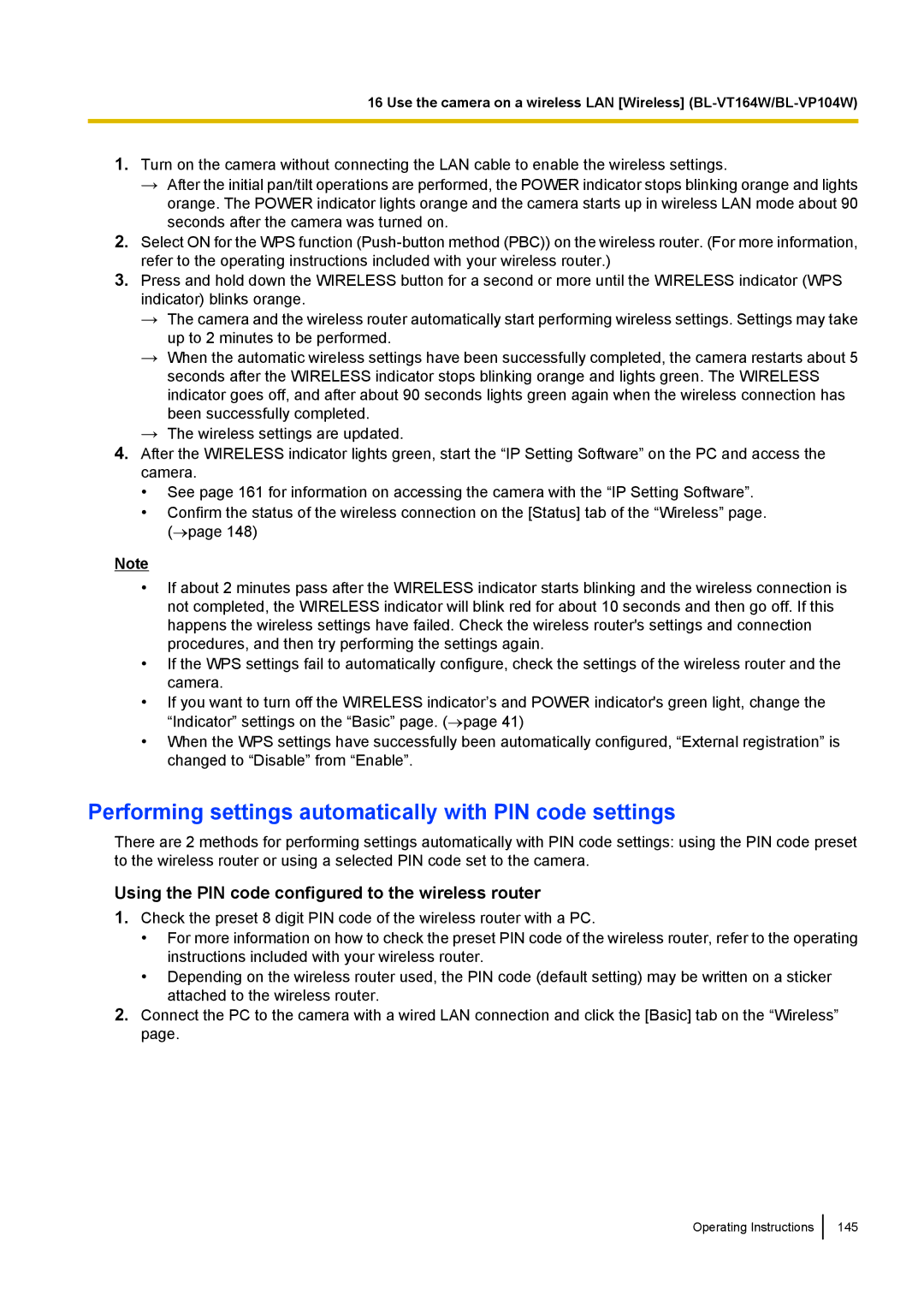16 Use the camera on a wireless LAN [Wireless]
1.Turn on the camera without connecting the LAN cable to enable the wireless settings.
→After the initial pan/tilt operations are performed, the POWER indicator stops blinking orange and lights orange. The POWER indicator lights orange and the camera starts up in wireless LAN mode about 90 seconds after the camera was turned on.
2.Select ON for the WPS function
3.Press and hold down the WIRELESS button for a second or more until the WIRELESS indicator (WPS indicator) blinks orange.
→The camera and the wireless router automatically start performing wireless settings. Settings may take up to 2 minutes to be performed.
→When the automatic wireless settings have been successfully completed, the camera restarts about 5 seconds after the WIRELESS indicator stops blinking orange and lights green. The WIRELESS indicator goes off, and after about 90 seconds lights green again when the wireless connection has been successfully completed.
→The wireless settings are updated.
4.After the WIRELESS indicator lights green, start the “IP Setting Software” on the PC and access the camera.
• See page 161 for information on accessing the camera with the “IP Setting Software”.
• Confirm the status of the wireless connection on the [Status] tab of the “Wireless” page. (→page 148)
Note
•If about 2 minutes pass after the WIRELESS indicator starts blinking and the wireless connection is not completed, the WIRELESS indicator will blink red for about 10 seconds and then go off. If this happens the wireless settings have failed. Check the wireless router's settings and connection procedures, and then try performing the settings again.
•If the WPS settings fail to automatically configure, check the settings of the wireless router and the camera.
•If you want to turn off the WIRELESS indicator’s and POWER indicator's green light, change the “Indicator” settings on the “Basic” page. (→page 41)
•When the WPS settings have successfully been automatically configured, “External registration” is changed to “Disable” from “Enable”.
Performing settings automatically with PIN code settings
There are 2 methods for performing settings automatically with PIN code settings: using the PIN code preset to the wireless router or using a selected PIN code set to the camera.
Using the PIN code configured to the wireless router
1.Check the preset 8 digit PIN code of the wireless router with a PC.
•For more information on how to check the preset PIN code of the wireless router, refer to the operating instructions included with your wireless router.
•Depending on the wireless router used, the PIN code (default setting) may be written on a sticker attached to the wireless router.
2.Connect the PC to the camera with a wired LAN connection and click the [Basic] tab on the “Wireless” page.
Operating Instructions
145