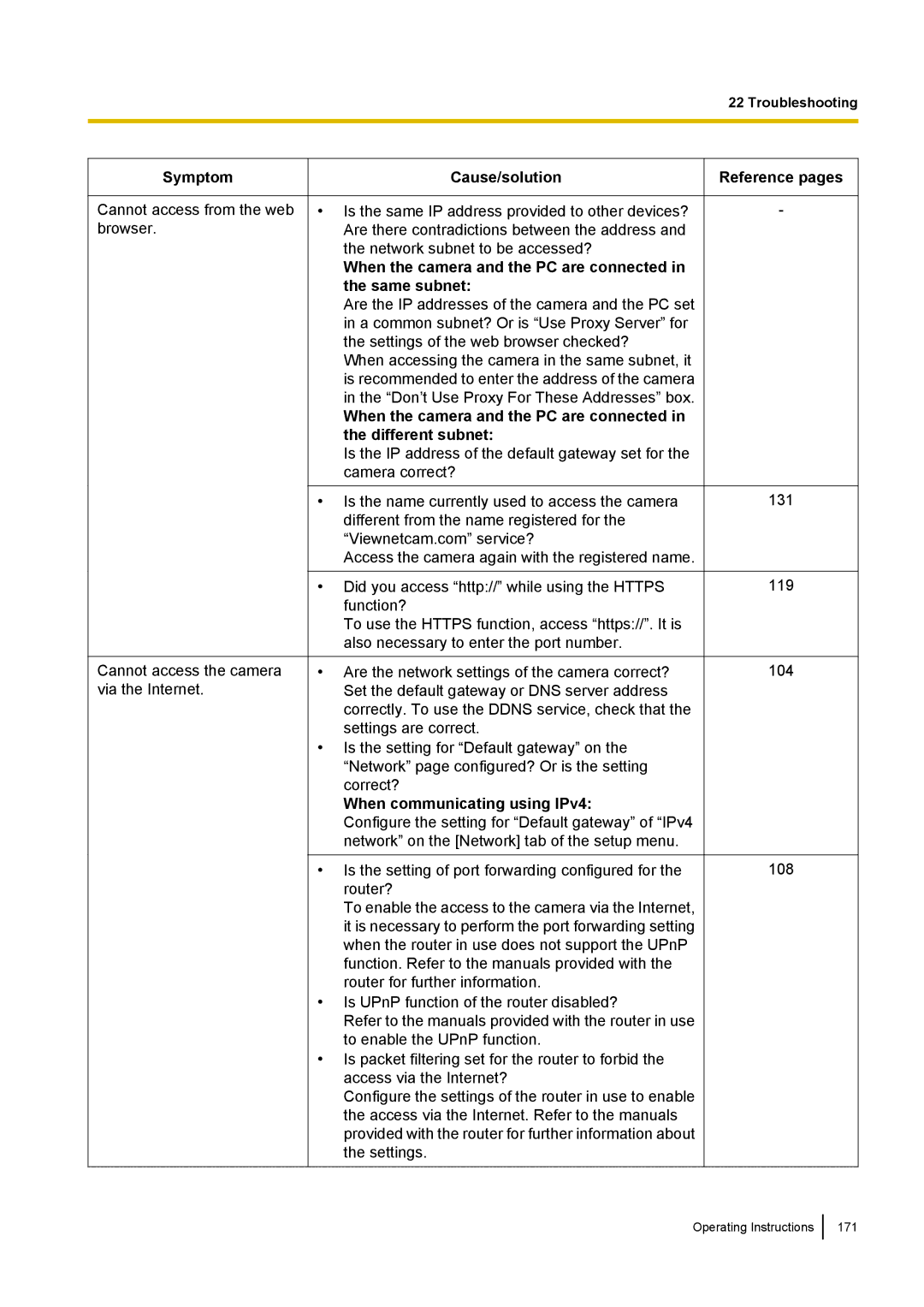22 Troubleshooting
Symptom
Cannot access from the web browser.
Cannot access the camera via the Internet.
Cause/solution
•Is the same IP address provided to other devices? Are there contradictions between the address and the network subnet to be accessed?
When the camera and the PC are connected in the same subnet:
Are the IP addresses of the camera and the PC set in a common subnet? Or is “Use Proxy Server” for the settings of the web browser checked?
When accessing the camera in the same subnet, it is recommended to enter the address of the camera in the “Don’t Use Proxy For These Addresses” box.
When the camera and the PC are connected in the different subnet:
Is the IP address of the default gateway set for the camera correct?
•Is the name currently used to access the camera different from the name registered for the “Viewnetcam.com” service?
Access the camera again with the registered name.
•Did you access “http://” while using the HTTPS function?
To use the HTTPS function, access “https://”. It is also necessary to enter the port number.
•Are the network settings of the camera correct? Set the default gateway or DNS server address correctly. To use the DDNS service, check that the settings are correct.
•Is the setting for “Default gateway” on the “Network” page configured? Or is the setting correct?
When communicating using IPv4:
Configure the setting for “Default gateway” of “IPv4 network” on the [Network] tab of the setup menu.
•Is the setting of port forwarding configured for the router?
To enable the access to the camera via the Internet, it is necessary to perform the port forwarding setting when the router in use does not support the UPnP function. Refer to the manuals provided with the router for further information.
•Is UPnP function of the router disabled?
Refer to the manuals provided with the router in use to enable the UPnP function.
•Is packet filtering set for the router to forbid the access via the Internet?
Configure the settings of the router in use to enable the access via the Internet. Refer to the manuals provided with the router for further information about the settings.
Reference pages
-
131
119
104
108
Operating Instructions
171