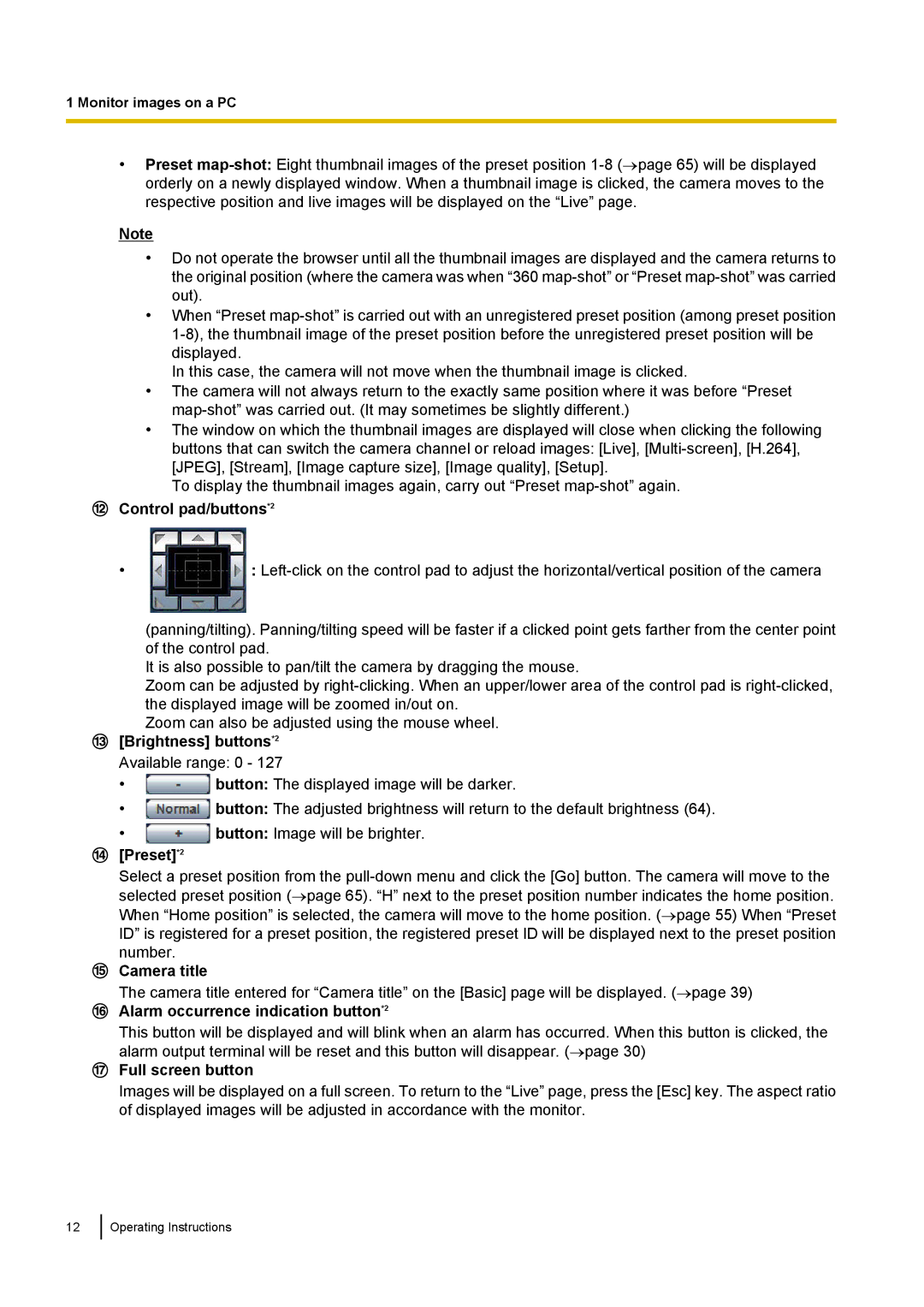1 Monitor images on a PC
•Preset
Note
•Do not operate the browser until all the thumbnail images are displayed and the camera returns to the original position (where the camera was when “360
•When “Preset
In this case, the camera will not move when the thumbnail image is clicked.
•The camera will not always return to the exactly same position where it was before “Preset
•The window on which the thumbnail images are displayed will close when clicking the following buttons that can switch the camera channel or reload images: [Live],
To display the thumbnail images again, carry out “Preset
Control pad/buttons*2
• | : |
(panning/tilting). Panning/tilting speed will be faster if a clicked point gets farther from the center point of the control pad.
It is also possible to pan/tilt the camera by dragging the mouse.
Zoom can be adjusted by
Zoom can also be adjusted using the mouse wheel.
[Brightness] buttons*2 Available range: 0 - 127
•![]() button: The displayed image will be darker.
button: The displayed image will be darker.
•![]() button: The adjusted brightness will return to the default brightness (64).
button: The adjusted brightness will return to the default brightness (64).
•![]() button: Image will be brighter.
button: Image will be brighter.
[Preset]*2
Select a preset position from the
Camera title
The camera title entered for “Camera title” on the [Basic] page will be displayed. (→page 39)
Alarm occurrence indication button*2
This button will be displayed and will blink when an alarm has occurred. When this button is clicked, the alarm output terminal will be reset and this button will disappear. (→page 30)
Full screen button
Images will be displayed on a full screen. To return to the “Live” page, press the [Esc] key. The aspect ratio of displayed images will be adjusted in accordance with the monitor.
12
Operating Instructions