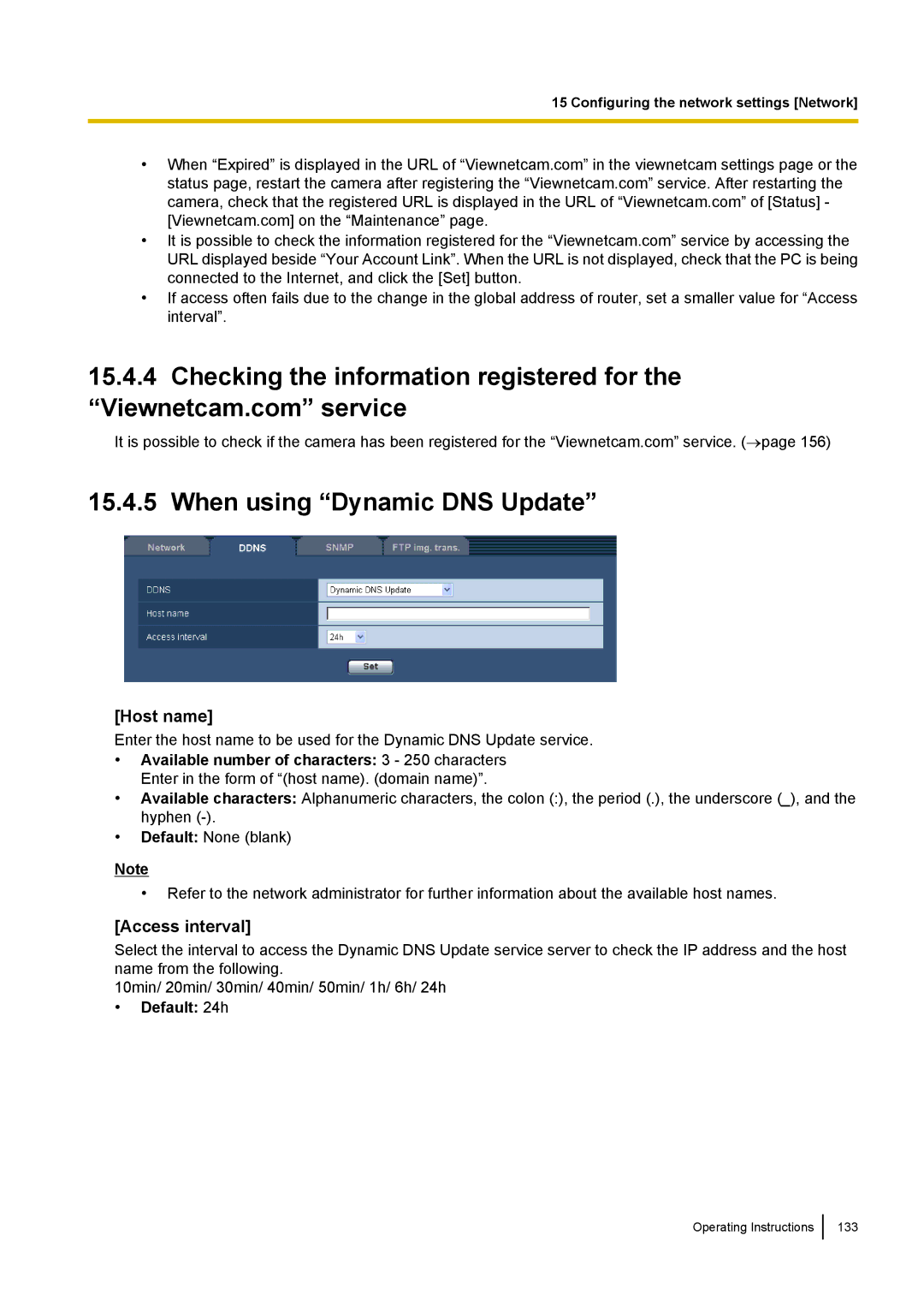15 Configuring the network settings [Network]
•When “Expired” is displayed in the URL of “Viewnetcam.com” in the viewnetcam settings page or the status page, restart the camera after registering the “Viewnetcam.com” service. After restarting the camera, check that the registered URL is displayed in the URL of “Viewnetcam.com” of [Status] - [Viewnetcam.com] on the “Maintenance” page.
•It is possible to check the information registered for the “Viewnetcam.com” service by accessing the URL displayed beside “Your Account Link”. When the URL is not displayed, check that the PC is being connected to the Internet, and click the [Set] button.
•If access often fails due to the change in the global address of router, set a smaller value for “Access interval”.
15.4.4Checking the information registered for the “Viewnetcam.com” service
It is possible to check if the camera has been registered for the “Viewnetcam.com” service. (→page 156)
15.4.5 When using “Dynamic DNS Update”
[Host name]
Enter the host name to be used for the Dynamic DNS Update service.
•Available number of characters: 3 - 250 characters Enter in the form of “(host name). (domain name)”.
•Available characters: Alphanumeric characters, the colon (:), the period (.), the underscore (_), and the hyphen
•Default: None (blank)
Note
•Refer to the network administrator for further information about the available host names.
[Access interval]
Select the interval to access the Dynamic DNS Update service server to check the IP address and the host name from the following.
10min/ 20min/ 30min/ 40min/ 50min/ 1h/ 6h/ 24h
•Default: 24h
Operating Instructions
133