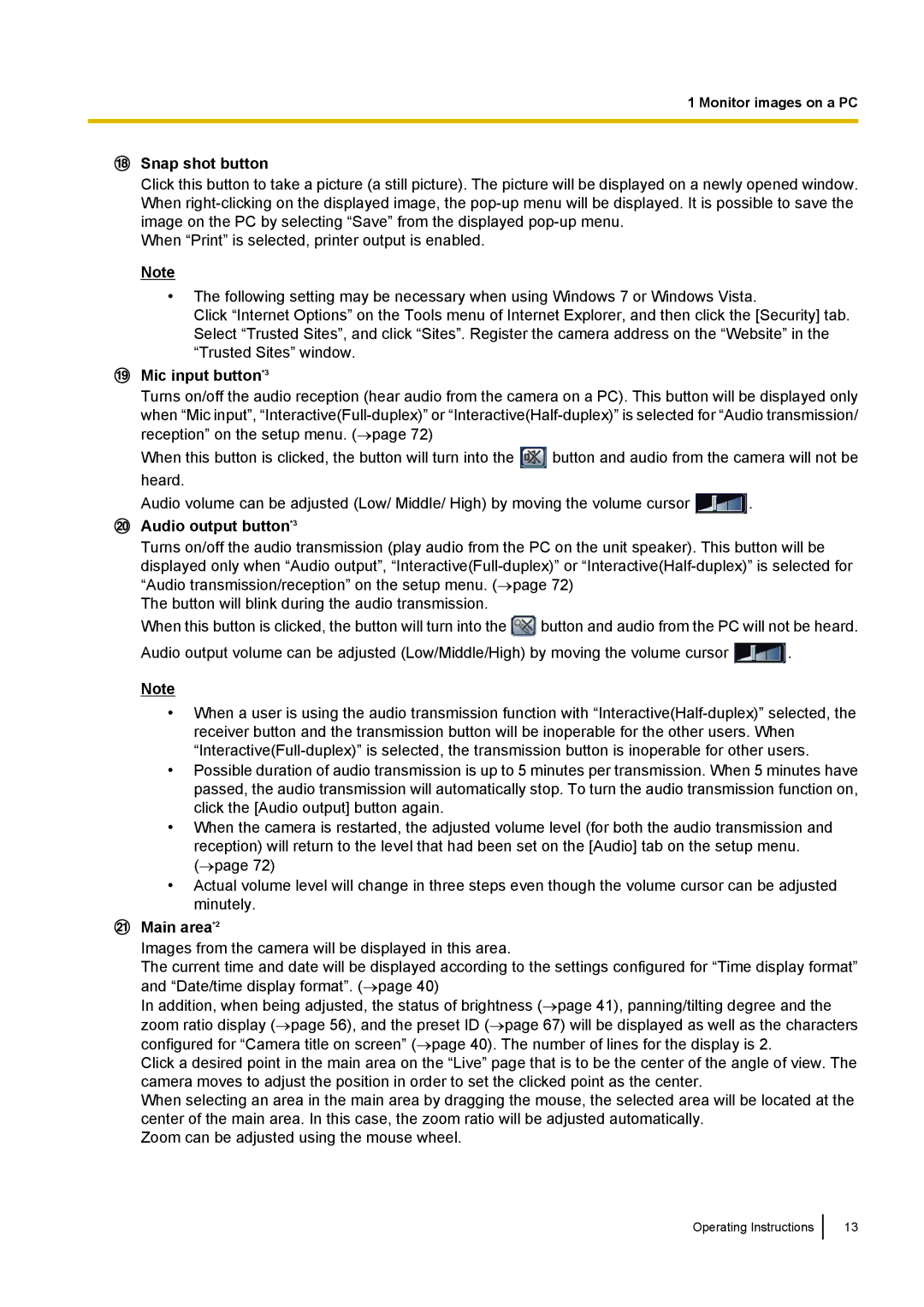1 Monitor images on a PC
Snap shot button
Click this button to take a picture (a still picture). The picture will be displayed on a newly opened window. When
When “Print” is selected, printer output is enabled.
Note
•The following setting may be necessary when using Windows 7 or Windows Vista.
Click “Internet Options” on the Tools menu of Internet Explorer, and then click the [Security] tab. Select “Trusted Sites”, and click “Sites”. Register the camera address on the “Website” in the “Trusted Sites” window.
Mic input button*3
Turns on/off the audio reception (hear audio from the camera on a PC). This button will be displayed only when “Mic input”,
When this button is clicked, the button will turn into the ![]() button and audio from the camera will not be heard.
button and audio from the camera will not be heard.
Audio volume can be adjusted (Low/ Middle/ High) by moving the volume cursor ![]() .
.
Audio output button*3
Turns on/off the audio transmission (play audio from the PC on the unit speaker). This button will be displayed only when “Audio output”,
The button will blink during the audio transmission.
When this button is clicked, the button will turn into the ![]() button and audio from the PC will not be heard.
button and audio from the PC will not be heard.
Audio output volume can be adjusted (Low/Middle/High) by moving the volume cursor ![]() .
.
Note
•When a user is using the audio transmission function with
•Possible duration of audio transmission is up to 5 minutes per transmission. When 5 minutes have passed, the audio transmission will automatically stop. To turn the audio transmission function on, click the [Audio output] button again.
•When the camera is restarted, the adjusted volume level (for both the audio transmission and reception) will return to the level that had been set on the [Audio] tab on the setup menu. (→page 72)
•Actual volume level will change in three steps even though the volume cursor can be adjusted minutely.
Main area*2
Images from the camera will be displayed in this area.
The current time and date will be displayed according to the settings configured for “Time display format” and “Date/time display format”. (→page 40)
In addition, when being adjusted, the status of brightness (→page 41), panning/tilting degree and the zoom ratio display (→page 56), and the preset ID (→page 67) will be displayed as well as the characters configured for “Camera title on screen” (→page 40). The number of lines for the display is 2.
Click a desired point in the main area on the “Live” page that is to be the center of the angle of view. The camera moves to adjust the position in order to set the clicked point as the center.
When selecting an area in the main area by dragging the mouse, the selected area will be located at the center of the main area. In this case, the zoom ratio will be adjusted automatically.
Zoom can be adjusted using the mouse wheel.
Operating Instructions
13