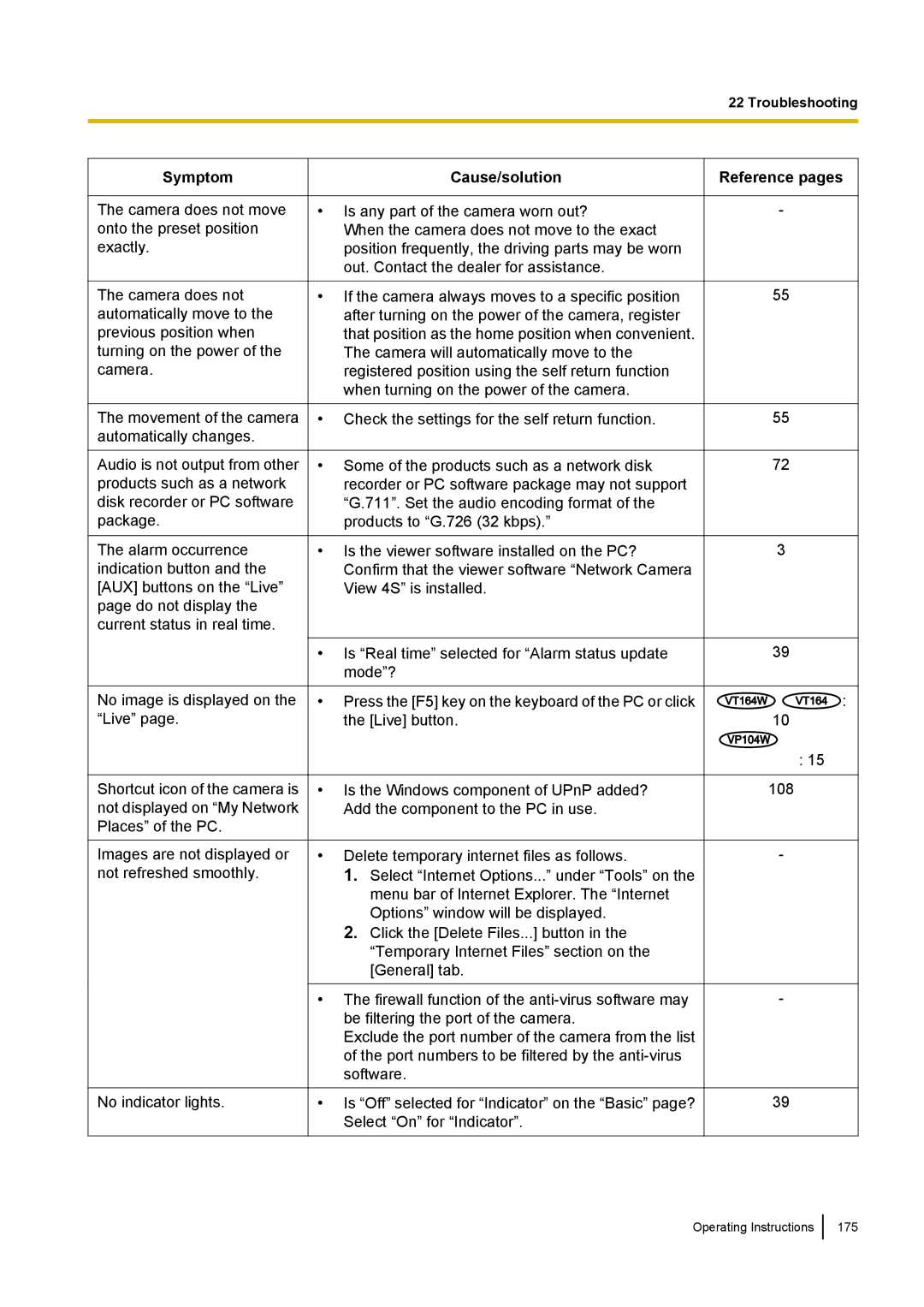22 Troubleshooting
Symptom
The camera does not move onto the preset position exactly.
The camera does not automatically move to the previous position when turning on the power of the camera.
The movement of the camera automatically changes.
Audio is not output from other products such as a network disk recorder or PC software package.
The alarm occurrence indication button and the [AUX] buttons on the “Live” page do not display the current status in real time.
No image is displayed on the “Live” page.
Shortcut icon of the camera is not displayed on “My Network Places” of the PC.
Images are not displayed or not refreshed smoothly.
No indicator lights.
Cause/solution
•Is any part of the camera worn out?
When the camera does not move to the exact position frequently, the driving parts may be worn out. Contact the dealer for assistance.
•If the camera always moves to a specific position after turning on the power of the camera, register that position as the home position when convenient. The camera will automatically move to the registered position using the self return function when turning on the power of the camera.
•Check the settings for the self return function.
•Some of the products such as a network disk recorder or PC software package may not support “G.711”. Set the audio encoding format of the products to “G.726 (32 kbps).”
•Is the viewer software installed on the PC? Confirm that the viewer software “Network Camera View 4S” is installed.
•Is “Real time” selected for “Alarm status update mode”?
•Press the [F5] key on the keyboard of the PC or click the [Live] button.
•Is the Windows component of UPnP added? Add the component to the PC in use.
•Delete temporary internet files as follows.
1.Select “Internet Options...” under “Tools” on the menu bar of Internet Explorer. The “Internet Options” window will be displayed.
2.Click the [Delete Files...] button in the “Temporary Internet Files” section on the [General] tab.
•The firewall function of the
Exclude the port number of the camera from the list of the port numbers to be filtered by the
•Is “Off” selected for “Indicator” on the “Basic” page? Select “On” for “Indicator”.
Reference pages
-
55
55
72
3
39
VT164W VT164 :
10
VP104W VP104 VP101 : 15
108
-
-
39