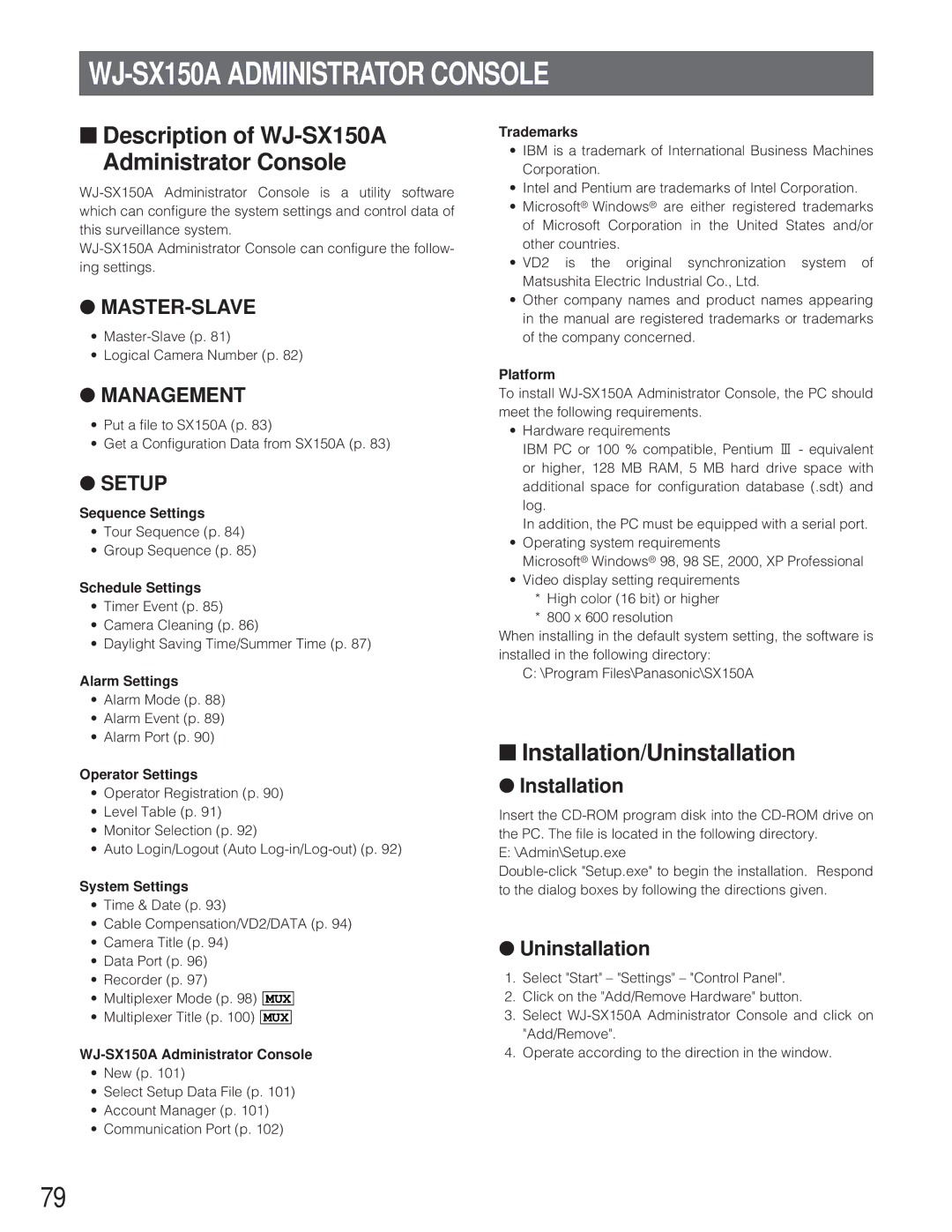WJ-SX150A ADMINISTRATOR CONSOLE
■Description of WJ-SX150A Administrator Console
●
•
•Logical Camera Number (p. 82)
●MANAGEMENT
•Put a file to SX150A (p. 83)
•Get a Configuration Data from SX150A (p. 83)
●SETUP
Sequence Settings
•Tour Sequence (p. 84)
•Group Sequence (p. 85)
Schedule Settings
•Timer Event (p. 85)
•Camera Cleaning (p. 86)
•Daylight Saving Time/Summer Time (p. 87)
Alarm Settings
•Alarm Mode (p. 88)
•Alarm Event (p. 89)
•Alarm Port (p. 90)
Operator Settings
•Operator Registration (p. 90)
•Level Table (p. 91)
•Monitor Selection (p. 92)
•Auto Login/Logout (Auto
System Settings
•Time & Date (p. 93)
•Cable Compensation/VD2/DATA (p. 94)
•Camera Title (p. 94)
•Data Port (p. 96)
•Recorder (p. 97)
•Multiplexer Mode (p. 98) MUX
•Multiplexer Title (p. 100) MUX
•New (p. 101)
•Select Setup Data File (p. 101)
•Account Manager (p. 101)
•Communication Port (p. 102)
Trademarks
•IBM is a trademark of International Business Machines Corporation.
•Intel and Pentium are trademarks of Intel Corporation.
•Microsoft® Windows® are either registered trademarks of Microsoft Corporation in the United States and/or other countries.
•VD2 is the original synchronization system of Matsushita Electric Industrial Co., Ltd.
•Other company names and product names appearing in the manual are registered trademarks or trademarks of the company concerned.
Platform
To install
•Hardware requirements
IBM PC or 100 % compatible, Pentium 3 - equivalent or higher, 128 MB RAM, 5 MB hard drive space with additional space for configuration database (.sdt) and log.
In addition, the PC must be equipped with a serial port.
•Operating system requirements
Microsoft® Windows® 98, 98 SE, 2000, XP Professional
•Video display setting requirements
*High color (16 bit) or higher
*800 x 600 resolution
When installing in the default system setting, the software is installed in the following directory:
C:\Program Files\Panasonic\SX150A
■Installation/Uninstallation
●Installation
Insert the
E: \Admin\Setup.exe
●Uninstallation
1.Select "Start" – "Settings" – "Control Panel".
2.Click on the "Add/Remove Hardware" button.
3.Select
4.Operate according to the direction in the window.
79