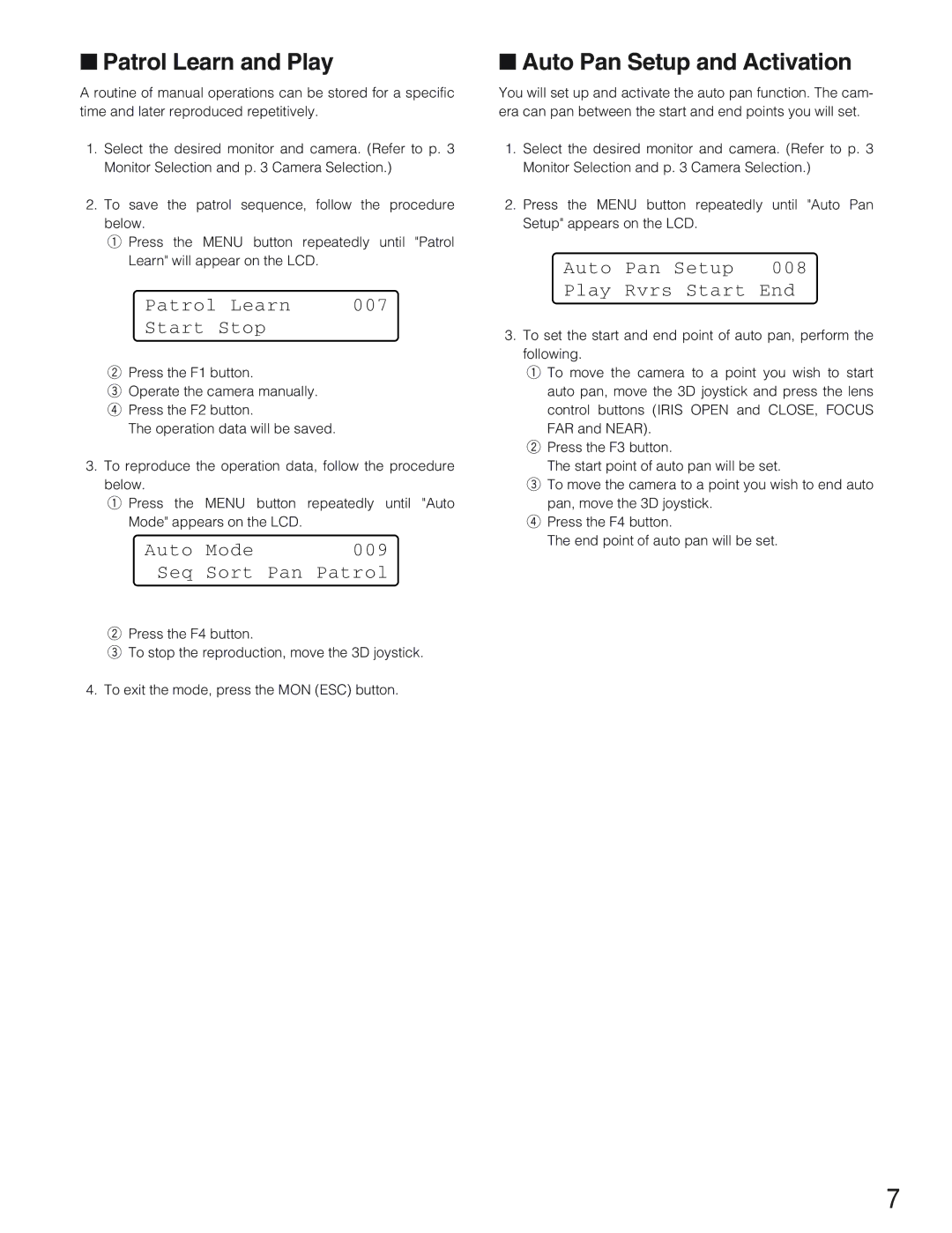■Patrol Learn and Play
A routine of manual operations can be stored for a specific time and later reproduced repetitively.
1.Select the desired monitor and camera. (Refer to p. 3 Monitor Selection and p. 3 Camera Selection.)
2.To save the patrol sequence, follow the procedure below.
q Press the MENU button repeatedly until "Patrol Learn" will appear on the LCD.
Patrol | Learn | 007 |
Start | Stop |
|
wPress the F1 button.
eOperate the camera manually. r Press the F2 button.
The operation data will be saved.
3.To reproduce the operation data, follow the procedure below.
q Press the MENU button repeatedly until "Auto Mode" appears on the LCD.
Auto Mode | 009 |
Seq Sort Pan Patrol
wPress the F4 button.
eTo stop the reproduction, move the 3D joystick.
4.To exit the mode, press the MON (ESC) button.
■Auto Pan Setup and Activation
You will set up and activate the auto pan function. The cam- era can pan between the start and end points you will set.
1.Select the desired monitor and camera. (Refer to p. 3 Monitor Selection and p. 3 Camera Selection.)
2.Press the MENU button repeatedly until "Auto Pan Setup" appears on the LCD.
Auto Pan Setup | 008 |
Play Rvrs Start End
3.To set the start and end point of auto pan, perform the following.
q To move the camera to a point you wish to start auto pan, move the 3D joystick and press the lens control buttons (IRIS OPEN and CLOSE, FOCUS FAR and NEAR).
w Press the F3 button.
The start point of auto pan will be set.
e To move the camera to a point you wish to end auto pan, move the 3D joystick.
r Press the F4 button.
The end point of auto pan will be set.
7