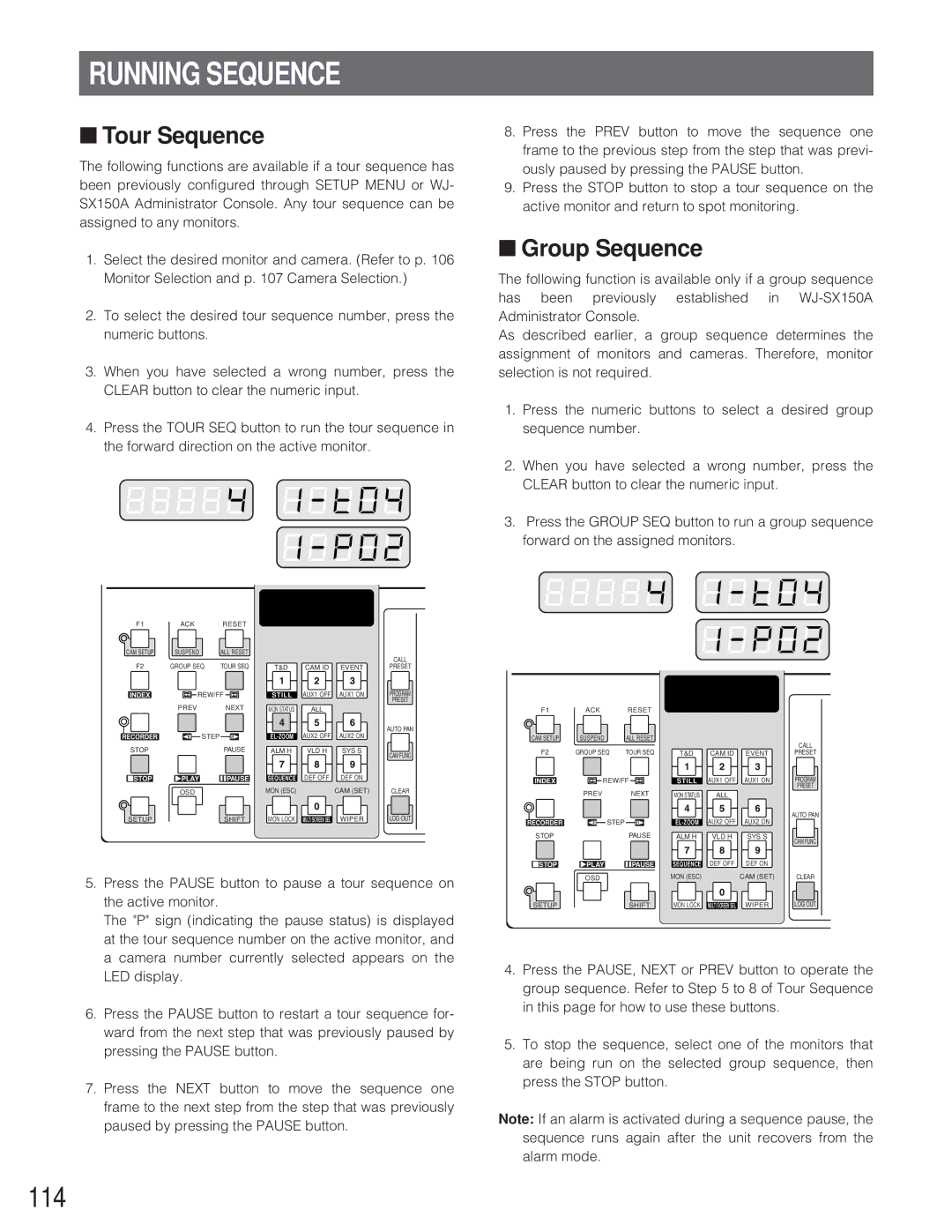RUNNING SEQUENCE
■Tour Sequence
The following functions are available if a tour sequence has been previously configured through SETUP MENU or WJ- SX150A Administrator Console. Any tour sequence can be assigned to any monitors.
1.Select the desired monitor and camera. (Refer to p. 106 Monitor Selection and p. 107 Camera Selection.)
2.To select the desired tour sequence number, press the numeric buttons.
3.When you have selected a wrong number, press the CLEAR button to clear the numeric input.
4.Press the TOUR SEQ button to run the tour sequence in the forward direction on the active monitor.
F1 | ACK | RESET |
|
|
|
|
CAM SETUP | SUSPEND | ALL RESET |
|
|
| CALL |
|
|
|
|
|
| |
F2 | GROUP SEQ | TOUR SEQ | T&D | CAM ID | EVENT | PRESET |
INDEX | REW/FF | STILL | AUX1 OFF | AUX1 ON | PROGRAM | |
|
|
|
|
|
| PRESET |
| PREV | NEXT | MON STATUS | ALL |
|
|
| STEP |
| AUX2 OFF | AUX2 ON | AUTO PAN | |
RECORDER |
|
| ||||
STOP |
| PAUSE | ALM H | VLD H | SYS S | CAM FUNC |
|
|
|
|
|
| |
STOP | PLAY | PAUSE | SEQUENCE | DEF OFF | DEF ON |
|
| OSD |
| MON (ESC) |
| CAM (SET) | CLEAR |
SETUP |
| SHIFT | MON LOCK | MULTI SCREEN SEL | WIPER | LOG OUT |
5.Press the PAUSE button to pause a tour sequence on the active monitor.
The "P" sign (indicating the pause status) is displayed at the tour sequence number on the active monitor, and a camera number currently selected appears on the LED display.
6.Press the PAUSE button to restart a tour sequence for- ward from the next step that was previously paused by pressing the PAUSE button.
7.Press the NEXT button to move the sequence one frame to the next step from the step that was previously paused by pressing the PAUSE button.
8.Press the PREV button to move the sequence one frame to the previous step from the step that was previ- ously paused by pressing the PAUSE button.
9.Press the STOP button to stop a tour sequence on the active monitor and return to spot monitoring.
■Group Sequence
The following function is available only if a group sequence has been previously established in
As described earlier, a group sequence determines the assignment of monitors and cameras. Therefore, monitor selection is not required.
1.Press the numeric buttons to select a desired group sequence number.
2.When you have selected a wrong number, press the CLEAR button to clear the numeric input.
3.Press the GROUP SEQ button to run a group sequence forward on the assigned monitors.
F1 | ACK | RESET |
|
|
|
|
CAM SETUP | SUSPEND | ALL RESET |
|
|
| CALL |
|
|
|
|
|
| |
F2 | GROUP SEQ | TOUR SEQ | T&D | CAM ID | EVENT | PRESET |
INDEX | REW/FF | STILL | AUX1 OFF | AUX1 ON | PROGRAM | |
|
|
|
|
|
| PRESET |
| PREV | NEXT | MON STATUS | ALL |
|
|
| STEP |
| AUX2 OFF | AUX2 ON | AUTO PAN | |
RECORDER |
|
| ||||
STOP |
| PAUSE | ALM H | VLD H | SYS S | CAM FUNC |
|
|
|
|
|
| |
STOP | PLAY | PAUSE | SEQUENCE | DEF OFF | DEF ON |
|
| OSD |
| MON (ESC) |
| CAM (SET) | CLEAR |
SETUP |
| SHIFT | MON LOCK | MULTI SCREEN SEL | WIPER | LOG OUT |
4.Press the PAUSE, NEXT or PREV button to operate the group sequence. Refer to Step 5 to 8 of Tour Sequence in this page for how to use these buttons.
5.To stop the sequence, select one of the monitors that are being run on the selected group sequence, then press the STOP button.
Note: If an alarm is activated during a sequence pause, the sequence runs again after the unit recovers from the alarm mode.