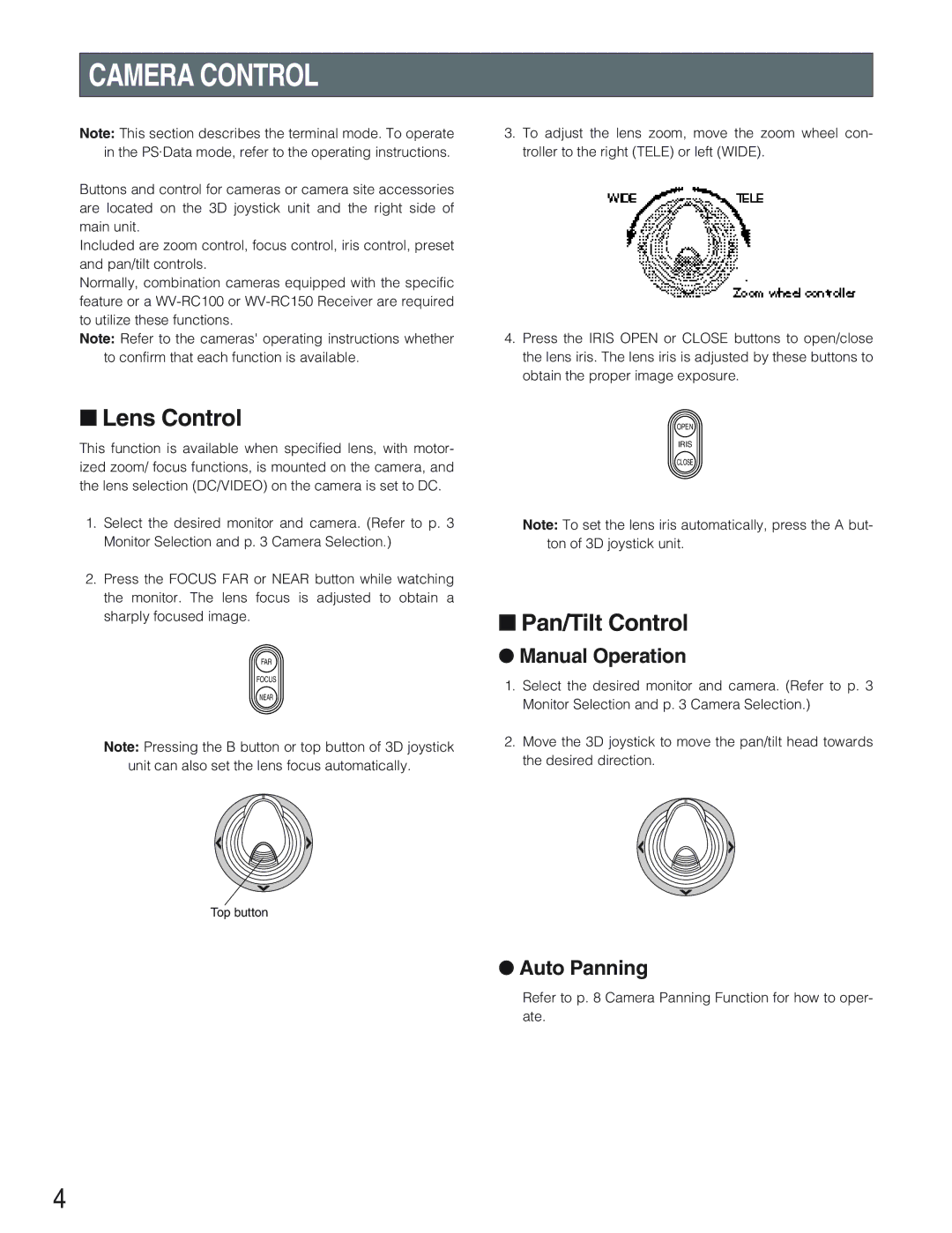CAMERA CONTROL
Note: This section describes the terminal mode. To operate in the PS·Data mode, refer to the operating instructions.
Buttons and control for cameras or camera site accessories are located on the 3D joystick unit and the right side of main unit.
Included are zoom control, focus control, iris control, preset and pan/tilt controls.
Normally, combination cameras equipped with the specific feature or a
Note: Refer to the cameras' operating instructions whether to confirm that each function is available.
■Lens Control
This function is available when specified lens, with motor- ized zoom/ focus functions, is mounted on the camera, and the lens selection (DC/VIDEO) on the camera is set to DC.
1.Select the desired monitor and camera. (Refer to p. 3 Monitor Selection and p. 3 Camera Selection.)
2.Press the FOCUS FAR or NEAR button while watching the monitor. The lens focus is adjusted to obtain a sharply focused image.
FAR
FOCUS
NEAR
Note: Pressing the B button or top button of 3D joystick unit can also set the lens focus automatically.
Top button
3.To adjust the lens zoom, move the zoom wheel con- troller to the right (TELE) or left (WIDE).
4.Press the IRIS OPEN or CLOSE buttons to open/close the lens iris. The lens iris is adjusted by these buttons to obtain the proper image exposure.
OPEN
IRIS
CLOSE
Note: To set the lens iris automatically, press the A but- ton of 3D joystick unit.
■Pan/Tilt Control
●Manual Operation
1.Select the desired monitor and camera. (Refer to p. 3 Monitor Selection and p. 3 Camera Selection.)
2.Move the 3D joystick to move the pan/tilt head towards the desired direction.
●Auto Panning
Refer to p. 8 Camera Panning Function for how to oper- ate.
4