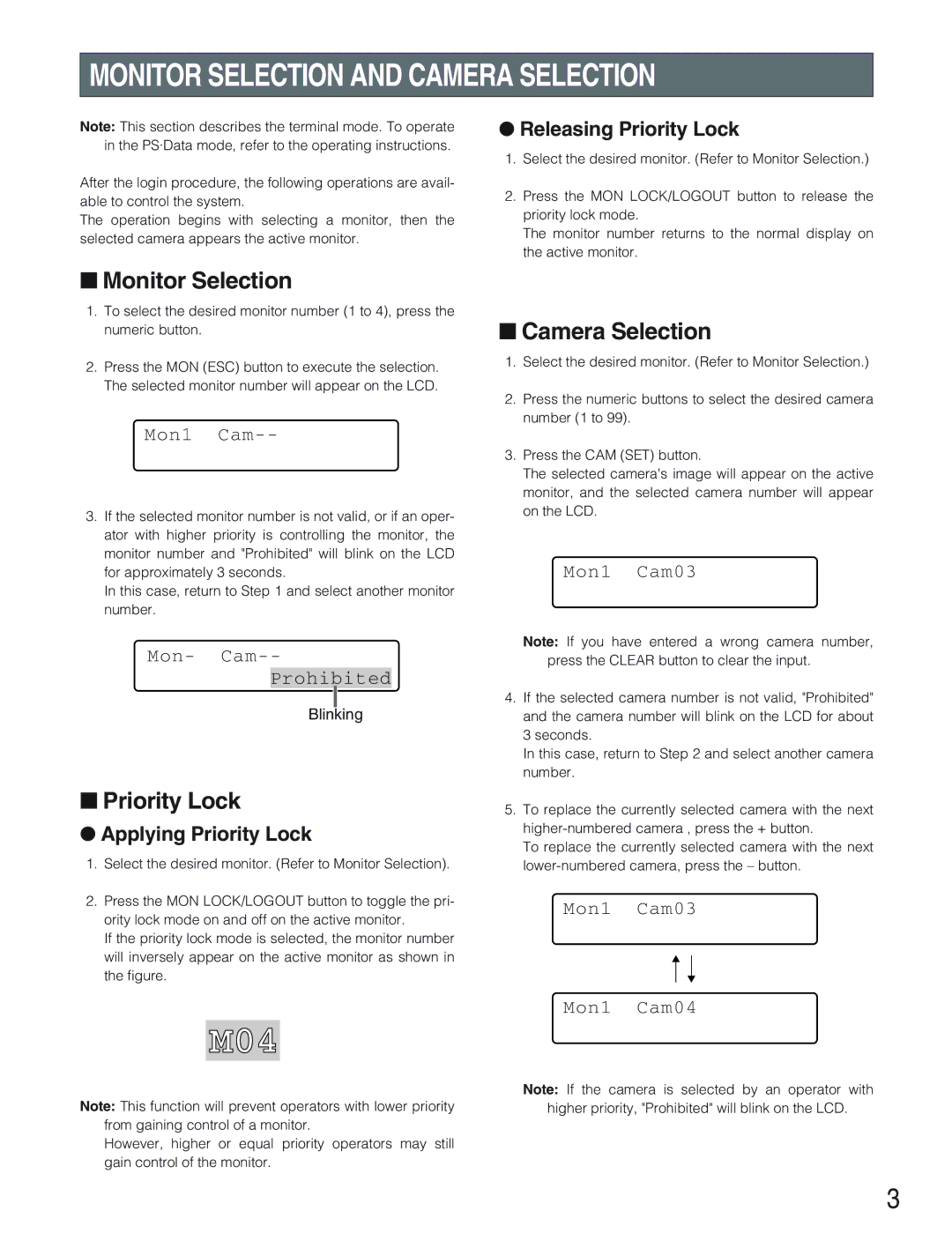MONITOR SELECTION AND CAMERA SELECTION
Note: This section describes the terminal mode. To operate in the PS·Data mode, refer to the operating instructions.
After the login procedure, the following operations are avail- able to control the system.
The operation begins with selecting a monitor, then the selected camera appears the active monitor.
■Monitor Selection
1.To select the desired monitor number (1 to 4), press the numeric button.
2.Press the MON (ESC) button to execute the selection. The selected monitor number will appear on the LCD.
Mon1 Cam--
3.If the selected monitor number is not valid, or if an oper- ator with higher priority is controlling the monitor, the monitor number and "Prohibited" will blink on the LCD for approximately 3 seconds.
In this case, return to Step 1 and select another monitor number.
Mon- Cam--
Prohibited
Blinking
■Priority Lock
●Applying Priority Lock
1.Select the desired monitor. (Refer to Monitor Selection).
2.Press the MON LOCK/LOGOUT button to toggle the pri- ority lock mode on and off on the active monitor.
If the priority lock mode is selected, the monitor number will inversely appear on the active monitor as shown in the figure.
M04
Note: This function will prevent operators with lower priority from gaining control of a monitor.
However, higher or equal priority operators may still gain control of the monitor.
●Releasing Priority Lock
1.Select the desired monitor. (Refer to Monitor Selection.)
2.Press the MON LOCK/LOGOUT button to release the priority lock mode.
The monitor number returns to the normal display on the active monitor.
■Camera Selection
1.Select the desired monitor. (Refer to Monitor Selection.)
2.Press the numeric buttons to select the desired camera number (1 to 99).
3.Press the CAM (SET) button.
The selected camera's image will appear on the active monitor, and the selected camera number will appear on the LCD.
Mon1 Cam03
Note: If you have entered a wrong camera number, press the CLEAR button to clear the input.
4.If the selected camera number is not valid, "Prohibited" and the camera number will blink on the LCD for about 3 seconds.
In this case, return to Step 2 and select another camera number.
5.To replace the currently selected camera with the next
To replace the currently selected camera with the next
Mon1 Cam03
Mon1 Cam04
Note: If the camera is selected by an operator with
higher priority, "Prohibited" will blink on the LCD.
3