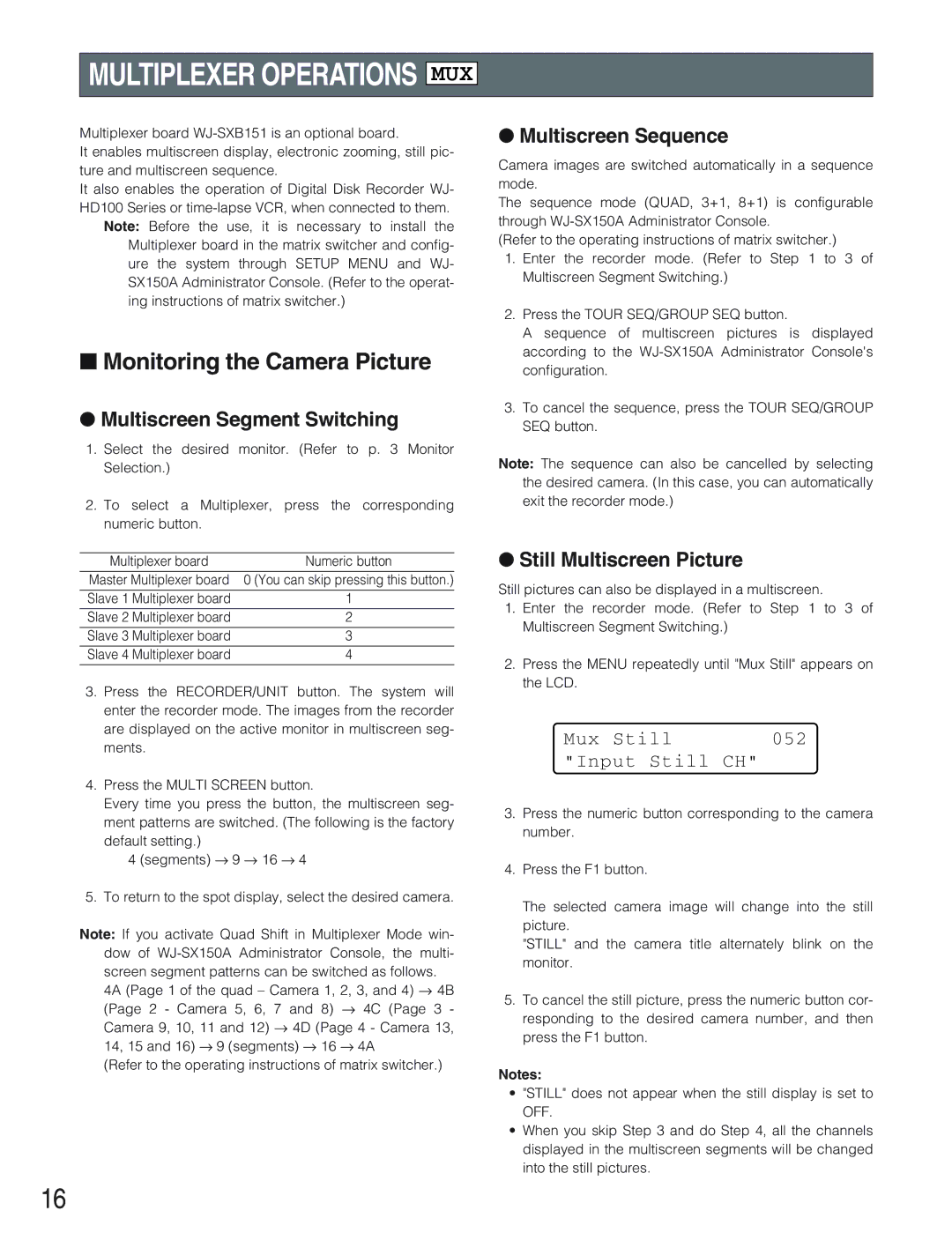MULTIPLEXER OPERATIONS
MUX
Multiplexer board
It enables multiscreen display, electronic zooming, still pic- ture and multiscreen sequence.
It also enables the operation of Digital Disk Recorder WJ- HD100 Series or
Note: Before the use, it is necessary to install the Multiplexer board in the matrix switcher and config- ure the system through SETUP MENU and WJ- SX150A Administrator Console. (Refer to the operat- ing instructions of matrix switcher.)
■Monitoring the Camera Picture
●Multiscreen Segment Switching
1.Select the desired monitor. (Refer to p. 3 Monitor Selection.)
2.To select a Multiplexer, press the corresponding numeric button.
Multiplexer board | Numeric button |
Master Multiplexer board | 0 (You can skip pressing this button.) |
Slave 1 Multiplexer board | 1 |
Slave 2 Multiplexer board | 2 |
Slave 3 Multiplexer board | 3 |
Slave 4 Multiplexer board | 4 |
3.Press the RECORDER/UNIT button. The system will enter the recorder mode. The images from the recorder are displayed on the active monitor in multiscreen seg- ments.
4.Press the MULTI SCREEN button.
Every time you press the button, the multiscreen seg- ment patterns are switched. (The following is the factory
default setting.)
4 (segments) → 9 → 16 → 4
5.To return to the spot display, select the desired camera.
Note: If you activate Quad Shift in Multiplexer Mode win- dow of
4A (Page 1 of the quad – Camera 1, 2, 3, and 4) → 4B (Page 2 - Camera 5, 6, 7 and 8) → 4C (Page 3 - Camera 9, 10, 11 and 12) → 4D (Page 4 - Camera 13, 14, 15 and 16) → 9 (segments) → 16 → 4A
(Refer to the operating instructions of matrix switcher.)
16
●Multiscreen Sequence
Camera images are switched automatically in a sequence mode.
The sequence mode (QUAD, 3+1, 8+1) is configurable through
(Refer to the operating instructions of matrix switcher.)
1.Enter the recorder mode. (Refer to Step 1 to 3 of Multiscreen Segment Switching.)
2.Press the TOUR SEQ/GROUP SEQ button.
A sequence of multiscreen pictures is displayed according to the
3.To cancel the sequence, press the TOUR SEQ/GROUP SEQ button.
Note: The sequence can also be cancelled by selecting the desired camera. (In this case, you can automatically exit the recorder mode.)
●Still Multiscreen Picture
Still pictures can also be displayed in a multiscreen.
1.Enter the recorder mode. (Refer to Step 1 to 3 of Multiscreen Segment Switching.)
2.Press the MENU repeatedly until "Mux Still" appears on the LCD.
Mux Still | 052 |
"Input Still CH"
3.Press the numeric button corresponding to the camera number.
4.Press the F1 button.
The selected camera image will change into the still picture.
"STILL" and the camera title alternately blink on the monitor.
5.To cancel the still picture, press the numeric button cor- responding to the desired camera number, and then press the F1 button.
Notes:
•"STILL" does not appear when the still display is set to OFF.
•When you skip Step 3 and do Step 4, all the channels displayed in the multiscreen segments will be changed into the still pictures.