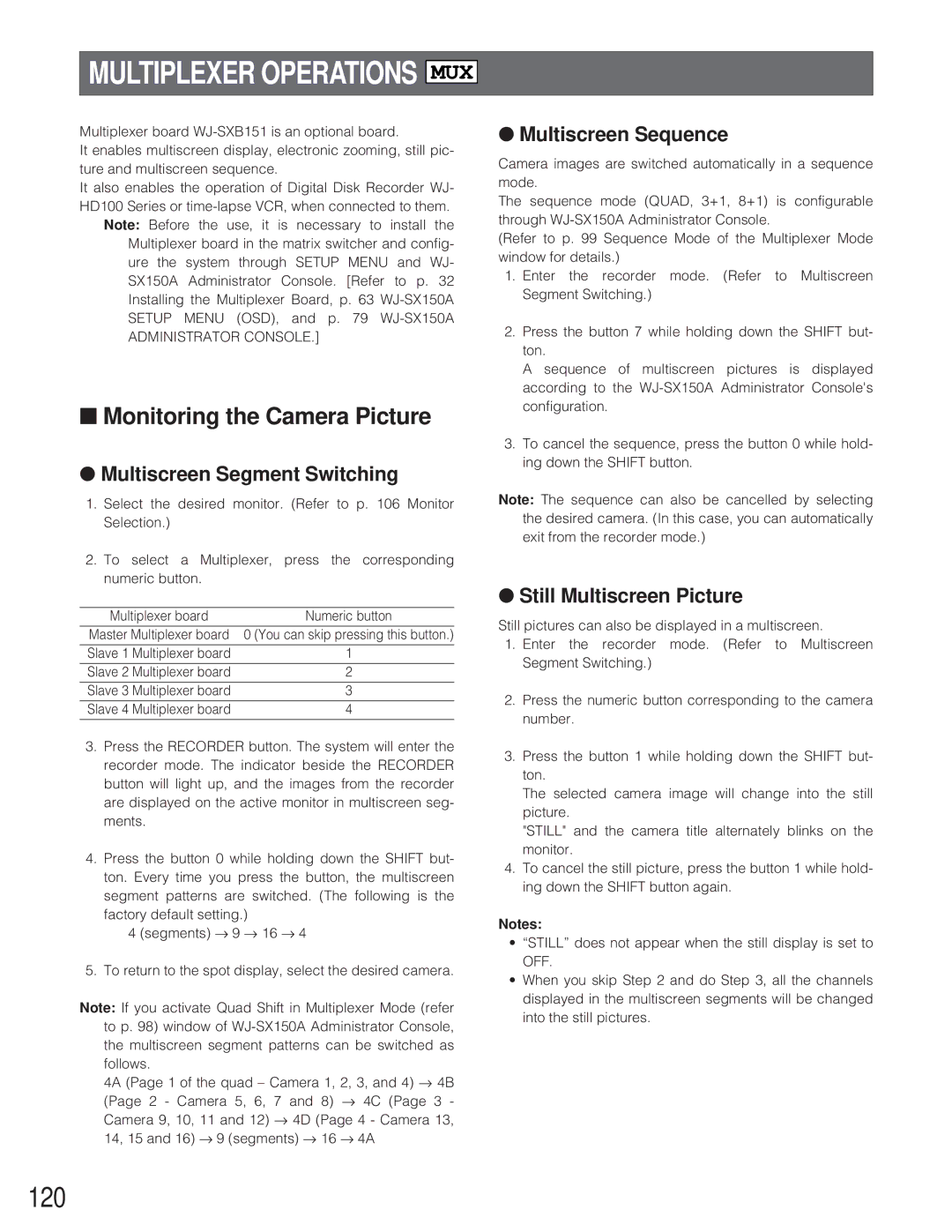MULTIPLEXER OPERATIONS
MUX
Multiplexer board
It enables multiscreen display, electronic zooming, still pic- ture and multiscreen sequence.
It also enables the operation of Digital Disk Recorder WJ- HD100 Series or
Note: Before the use, it is necessary to install the Multiplexer board in the matrix switcher and config- ure the system through SETUP MENU and WJ- SX150A Administrator Console. [Refer to p. 32 Installing the Multiplexer Board, p. 63
ADMINISTRATOR CONSOLE.]
■Monitoring the Camera Picture
●Multiscreen Segment Switching
1.Select the desired monitor. (Refer to p. 106 Monitor Selection.)
2.To select a Multiplexer, press the corresponding numeric button.
Multiplexer board | Numeric button |
Master Multiplexer board | 0 (You can skip pressing this button.) |
Slave 1 Multiplexer board | 1 |
Slave 2 Multiplexer board | 2 |
Slave 3 Multiplexer board | 3 |
Slave 4 Multiplexer board | 4 |
3.Press the RECORDER button. The system will enter the recorder mode. The indicator beside the RECORDER button will light up, and the images from the recorder are displayed on the active monitor in multiscreen seg- ments.
4.Press the button 0 while holding down the SHIFT but-
ton. Every time you press the button, the multiscreen segment patterns are switched. (The following is the factory default setting.)
4 (segments) → 9 → 16 → 4
5. To return to the spot display, select the desired camera.
Note: If you activate Quad Shift in Multiplexer Mode (refer to p. 98) window of
4A (Page 1 of the quad – Camera 1, 2, 3, and 4) → 4B
(Page 2 - Camera 5, 6, 7 and 8) → | 4C (Page 3 - |
Camera 9, 10, 11 and 12) → 4D (Page 4 - Camera 13, | |
14, 15 and 16) → 9 (segments) → 16 → | 4A |
●Multiscreen Sequence
Camera images are switched automatically in a sequence mode.
The sequence mode (QUAD, 3+1, 8+1) is configurable through
(Refer to p. 99 Sequence Mode of the Multiplexer Mode window for details.)
1.Enter the recorder mode. (Refer to Multiscreen Segment Switching.)
2.Press the button 7 while holding down the SHIFT but- ton.
A sequence of multiscreen pictures is displayed according to the
3.To cancel the sequence, press the button 0 while hold- ing down the SHIFT button.
Note: The sequence can also be cancelled by selecting the desired camera. (In this case, you can automatically exit from the recorder mode.)
●Still Multiscreen Picture
Still pictures can also be displayed in a multiscreen.
1.Enter the recorder mode. (Refer to Multiscreen Segment Switching.)
2.Press the numeric button corresponding to the camera number.
3.Press the button 1 while holding down the SHIFT but- ton.
The selected camera image will change into the still picture.
"STILL" and the camera title alternately blinks on the monitor.
4.To cancel the still picture, press the button 1 while hold- ing down the SHIFT button again.
Notes:
•“STILL” does not appear when the still display is set to OFF.
•When you skip Step 2 and do Step 3, all the channels displayed in the multiscreen segments will be changed into the still pictures.