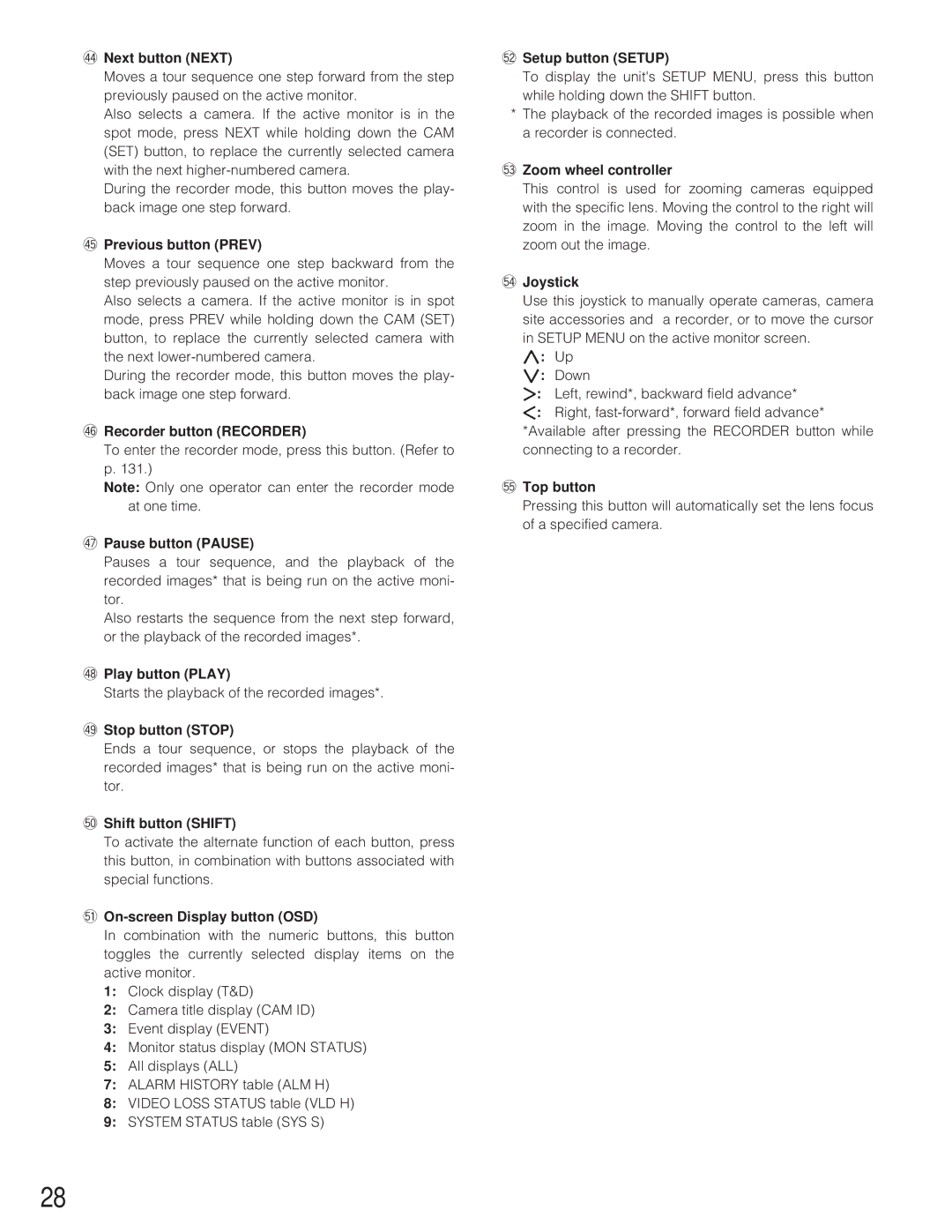$4Next button (NEXT)
Moves a tour sequence one step forward from the step previously paused on the active monitor.
Also selects a camera. If the active monitor is in the spot mode, press NEXT while holding down the CAM (SET) button, to replace the currently selected camera with the next
During the recorder mode, this button moves the play- back image one step forward.
$5Previous button (PREV)
Moves a tour sequence one step backward from the step previously paused on the active monitor.
Also selects a camera. If the active monitor is in spot mode, press PREV while holding down the CAM (SET) button, to replace the currently selected camera with the next
During the recorder mode, this button moves the play- back image one step forward.
$6Recorder button (RECORDER)
To enter the recorder mode, press this button. (Refer to p. 131.)
Note: Only one operator can enter the recorder mode at one time.
$7Pause button (PAUSE)
Pauses a tour sequence, and the playback of the recorded images* that is being run on the active moni- tor.
Also restarts the sequence from the next step forward, or the playback of the recorded images*.
$8Play button (PLAY)
Starts the playback of the recorded images*.
$9Stop button (STOP)
Ends a tour sequence, or stops the playback of the recorded images* that is being run on the active moni- tor.
%0Shift button (SHIFT)
To activate the alternate function of each button, press this button, in combination with buttons associated with special functions.
%1On-screen Display button (OSD)
In combination with the numeric buttons, this button toggles the currently selected display items on the active monitor.
1:Clock display (T&D)
2:Camera title display (CAM ID)
3:Event display (EVENT)
4:Monitor status display (MON STATUS)
5:All displays (ALL)
7:ALARM HISTORY table (ALM H)
8:VIDEO LOSS STATUS table (VLD H)
9:SYSTEM STATUS table (SYS S)
%2Setup button (SETUP)
To display the unit's SETUP MENU, press this button while holding down the SHIFT button.
*The playback of the recorded images is possible when a recorder is connected.
%3Zoom wheel controller
This control is used for zooming cameras equipped with the specific lens. Moving the control to the right will zoom in the image. Moving the control to the left will zoom out the image.
%4Joystick
Use this joystick to manually operate cameras, camera site accessories and a recorder, or to move the cursor in SETUP MENU on the active monitor screen.
}: Up
{: Down
[: Left, rewind*, backward field advance*
]: Right,
%5Top button
Pressing this button will automatically set the lens focus of a specified camera.
28