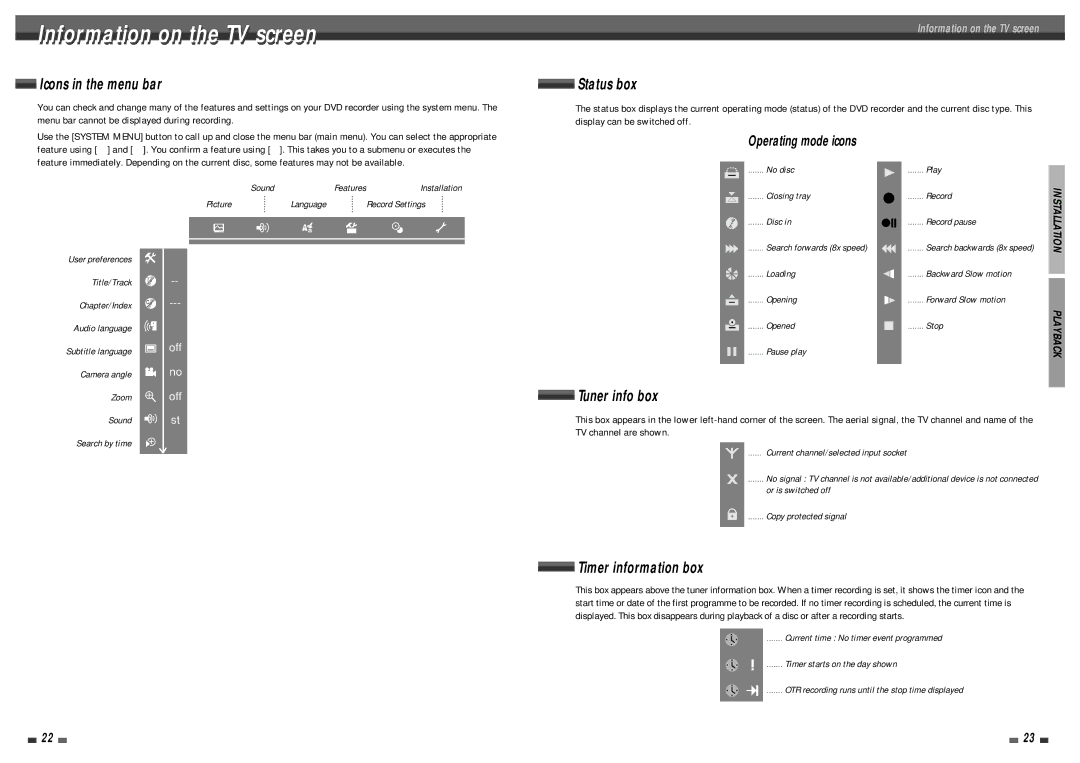Information on the TV screen |
|
|
|
| Information on the TV screen | |
|
|
|
|
|
|
|
Icons in the menu bar |
| Status box |
| |||
|
| |||||
|
| |||||
You can check and change many of the features and settings on your DVD recorder using the system menu. The |
| The status box displays the current operating mode (status) of the DVD recorder and the current disc type. This | ||||
menu bar cannot be displayed during recording. |
| display can be switched off. |
| |||
Use the [SYSTEM MENU] button to call up and close the menu bar (main menu). You can select the appropriate |
|
|
| Operating mode icons |
| |
feature using […] and [†]. You confirm a feature using [√]. This takes you to a submenu or executes the |
|
|
|
| ||
|
|
|
|
| ||
feature immediately. Depending on the current disc, some features may not be available. |
|
|
| ....... No disc | ....... Play | |
|
|
|
|
| ||
User preferences
Title/Track
Chapter/Index
Audio language
Subtitle language
Camera angle
Zoom
Sound
Search by time
off no off st
Sound | Features | Installation | Record |
Picture | Language | ....... Closing tray | |
Record Settings |
|
....... Disc in | Record pause |
....... Search forwards (8x speed) | Search backwards (8x speed) |
....... Loading | Backward Slow motion |
....... Opening | Forward Slow motion |
....... Opened | Stop |
....... Pause play |
|
 Tuner info box
Tuner info box
This box appears in the lower
TV channel are shown.
...... Current channel/selected input socket
INSTALLATION
PLAYBACK
....... No signal : TV channel is not available/additional device is not connected
or is switched off
....... Copy protected signal
 Timer information box
Timer information box
This box appears above the tuner information box. When a timer recording is set, it shows the timer icon and the start time or date of the first programme to be recorded. If no timer recording is scheduled, the current time is displayed. This box disappears during playback of a disc or after a recording starts.
....... Current time : No timer event programmed
....... Timer starts on the day shown
....... OTR recording runs until the stop time displayed
22 |
|
|
| 23 |
|
|