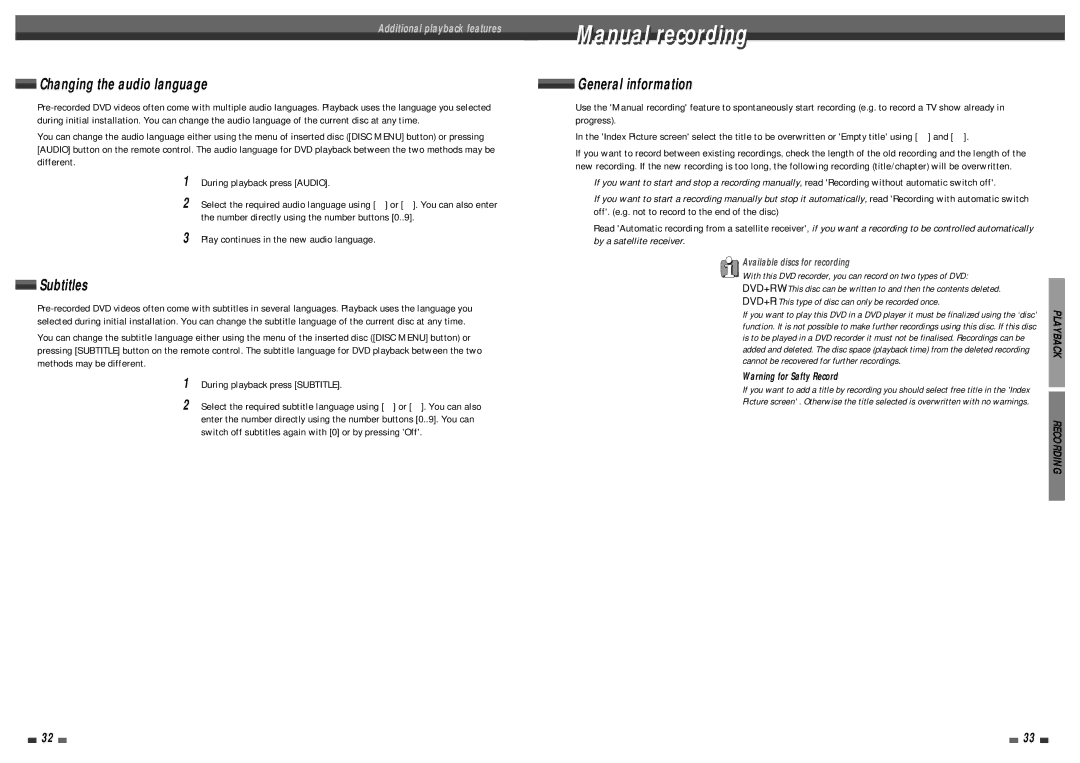Additional playback features
Changing the audio language
You can change the audio language either using the menu of inserted disc ([DISC MENU] button) or pressing [AUDIO] button on the remote control. The audio language for DVD playback between the two methods may be different.
1During playback press [AUDIO].
2Select the required audio language using [œ] or [√]. You can also enter the number directly using the number buttons [0..9].
3Play continues in the new audio language.
Subtitles
You can change the subtitle language either using the menu of the inserted disc ([DISC MENU] button) or pressing [SUBTITLE] button on the remote control. The subtitle language for DVD playback between the two methods may be different.
1During playback press [SUBTITLE].
2Select the required subtitle language using [œ] or [√]. You can also enter the number directly using the number buttons [0..9]. You can switch off subtitles again with [0] or by pressing 'Off'.
Manuall recordingi
![]() General information
General information
Use the 'Manual recording' feature to spontaneously start recording (e.g. to record a TV show already in progress).
In the 'Index Picture screen' select the title to be overwritten or 'Empty title' using […] and [†].
If you want to record between existing recordings, check the length of the old recording and the length of the new recording. If the new recording is too long, the following recording (title/chapter) will be overwritten.
➡If you want to start and stop a recording manually, read 'Recording without automatic switch off'.
➡If you want to start a recording manually but stop it automatically, read 'Recording with automatic switch off'. (e.g. not to record to the end of the disc)
➡Read 'Automatic recording from a satellite receiver', if you want a recording to be controlled automatically by a satellite receiver.
Available discs for recording
With this DVD recorder, you can record on two types of DVD: DVD+RW : This disc can be written to and then the contents deleted. DVD+R : This type of disc can only be recorded once.
If you want to play this DVD in a DVD player it must be finalized using the ‘disc’ function. It is not possible to make further recordings using this disc. If this disc is to be played in a DVD recorder it must not be finalised. Recordings can be added and deleted. The disc space (playback time) from the deleted recording cannot be recovered for further recordings.
Warning for Safty Record
If you want to add a title by recording you should select free title in the 'Index
Picture screen' . Otherwise the title selected is overwritten with no warnings.
PLAYBACK
RECORDING
32 |
|
|
| 33 |
|
|