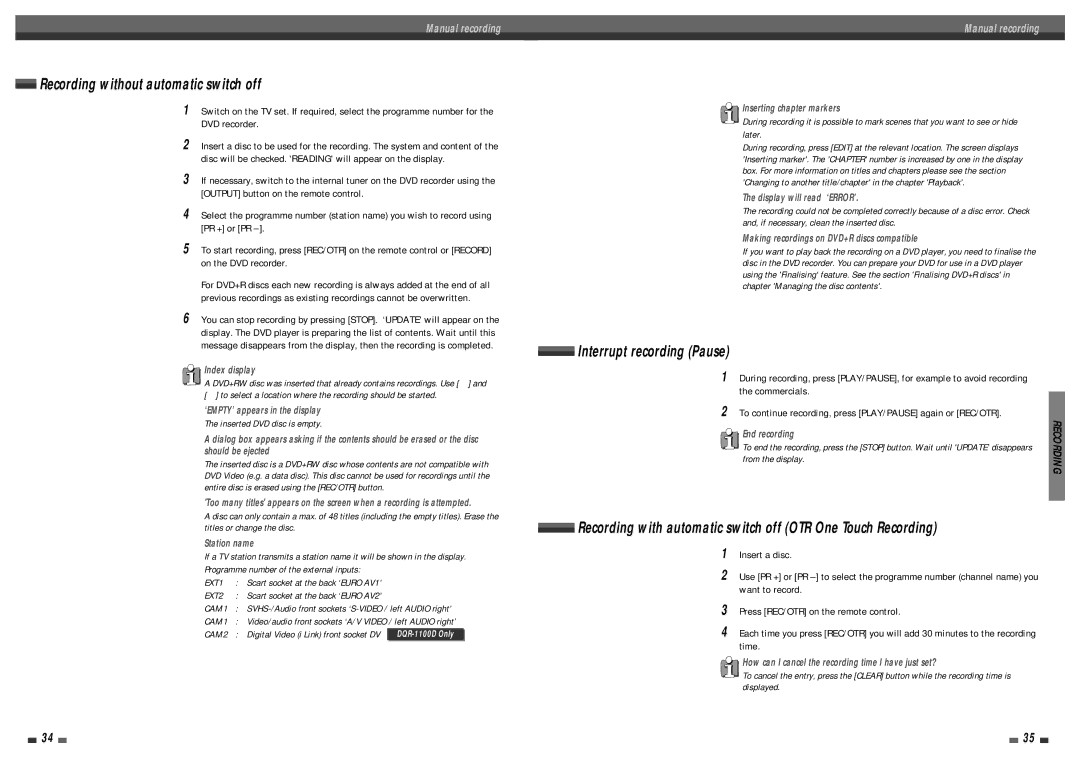Manual recording
Recording without automatic switch off
1Switch on the TV set. If required, select the programme number for the DVD recorder.
2Insert a disc to be used for the recording. The system and content of the disc will be checked. 'READING' will appear on the display.
3If necessary, switch to the internal tuner on the DVD recorder using the [OUTPUT] button on the remote control.
4Select the programme number (station name) you wish to record using [PR +] or [PR
5To start recording, press [REC/OTR] on the remote control or [RECORD] on the DVD recorder.
For DVD+R discs each new recording is always added at the end of all previous recordings as existing recordings cannot be overwritten.
6You can stop recording by pressing [STOP]. ‘UPDATE' will appear on the display. The DVD player is preparing the list of contents. Wait until this message disappears from the display, then the recording is completed.
Index display
A DVD+RW disc was inserted that already contains recordings. Use […] and [†] to select a location where the recording should be started.
‘EMPTY’ appears in the display
The inserted DVD disc is empty.
A dialog box appears asking if the contents should be erased or the disc
Manual recording
Inserting chapter markers
During recording it is possible to mark scenes that you want to see or hide later.
During recording, press [EDIT] at the relevant location. The screen displays 'Inserting marker'. The 'CHAPTER' number is increased by one in the display box. For more information on titles and chapters please see the section 'Changing to another title/chapter' in the chapter 'Playback'.
The display will read ‘ERROR’.
The recording could not be completed correctly because of a disc error. Check and, if necessary, clean the inserted disc.
Making recordings on DVD+R discs compatible
If you want to play back the recording on a DVD player, you need to finalise the disc in the DVD recorder. You can prepare your DVD for use in a DVD player using the 'Finalising' feature. See the section 'Finalising DVD+R discs' in chapter 'Managing the disc contents'.
 Interrupt recording (Pause)
Interrupt recording (Pause)
1During recording, press [PLAY/PAUSE], for example to avoid recording the commercials.
2To continue recording, press [PLAY/PAUSE] again or [REC/OTR].
End recording
should be ejected
The inserted disc is a DVD+RW disc whose contents are not compatible with DVD Video (e.g. a data disc). This disc cannot be used for recordings until the entire disc is erased using the [REC/OTR] button.
'Too many titles' appears on the screen when a recording is attempted.
A disc can only contain a max. of 48 titles (including the empty titles). Erase the titles or change the disc.
To end the recording, press the [STOP] button. Wait until 'UPDATE’ disappears from the display.
 Recording with automatic switch off (OTR One Touch Recording)
Recording with automatic switch off (OTR One Touch Recording)
RECORDING
Station name
If a TV station transmits a station name it will be shown in the display. Programme number of the external inputs:
EXT1 | : Scart socket at the back ‘EURO AV1’ |
|
| |
EXT2 | : Scart socket at the back ‘EURO AV2’ |
|
| |
CAM1 | : | |||
CAM1 | : | Video/audio front sockets ‘A/V VIDEO / left AUDIO right’ | ||
CAM2 | : | Digital Video (i Link) front socket DV |
| |
| ||||
1Insert a disc.
2Use [PR +] or [PR
3Press [REC/OTR] on the remote control.
4Each time you press [REC/OTR] you will add 30 minutes to the recording time.
How can I cancel the recording time I have just set?
To cancel the entry, press the [CLEAR] button while the recording time is displayed.
34 |
|
|
| 35 |
|
|