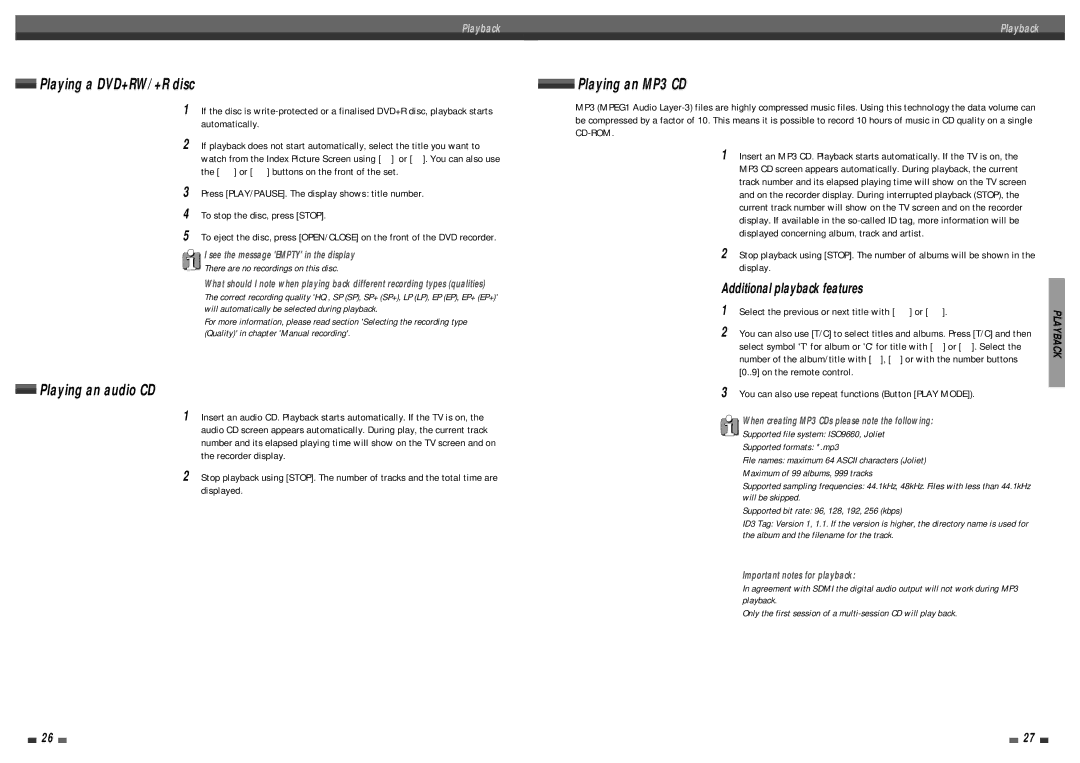Playback | Playback |
|
|
Playing a DVD+RW/+R disc
1If the disc is
2If playback does not start automatically, select the title you want to watch from the Index Picture Screen using [†] or […]. You can also use the [§] or [∞] buttons on the front of the set.
3Press [PLAY/PAUSE]. The display shows: title number.
4To stop the disc, press [STOP].
5To eject the disc, press [OPEN/CLOSE] on the front of the DVD recorder.
I see the message 'EMPTY' in the display
There are no recordings on this disc.
What should I note when playing back different recording types (qualities)
The correct recording quality 'HQ , SP (SP), SP+ (SP+), LP (LP), EP (EP), EP+ (EP+)' will automatically be selected during playback.
For more information, please read section 'Selecting the recording type (Quality)' in chapter 'Manual recording'.
Playing an audio CD
1Insert an audio CD. Playback starts automatically. If the TV is on, the audio CD screen appears automatically. During play, the current track number and its elapsed playing time will show on the TV screen and on the recorder display.
2Stop playback using [STOP]. The number of tracks and the total time are displayed.
 Playing an MP3 CD
Playing an MP3 CD
MP3 (MPEG1 Audio
1Insert an MP3 CD. Playback starts automatically. If the TV is on, the MP3 CD screen appears automatically. During playback, the current track number and its elapsed playing time will show on the TV screen and on the recorder display. During interrupted playback (STOP), the current track number will show on the TV screen and on the recorder display. If available in the
2Stop playback using [STOP]. The number of albums will be shown in the display.
Additional playback features
1Select the previous or next title with [§] or [∞].
2You can also use [T/C] to select titles and albums. Press [T/C] and then select symbol 'T' for album or 'C' for title with […] or [†]. Select the number of the album/title with [œ], [√] or with the number buttons [0..9] on the remote control.
3You can also use repeat functions (Button [PLAY MODE]).
When creating MP3 CDs please note the following:
Supported file system: ISO9660, Joliet
Supported formats: *.mp3
File names: maximum 64 ASCII characters (Joliet) Maximum of 99 albums, 999 tracks
Supported sampling frequencies: 44.1kHz, 48kHz. Files with less than 44.1kHz will be skipped.
Supported bit rate: 96, 128, 192, 256 (kbps)
ID3 Tag: Version 1, 1.1. If the version is higher, the directory name is used for the album and the filename for the track.
An MP3 CD may not be played if the making method is different from the above.
Important notes for playback:
In agreement with SDMI the digital audio output will not work during MP3 playback.
Only the first session of a
PLAYBACK
26 |
|
|
| 27 |
|
|