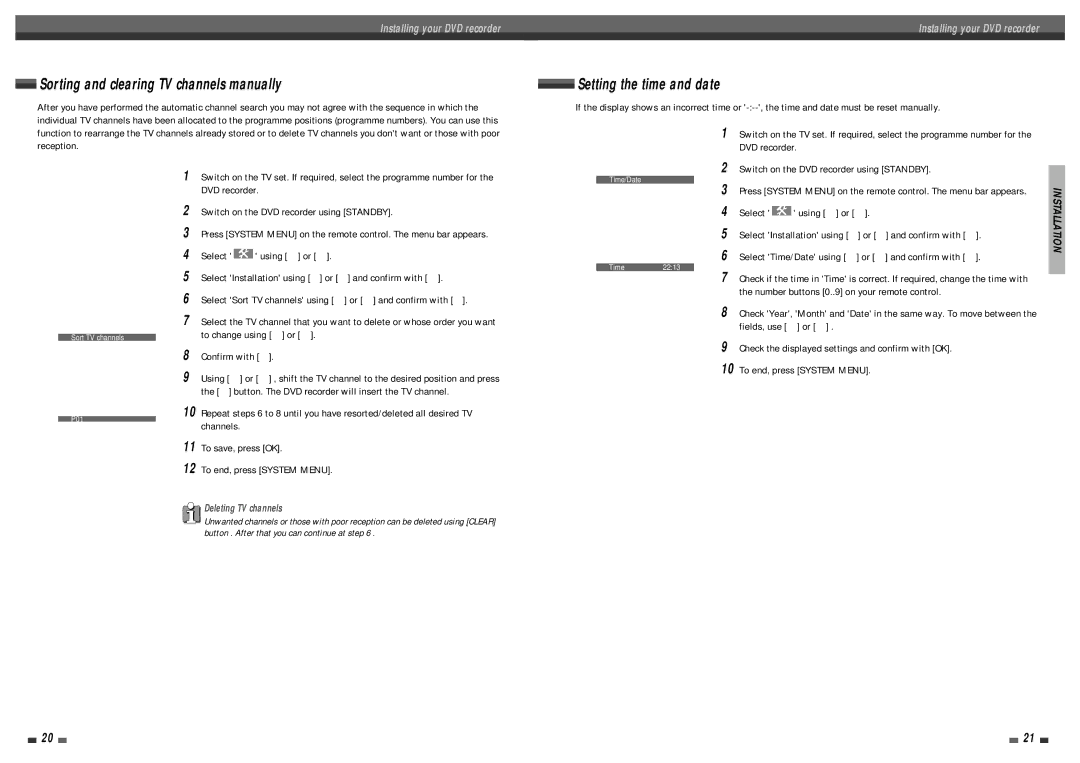Installing your DVD recorder | Installing your DVD recorder |
|
|
Sorting and clearing TV channels manually
After you have performed the automatic channel search you may not agree with the sequence in which the individual TV channels have been allocated to the programme positions (programme numbers). You can use this
![]() Setting the time and date
Setting the time and date
If the display shows an incorrect time or
function to rearrange the TV channels already stored or to delete TV channels you don't want or those with poor reception.
Installation
Autom. search Manual search
1 | Switch on the TV set. If required, select the programme number for the |
| DVD recorder. |
2 |
|
Installation |
|
Autom. search |
|
… Manual search |
|
◆√Sort TV channels | √ |
† Time/Date |
|
To exit press
SYSTEM MENU
Installation
Sort TV channels
… …... |
|
◆√P01 | √ |
† P02 |
|
P03 |
|
P04 |
|
P05 |
|
P06 |
|
†... |
|
To sort | To exit press |
Press > | SYSTEM MENU |
1Switch on the TV set. If required, select the programme number for the DVD recorder.
2Switch on the DVD recorder using [STANDBY].
3Press [SYSTEM MENU] on the remote control. The menu bar appears.
4Select ' ![]() ' using […] or [†].
' using […] or [†].
5Select 'Installation' using [œ] or [√] and confirm with [†].
6Select 'Sort TV channels' using […] or [†] and confirm with [√].
7Select the TV channel that you want to delete or whose order you want to change using […] or [†].
8Confirm with [√].
9Using […] or [†] , shift the TV channel to the desired position and press the [œ] button. The DVD recorder will insert the TV channel.
10Repeat steps 6 to 8 until you have resorted/deleted all desired TV channels.
11To save, press [OK].
12To end, press [SYSTEM MENU].
Deleting TV channels
Unwanted channels or those with poor reception can be deleted using [CLEAR] button . After that you can continue at step 6 .
…Sort TV channels
◆√Time/Date | √ |
† |
|
| To exit press |
| SYSTEM MENU |
Installation |
|
Time/Date |
|
… |
|
◆ Time | œ 22:13 √ |
† Year | 2004 |
Month | 01 |
Date | 01 |
| To store |
| Press OK |
| Switch on the DVD recorder using [STANDBY]. | ||
3 | Press [SYSTEM MENU] on the remote control. The menu bar appears. | ||
4 | Select ' |
| ' using […] or [†]. |
| |||
| |||
5 | Select 'Installation' using [œ] or [√] and confirm with [†]. | ||
6 | Select 'Time/Date' using […] or [†] and confirm with [†]. | ||
7 | Check if the time in 'Time' is correct. If required, change the time with | ||
| the number buttons [0..9] on your remote control. | ||
8 | Check 'Year', 'Month' and 'Date' in the same way. To move between the | ||
| fields, use […] or [†] . | ||
9 | Check the displayed settings and confirm with [OK]. | ||
10 | To end, press [SYSTEM MENU]. | ||
INSTALLATION
20 |
|
|
| 21 |
|
|