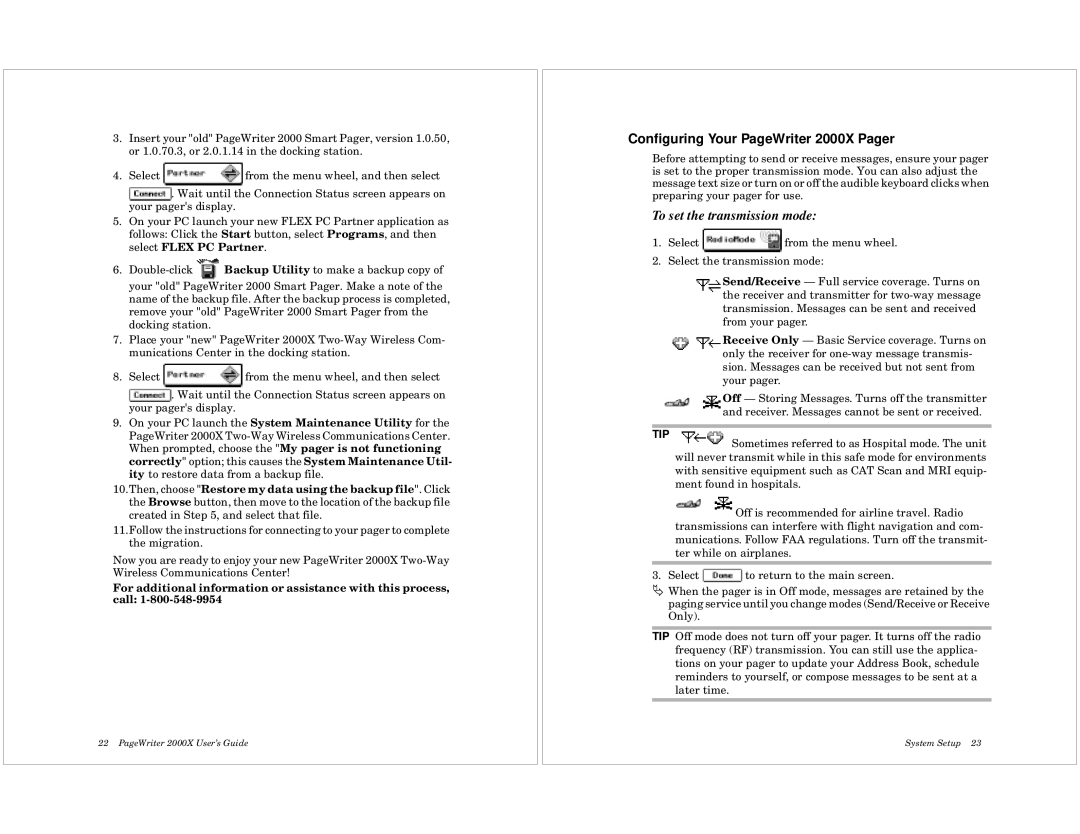3.Insert your "old" PageWriter 2000 Smart Pager, version 1.0.50, or 1.0.70.3, or 2.0.1.14 in the docking station.
4.Select ![]() from the menu wheel, and then select
from the menu wheel, and then select
![]() . Wait until the Connection Status screen appears on your pager's display.
. Wait until the Connection Status screen appears on your pager's display.
5.On your PC launch your new FLEX PC Partner application as follows: Click the Start button, select Programs, and then select FLEX PC Partner.
6.![]() Backup Utility to make a backup copy of your "old" PageWriter 2000 Smart Pager. Make a note of the name of the backup file. After the backup process is completed, remove your "old" PageWriter 2000 Smart Pager from the docking station.
Backup Utility to make a backup copy of your "old" PageWriter 2000 Smart Pager. Make a note of the name of the backup file. After the backup process is completed, remove your "old" PageWriter 2000 Smart Pager from the docking station.
7.Place your "new" PageWriter 2000X
8.Select ![]() from the menu wheel, and then select
from the menu wheel, and then select ![]() . Wait until the Connection Status screen appears on your pager's display.
. Wait until the Connection Status screen appears on your pager's display.
9.On your PC launch the System Maintenance Utility for the PageWriter 2000X
10.Then, choose "Restore my data using the backup file". Click the Browse button, then move to the location of the backup file created in Step 5, and select that file.
11.Follow the instructions for connecting to your pager to complete the migration.
Now you are ready to enjoy your new PageWriter 2000X
For additional information or assistance with this process, call:
22 PageWriter 2000X User’s Guide
Configuring Your PageWriter 2000X Pager
Before attempting to send or receive messages, ensure your pager is set to the proper transmission mode. You can also adjust the message text size or turn on or off the audible keyboard clicks when preparing your pager for use.
To set the transmission mode:
1.Select ![]() from the menu wheel.
from the menu wheel.
2.Select the transmission mode:
Send/Receive — Full service coverage. Turns on the receiver and transmitter for
Receive Only — Basic Service coverage. Turns on only the receiver for
Off — Storing Messages. Turns off the transmitter and receiver. Messages cannot be sent or received.
TIP
Sometimes referred to as Hospital mode. The unit will never transmit while in this safe mode for environments with sensitive equipment such as CAT Scan and MRI equip- ment found in hospitals.
Off is recommended for airline travel. Radio transmissions can interfere with flight navigation and com- munications. Follow FAA regulations. Turn off the transmit- ter while on airplanes.
3. Select ![]() to return to the main screen.
to return to the main screen.
ÄWhen the pager is in Off mode, messages are retained by the paging service until you change modes (Send/Receive or Receive Only).
TIP Off mode does not turn off your pager. It turns off the radio frequency (RF) transmission. You can still use the applica- tions on your pager to update your Address Book, schedule reminders to yourself, or compose messages to be sent at a later time.
System Setup 23