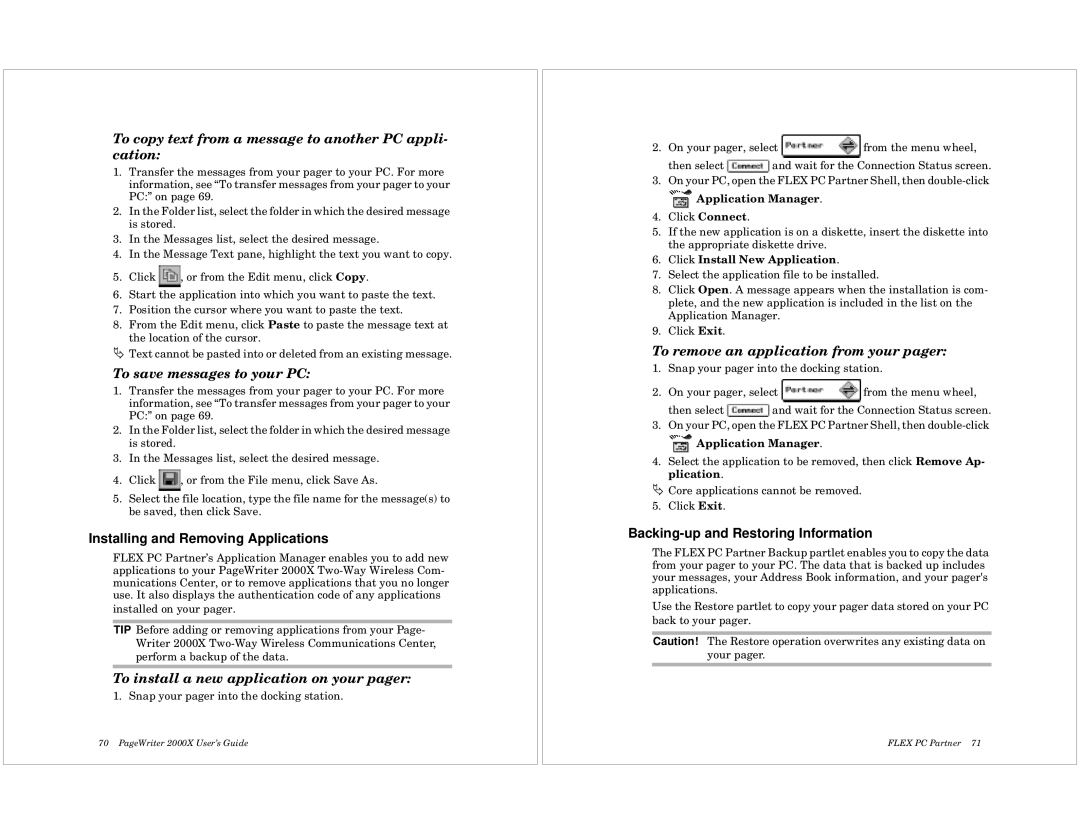To copy text from a message to another PC appli- cation:
1.Transfer the messages from your pager to your PC. For more information, see “To transfer messages from your pager to your PC:” on page 69.
2.In the Folder list, select the folder in which the desired message is stored.
3.In the Messages list, select the desired message.
4.In the Message Text pane, highlight the text you want to copy.
5.Click ![]() , or from the Edit menu, click Copy.
, or from the Edit menu, click Copy.
6.Start the application into which you want to paste the text.
7.Position the cursor where you want to paste the text.
8.From the Edit menu, click Paste to paste the message text at the location of the cursor.
ÄText cannot be pasted into or deleted from an existing message.
To save messages to your PC:
1.Transfer the messages from your pager to your PC. For more information, see “To transfer messages from your pager to your PC:” on page 69.
2.In the Folder list, select the folder in which the desired message is stored.
3.In the Messages list, select the desired message.
4.Click ![]() , or from the File menu, click Save As.
, or from the File menu, click Save As.
5.Select the file location, type the file name for the message(s) to be saved, then click Save.
Installing and Removing Applications
FLEX PC Partner’s Application Manager enables you to add new applications to your PageWriter 2000X
TIP Before adding or removing applications from your Page- Writer 2000X
To install a new application on your pager:
1. Snap your pager into the docking station.
70 PageWriter 2000X User’s Guide
2.On your pager, select ![]() from the menu wheel,
from the menu wheel,
then select ![]() and wait for the Connection Status screen.
and wait for the Connection Status screen.
3.On your PC, open the FLEX PC Partner Shell, then
 Application Manager.
Application Manager.
4.Click Connect.
5.If the new application is on a diskette, insert the diskette into the appropriate diskette drive.
6.Click Install New Application.
7.Select the application file to be installed.
8.Click Open. A message appears when the installation is com- plete, and the new application is included in the list on the Application Manager.
9.Click Exit.
To remove an application from your pager:
1.Snap your pager into the docking station.
2.On your pager, select ![]() from the menu wheel,
from the menu wheel,
then select ![]() and wait for the Connection Status screen.
and wait for the Connection Status screen.
3.On your PC, open the FLEX PC Partner Shell, then
![]() Application Manager.
Application Manager.
4.Select the application to be removed, then click Remove Ap- plication.
ÄCore applications cannot be removed.
5. Click Exit.
Backing-up and Restoring Information
The FLEX PC Partner Backup partlet enables you to copy the data from your pager to your PC. The data that is backed up includes your messages, your Address Book information, and your pager's applications.
Use the Restore partlet to copy your pager data stored on your PC back to your pager.
Caution! The Restore operation overwrites any existing data on your pager.
FLEX PC Partner 71