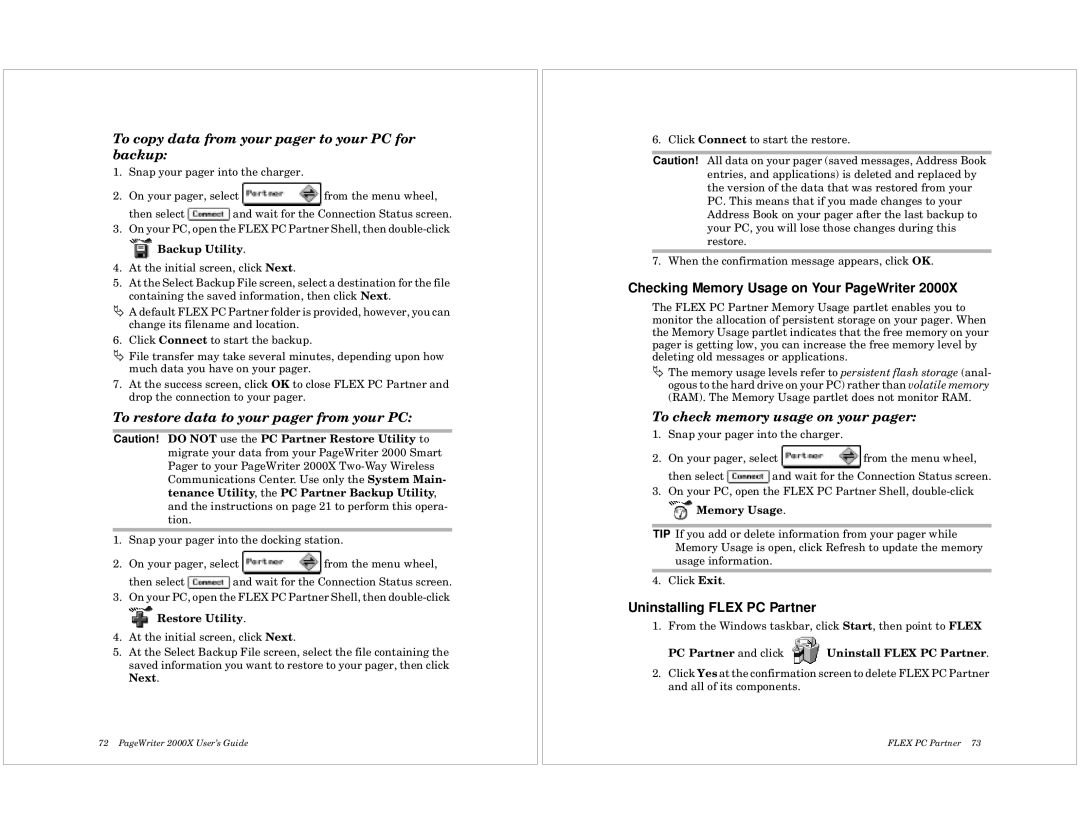To copy data from your pager to your PC for backup:
1.Snap your pager into the charger.
2.On your pager, select ![]() from the menu wheel,
from the menu wheel,
then select ![]() and wait for the Connection Status screen.
and wait for the Connection Status screen.
3.On your PC, open the FLEX PC Partner Shell, then
 Backup Utility.
Backup Utility.
4.At the initial screen, click Next.
5.At the Select Backup File screen, select a destination for the file containing the saved information, then click Next.
ÄA default FLEX PC Partner folder is provided, however, you can change its filename and location.
6. Click Connect to start the backup.
ÄFile transfer may take several minutes, depending upon how much data you have on your pager.
7.At the success screen, click OK to close FLEX PC Partner and drop the connection to your pager.
To restore data to your pager from your PC:
Caution! DO NOT use the PC Partner Restore Utility to migrate your data from your PageWriter 2000 Smart Pager to your PageWriter 2000X
1.Snap your pager into the docking station.
2.On your pager, select ![]() from the menu wheel,
from the menu wheel,
then select ![]() and wait for the Connection Status screen.
and wait for the Connection Status screen.
3.On your PC, open the FLEX PC Partner Shell, then
![]() Restore Utility.
Restore Utility.
4.At the initial screen, click Next.
5.At the Select Backup File screen, select the file containing the saved information you want to restore to your pager, then click Next.
72 PageWriter 2000X User’s Guide
6. Click Connect to start the restore.
Caution! All data on your pager (saved messages, Address Book entries, and applications) is deleted and replaced by the version of the data that was restored from your PC. This means that if you made changes to your Address Book on your pager after the last backup to your PC, you will lose those changes during this restore.
7. When the confirmation message appears, click OK.
Checking Memory Usage on Your PageWriter 2000X
The FLEX PC Partner Memory Usage partlet enables you to monitor the allocation of persistent storage on your pager. When the Memory Usage partlet indicates that the free memory on your pager is getting low, you can increase the free memory level by deleting old messages or applications.
ÄThe memory usage levels refer to persistent flash storage (anal- ogous to the hard drive on your PC) rather than volatile memory (RAM). The Memory Usage partlet does not monitor RAM.
To check memory usage on your pager:
1.Snap your pager into the charger.
2.On your pager, select ![]() from the menu wheel,
from the menu wheel,
then select ![]() and wait for the Connection Status screen.
and wait for the Connection Status screen.
3.On your PC, open the FLEX PC Partner Shell,
 Memory Usage.
Memory Usage.
TIP If you add or delete information from your pager while Memory Usage is open, click Refresh to update the memory usage information.
4. Click Exit.
Uninstalling FLEX PC Partner
1.From the Windows taskbar, click Start, then point to FLEX
PC Partner and click Uninstall FLEX PC Partner.
2.Click Yes at the confirmation screen to delete FLEX PC Partner and all of its components.
FLEX PC Partner 73