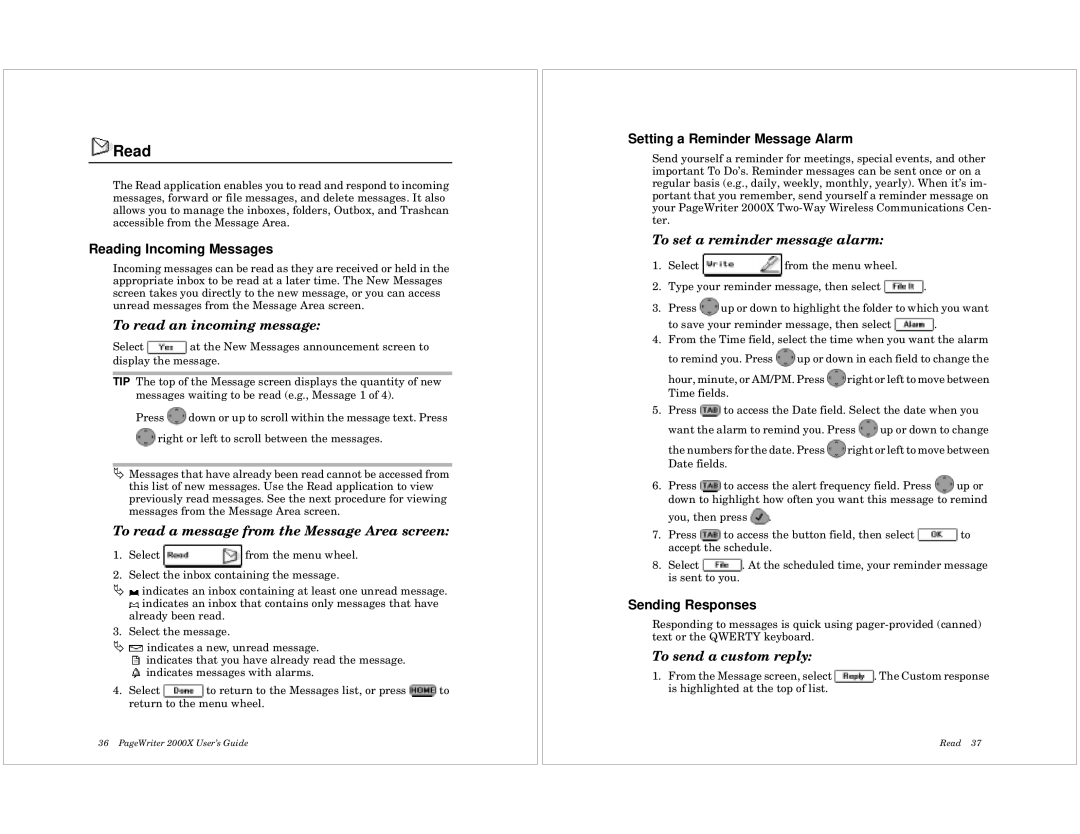Read
Read
The Read application enables you to read and respond to incoming messages, forward or file messages, and delete messages. It also allows you to manage the inboxes, folders, Outbox, and Trashcan accessible from the Message Area.
Reading Incoming Messages
Incoming messages can be read as they are received or held in the appropriate inbox to be read at a later time. The New Messages screen takes you directly to the new message, or you can access unread messages from the Message Area screen.
To read an incoming message:
Select ![]() at the New Messages announcement screen to display the message.
at the New Messages announcement screen to display the message.
TIP The top of the Message screen displays the quantity of new messages waiting to be read (e.g., Message 1 of 4).
Press ![]() down or up to scroll within the message text. Press
down or up to scroll within the message text. Press ![]() right or left to scroll between the messages.
right or left to scroll between the messages.
ÄMessages that have already been read cannot be accessed from this list of new messages. Use the Read application to view previously read messages. See the next procedure for viewing messages from the Message Area screen.
To read a message from the Message Area screen:
1.Select ![]() from the menu wheel.
from the menu wheel.
2.Select the inbox containing the message.
Ä![]() indicates an inbox containing at least one unread message.
indicates an inbox containing at least one unread message.
![]() indicates an inbox that contains only messages that have already been read.
indicates an inbox that contains only messages that have already been read.
3. Select the message.
Ä![]() indicates a new, unread message.
indicates a new, unread message.
![]() indicates that you have already read the message.
indicates that you have already read the message.
![]() indicates messages with alarms.
indicates messages with alarms.
4.Select ![]() to return to the Messages list, or press
to return to the Messages list, or press ![]() to return to the menu wheel.
to return to the menu wheel.
36 PageWriter 2000X User’s Guide
Setting a Reminder Message Alarm
Send yourself a reminder for meetings, special events, and other important To Do’s. Reminder messages can be sent once or on a regular basis (e.g., daily, weekly, monthly, yearly). When it’s im- portant that you remember, send yourself a reminder message on your PageWriter 2000X
To set a reminder message alarm:
1.Select ![]() from the menu wheel.
from the menu wheel.
2.Type your reminder message, then select ![]() .
.
3.Press ![]() up or down to highlight the folder to which you want
up or down to highlight the folder to which you want
to save your reminder message, then select ![]() .
.
4.From the Time field, select the time when you want the alarm
to remind you. Press ![]() up or down in each field to change the
up or down in each field to change the
hour, minute, or AM/PM. Press ![]() right or left to move between Time fields.
right or left to move between Time fields.
5.Press ![]() to access the Date field. Select the date when you want the alarm to remind you. Press
to access the Date field. Select the date when you want the alarm to remind you. Press ![]() up or down to change
up or down to change
the numbers for the date. Press ![]() right or left to move between Date fields.
right or left to move between Date fields.
6.Press ![]() to access the alert frequency field. Press
to access the alert frequency field. Press ![]() up or down to highlight how often you want this message to remind you, then press
up or down to highlight how often you want this message to remind you, then press ![]() .
.
7.Press ![]() to access the button field, then select
to access the button field, then select ![]() to accept the schedule.
to accept the schedule.
8.Select ![]() . At the scheduled time, your reminder message is sent to you.
. At the scheduled time, your reminder message is sent to you.
Sending Responses
Responding to messages is quick using
To send a custom reply:
1.From the Message screen, select ![]() . The Custom response is highlighted at the top of list.
. The Custom response is highlighted at the top of list.
Read 37