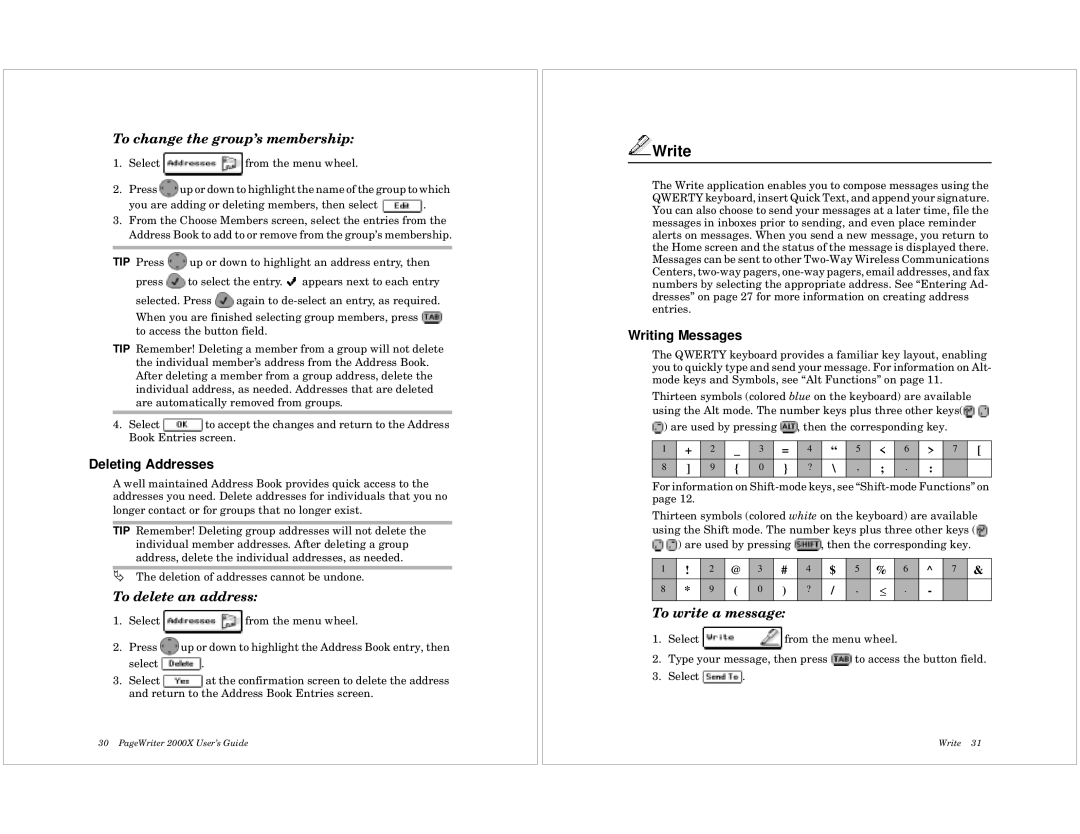To change the group’s membership:
1.Select ![]() from the menu wheel.
from the menu wheel.
2.Press ![]() up or down to highlight the name of the group to which
up or down to highlight the name of the group to which
you are adding or deleting members, then select ![]() .
.
3.From the Choose Members screen, select the entries from the Address Book to add to or remove from the group’s membership.
TIP Press ![]() up or down to highlight an address entry, then press
up or down to highlight an address entry, then press ![]() to select the entry.
to select the entry. ![]() appears next to each entry selected. Press
appears next to each entry selected. Press ![]() again to
again to
When you are finished selecting group members, press ![]() to access the button field.
to access the button field.
TIP Remember! Deleting a member from a group will not delete the individual member’s address from the Address Book. After deleting a member from a group address, delete the individual address, as needed. Addresses that are deleted are automatically removed from groups.
4.Select ![]() to accept the changes and return to the Address Book Entries screen.
to accept the changes and return to the Address Book Entries screen.
Deleting Addresses
A well maintained Address Book provides quick access to the addresses you need. Delete addresses for individuals that you no longer contact or for groups that no longer exist.
TIP Remember! Deleting group addresses will not delete the individual member addresses. After deleting a group address, delete the individual addresses, as needed.
ÄThe deletion of addresses cannot be undone.
To delete an address:
1.Select ![]() from the menu wheel.
from the menu wheel.
2.Press ![]() up or down to highlight the Address Book entry, then
up or down to highlight the Address Book entry, then
select ![]() .
.
3.Select ![]() at the confirmation screen to delete the address and return to the Address Book Entries screen.
at the confirmation screen to delete the address and return to the Address Book Entries screen.
30 PageWriter 2000X User’s Guide

 Write
Write
The Write application enables you to compose messages using the QWERTY keyboard, insert Quick Text, and append your signature. You can also choose to send your messages at a later time, file the messages in inboxes prior to sending, and even place reminder alerts on messages. When you send a new message, you return to the Home screen and the status of the message is displayed there. Messages can be sent to other
Writing Messages
The QWERTY keyboard provides a familiar key layout, enabling you to quickly type and send your message. For information on Alt- mode keys and Symbols, see “Alt Functions” on page 11.
Thirteen symbols (colored blue on the keyboard) are available using the Alt mode. The number keys plus three other keys(![]()
![]()
![]() ) are used by pressing
) are used by pressing ![]() , then the corresponding key.
, then the corresponding key.
1 | + | 2 | _ | 3 | = | 4 | “ | 5 | < | 6 | > | 7 | [ |
8 | ] | 9 | { | 0 | } | ? | \ | , | ; | . | : |
|
|
|
|
|
|
|
|
|
|
|
|
|
|
|
|
For information on
Thirteen symbols (colored white on the keyboard) are available using the Shift mode. The number keys plus three other keys (![]()
![]()
![]() ) are used by pressing
) are used by pressing ![]() , then the corresponding key.
, then the corresponding key.
1 | ! | 2 | @ | 3 | # | 4 | $ | 5 | % | 6 | ^ | 7 | & |
8 | * | 9 | ( | 0 | ) | ? | / | , | ≤ | . | - |
|
|
|
|
|
|
|
|
|
|
|
|
|
|
|
|
To write a message:
1.Select ![]() from the menu wheel.
from the menu wheel.
2.Type your message, then press ![]() to access the button field.
to access the button field.
3.Select ![]() .
.
Write 31