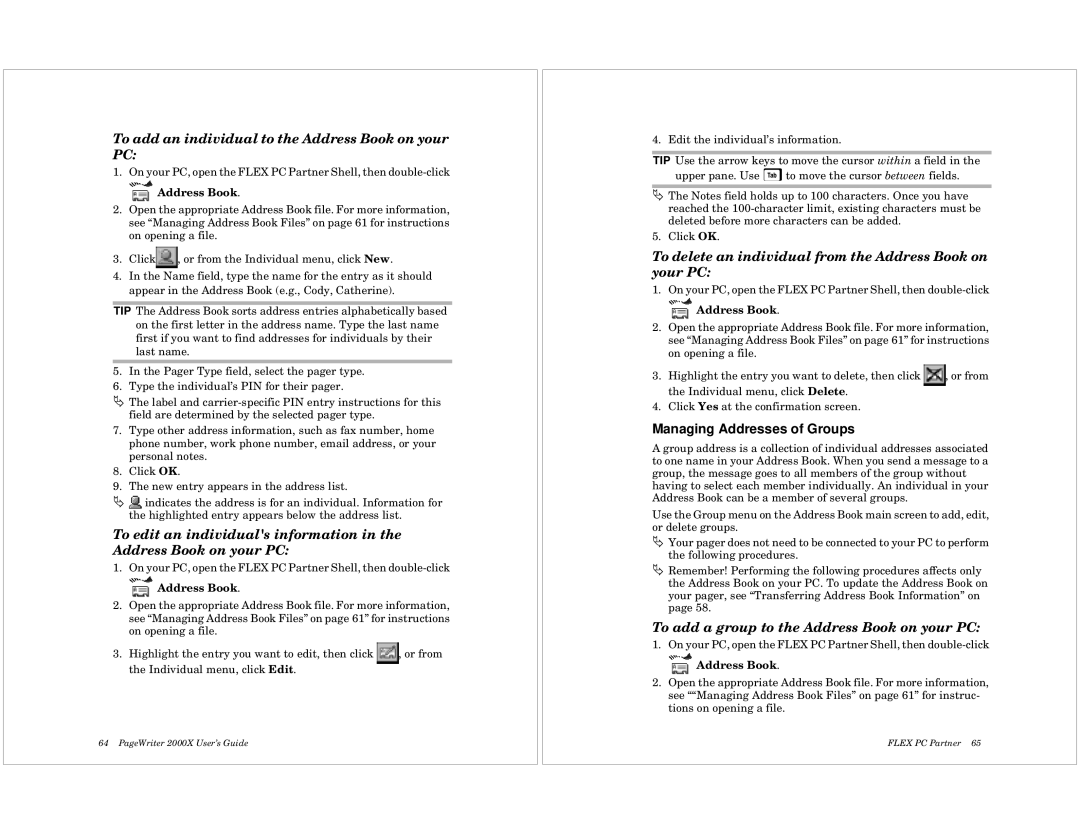To add an individual to the Address Book on your PC:
1.On your PC, open the FLEX PC Partner Shell, then
 Address Book.
Address Book.
2.Open the appropriate Address Book file. For more information, see “Managing Address Book Files” on page 61 for instructions on opening a file.
3.Click![]() , or from the Individual menu, click New.
, or from the Individual menu, click New.
4.In the Name field, type the name for the entry as it should appear in the Address Book (e.g., Cody, Catherine).
TIP The Address Book sorts address entries alphabetically based on the first letter in the address name. Type the last name first if you want to find addresses for individuals by their last name.
5.In the Pager Type field, select the pager type.
6.Type the individual’s PIN for their pager.
ÄThe label and
7.Type other address information, such as fax number, home phone number, work phone number, email address, or your personal notes.
8.Click OK.
9.The new entry appears in the address list.
Ä![]() indicates the address is for an individual. Information for the highlighted entry appears below the address list.
indicates the address is for an individual. Information for the highlighted entry appears below the address list.
To edit an individual's information in the Address Book on your PC:
1.On your PC, open the FLEX PC Partner Shell, then
 Address Book.
Address Book.
2.Open the appropriate Address Book file. For more information, see “Managing Address Book Files” on page 61” for instructions on opening a file.
3.Highlight the entry you want to edit, then click ![]() , or from the Individual menu, click Edit.
, or from the Individual menu, click Edit.
64 PageWriter 2000X User’s Guide
4. Edit the individual’s information.
TIP Use the arrow keys to move the cursor within a field in the upper pane. Use T to move the cursor between fields.
ÄThe Notes field holds up to 100 characters. Once you have reached the
5. Click OK.
To delete an individual from the Address Book on your PC:
1.On your PC, open the FLEX PC Partner Shell, then
 Address Book.
Address Book.
2.Open the appropriate Address Book file. For more information, see “Managing Address Book Files” on page 61” for instructions on opening a file.
3.Highlight the entry you want to delete, then click ![]() , or from the Individual menu, click Delete.
, or from the Individual menu, click Delete.
4.Click Yes at the confirmation screen.
Managing Addresses of Groups
A group address is a collection of individual addresses associated to one name in your Address Book. When you send a message to a group, the message goes to all members of the group without having to select each member individually. An individual in your Address Book can be a member of several groups.
Use the Group menu on the Address Book main screen to add, edit, or delete groups.
ÄYour pager does not need to be connected to your PC to perform the following procedures.
ÄRemember! Performing the following procedures affects only the Address Book on your PC. To update the Address Book on your pager, see “Transferring Address Book Information” on page 58.
To add a group to the Address Book on your PC:
1.On your PC, open the FLEX PC Partner Shell, then
 Address Book.
Address Book.
2.Open the appropriate Address Book file. For more information, see ““Managing Address Book Files” on page 61” for instruc- tions on opening a file.
FLEX PC Partner 65