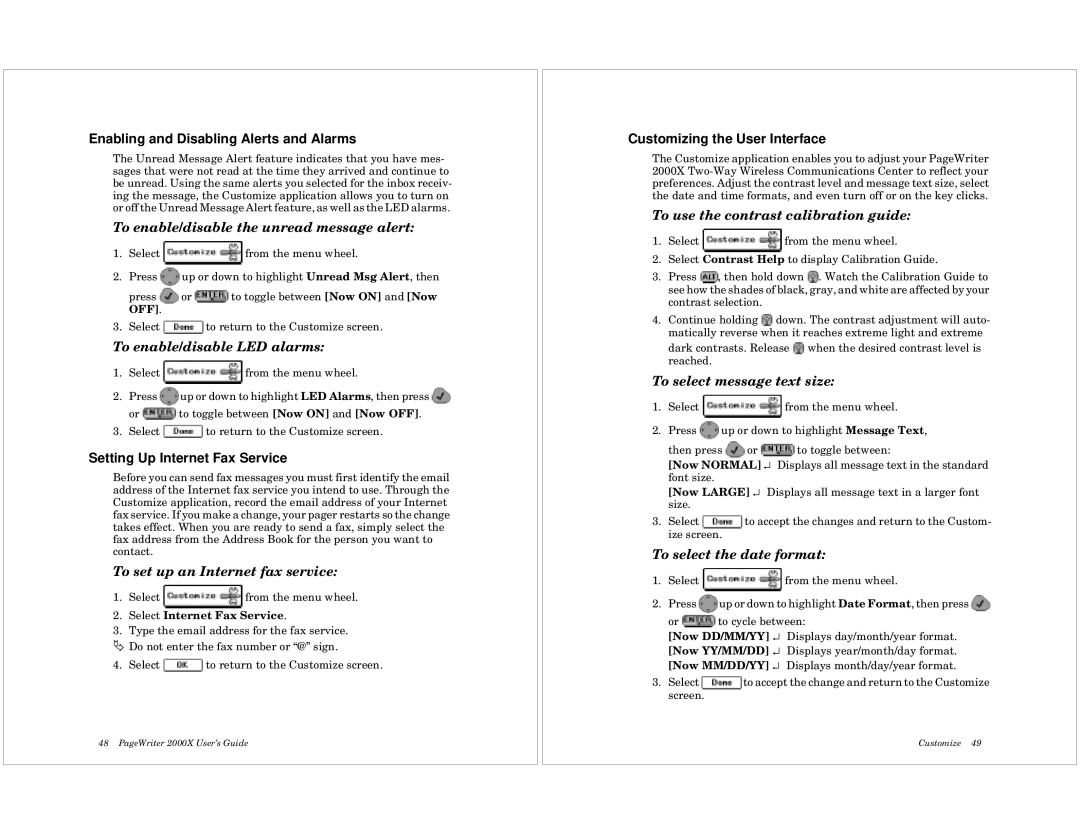Enabling and Disabling Alerts and Alarms
The Unread Message Alert feature indicates that you have mes- sages that were not read at the time they arrived and continue to be unread. Using the same alerts you selected for the inbox receiv- ing the message, the Customize application allows you to turn on or off the Unread Message Alert feature, as well as the LED alarms.
To enable/disable the unread message alert:
1.Select ![]() from the menu wheel.
from the menu wheel.
2.Press ![]() up or down to highlight Unread Msg Alert, then
up or down to highlight Unread Msg Alert, then
press ![]() or
or ![]() to toggle between [Now ON] and [Now OFF].
to toggle between [Now ON] and [Now OFF].
3.Select ![]() to return to the Customize screen.
to return to the Customize screen.
To enable/disable LED alarms:
1.Select ![]() from the menu wheel.
from the menu wheel.
2.Press ![]() up or down to highlight LED Alarms, then press
up or down to highlight LED Alarms, then press ![]()
or ![]() to toggle between [Now ON] and [Now OFF].
to toggle between [Now ON] and [Now OFF].
3.Select ![]() to return to the Customize screen.
to return to the Customize screen.
Setting Up Internet Fax Service
Before you can send fax messages you must first identify the email address of the Internet fax service you intend to use. Through the Customize application, record the email address of your Internet fax service. If you make a change, your pager restarts so the change takes effect. When you are ready to send a fax, simply select the fax address from the Address Book for the person you want to contact.
To set up an Internet fax service:
1.Select ![]() from the menu wheel.
from the menu wheel.
2.Select Internet Fax Service.
3.Type the email address for the fax service. Ä Do not enter the fax number or “@” sign.
4.Select ![]() to return to the Customize screen.
to return to the Customize screen.
48 PageWriter 2000X User’s Guide
Customizing the User Interface
The Customize application enables you to adjust your PageWriter 2000X
To use the contrast calibration guide:
1.Select ![]() from the menu wheel.
from the menu wheel.
2.Select Contrast Help to display Calibration Guide.
3.Press ![]() , then hold down
, then hold down ![]() . Watch the Calibration Guide to see how the shades of black, gray, and white are affected by your contrast selection.
. Watch the Calibration Guide to see how the shades of black, gray, and white are affected by your contrast selection.
4.Continue holding ![]() down. The contrast adjustment will auto- matically reverse when it reaches extreme light and extreme
down. The contrast adjustment will auto- matically reverse when it reaches extreme light and extreme
dark contrasts. Release ![]() when the desired contrast level is reached.
when the desired contrast level is reached.
To select message text size:
1.Select ![]()
![]() from the menu wheel.
from the menu wheel.
2.Press ![]() up or down to highlight Message Text,
up or down to highlight Message Text,
then press ![]() or
or ![]() to toggle between:
to toggle between:
[Now NORMAL] ↵ Displays all message text in the standard font size.
[Now LARGE] ↵ Displays all message text in a larger font size.
3.Select ![]() to accept the changes and return to the Custom- ize screen.
to accept the changes and return to the Custom- ize screen.
To select the date format:
1.Select ![]()
![]() from the menu wheel.
from the menu wheel.
2.Press ![]() up or down to highlight Date Format, then press
up or down to highlight Date Format, then press ![]()
or ![]() to cycle between:
to cycle between:
[Now DD/MM/YY] ↵ Displays day/month/year format.
[Now YY/MM/DD] ↵ Displays year/month/day format.
[Now MM/DD/YY] ↵ Displays month/day/year format.
3.Select ![]() to accept the change and return to the Customize screen.
to accept the change and return to the Customize screen.
Customize 49