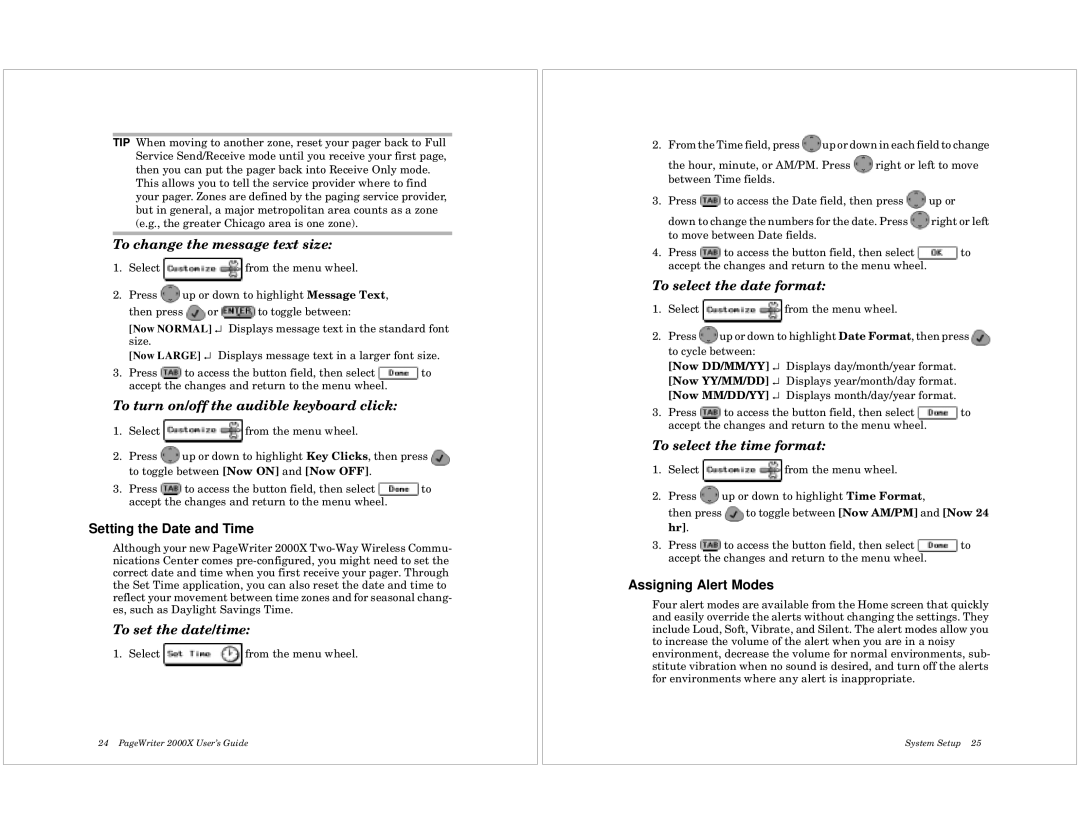TIP When moving to another zone, reset your pager back to Full Service Send/Receive mode until you receive your first page, then you can put the pager back into Receive Only mode.
This allows you to tell the service provider where to find your pager. Zones are defined by the paging service provider, but in general, a major metropolitan area counts as a zone (e.g., the greater Chicago area is one zone).
To change the message text size:
1.Select ![]() from the menu wheel.
from the menu wheel.
2.Press ![]() up or down to highlight Message Text,
up or down to highlight Message Text,
then press ![]() or
or ![]() to toggle between:
to toggle between:
[Now NORMAL] ↵ Displays message text in the standard font size.
[Now LARGE] ↵ Displays message text in a larger font size.
3.Press ![]() to access the button field, then select
to access the button field, then select ![]() to accept the changes and return to the menu wheel.
to accept the changes and return to the menu wheel.
To turn on/off the audible keyboard click:
1.Select ![]() from the menu wheel.
from the menu wheel.
2.Press ![]() up or down to highlight Key Clicks, then press
up or down to highlight Key Clicks, then press ![]() to toggle between [Now ON] and [Now OFF].
to toggle between [Now ON] and [Now OFF].
3.Press ![]() to access the button field, then select
to access the button field, then select ![]() to accept the changes and return to the menu wheel.
to accept the changes and return to the menu wheel.
Setting the Date and Time
Although your new PageWriter 2000X
To set the date/time:
1. Select ![]() from the menu wheel.
from the menu wheel.
24 PageWriter 2000X User’s Guide
2.From the Time field, press ![]() up or down in each field to change
up or down in each field to change
the hour, minute, or AM/PM. Press ![]() right or left to move between Time fields.
right or left to move between Time fields.
3.Press ![]() to access the Date field, then press
to access the Date field, then press ![]() up or
up or
down to change the numbers for the date. Press ![]() right or left to move between Date fields.
right or left to move between Date fields.
4.Press ![]() to access the button field, then select
to access the button field, then select ![]() to accept the changes and return to the menu wheel.
to accept the changes and return to the menu wheel.
To select the date format:
1.Select ![]() from the menu wheel.
from the menu wheel.
2.Press ![]() up or down to highlight Date Format, then press
up or down to highlight Date Format, then press ![]() to cycle between:
to cycle between:
[Now DD/MM/YY] ↵ Displays day/month/year format.
[Now YY/MM/DD] ↵ Displays year/month/day format.
[Now MM/DD/YY] ↵ Displays month/day/year format.
3.Press ![]() to access the button field, then select
to access the button field, then select ![]() to accept the changes and return to the menu wheel.
to accept the changes and return to the menu wheel.
To select the time format:
1.Select ![]() from the menu wheel.
from the menu wheel.
2.Press ![]() up or down to highlight Time Format,
up or down to highlight Time Format,
then press ![]() to toggle between [Now AM/PM] and [Now 24 hr].
to toggle between [Now AM/PM] and [Now 24 hr].
3.Press ![]() to access the button field, then select
to access the button field, then select ![]() to accept the changes and return to the menu wheel.
to accept the changes and return to the menu wheel.
Assigning Alert Modes
Four alert modes are available from the Home screen that quickly and easily override the alerts without changing the settings. They include Loud, Soft, Vibrate, and Silent. The alert modes allow you to increase the volume of the alert when you are in a noisy environment, decrease the volume for normal environments, sub- stitute vibration when no sound is desired, and turn off the alerts for environments where any alert is inappropriate.
System Setup 25